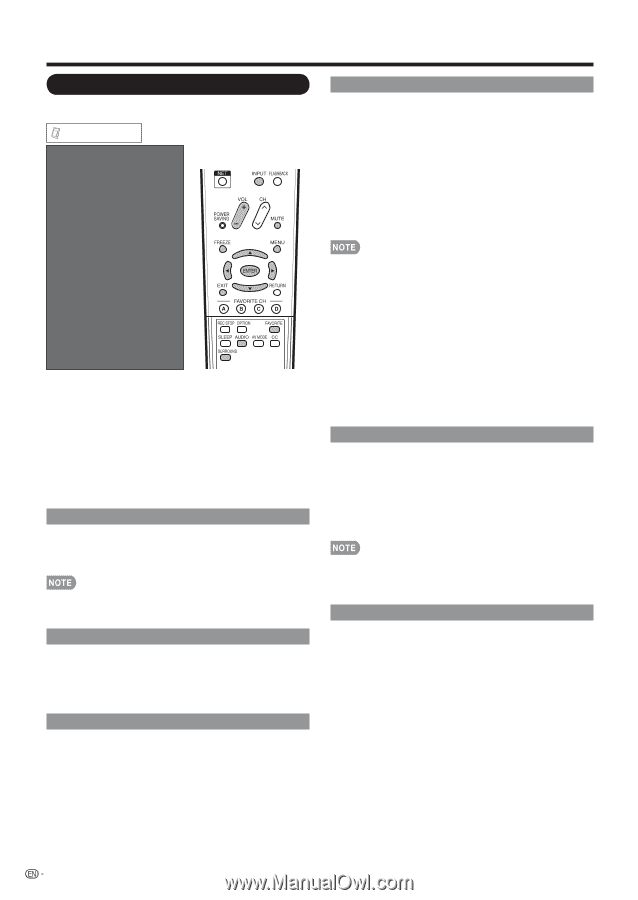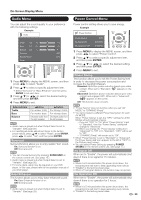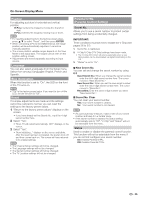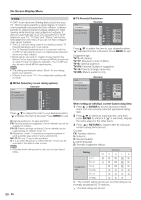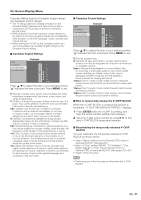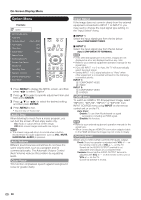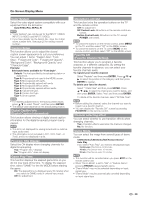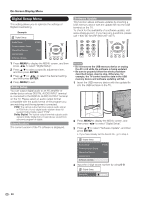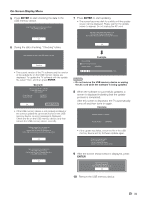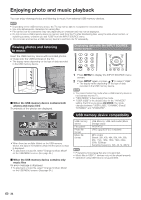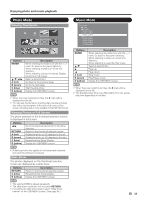Sharp LC46LE700UN Owners Manual for LC-52LE700UN - Page 30
Option Menu - aquos manual
 |
UPC - 074000372207
View all Sharp LC46LE700UN manuals
Add to My Manuals
Save this manual to your list of manuals |
Page 30 highlights
On-Screen Display Menu Option Menu Example Option AQUOS LINK Setup Audio Only PC Audio Select [Input 4 (PC)] Auto Volume [On] Clear Voice [On] Output Select [Fixed] Caption Setup Digital Caption Info. Program Title Display [No] Favorite CH Game Play Time [Off] Operation Lock Out [Off] Channel selecting effect [No] Demo Mode 1 Press MENU to display the MENU screen, and then press c/d to select "Option". 2 Press a/b to select a specific adjustment item and then press ENTER. 3 Press a/b (or c/d) to select the desired setting, and then press ENTER. 4 Press MENU to exit. • Skip this step for "Audio Only". Audio Only When listening to music from a music program, you can turn the screen off and enjoy audio only. On: Audio is output without screen image. Off: Both screen images and audio are output. • The screen image will return to normal when a button (except those for audio adjustment, such as VOL, MUTE, SURROUND, AUDIO) is pressed. Auto Volume Different sound sources sometimes do not have the same volume level, such as a program and its commercial breaks. The Automatic Volume Control (Auto Volume) reduces this problem by equalizing levels. Clear Voice This function emphasizes speech against background noise for greater clarity.Input Select Input Select If the image does not come in clearly from the external equipment connected to INPUT 1 or INPUT 2, you may need to change the input signal type setting on the "Input Select" menu. ■ INPUT 1 Select the input signal type from the list below: Auto/COMPONENT/VIDEO ■ INPUT 2 Select the input signal type from the list below: Auto/COMPONENT/S-TERMINAL • If the selected signal type is incorrect, images are not displayed at all or are displayed without any color. • Refer to your external equipment operation manual for the signal type. • If you set INPUT 1 or 2 to Auto, the TV will automatically select the input signal. • Setting INPUT 1 or 2 signal selection to "Auto" when other equipment is connected will result in the following connection priority. INPUT 1: 1 COMPONENT VIDEO 2 VIDEO INPUT 2: 1 COMPONENT VIDEO 2 S-VIDEO HDMI Setup To watch an HDMI or PC-IN equipment image, select "INPUT5", "INPUT6", "INPUT7" or "INPUT8" from INPUT SOURCE menu using INPUT on the remote control unit or on the TV. Auto View: Enable: To use View Mode based on signal recognition, including an HDMI signal. Disable: No function. • Refer to your external equipment operation manual for the signal type. • When connecting an HDMI-DVI conversion adapter/cable to the HDMI terminal, the image may not come in clearly. Output Select Allows you to select what controls the audio output. Fixed: Sound via speaker is adjusted with VOLk/l on the remote control unit or VOLk/l on the TV. Sound via the AUDIO OUTPUT terminal is not adjustable and outputs at a consistent level. Variable: Sound via the AUDIO OUTPUT terminal is adjusted with VOLk/l on the remote control unit or VOLk/l on the TV. Sound via speaker is muted. 28