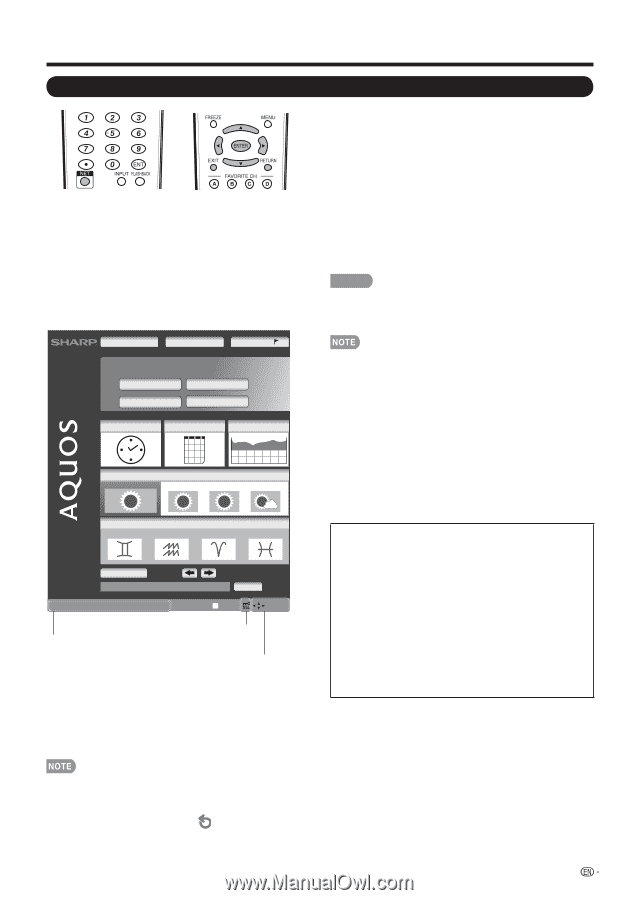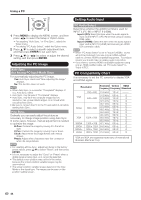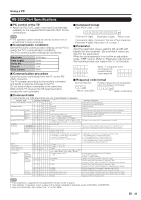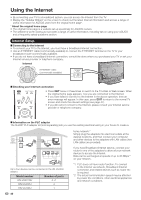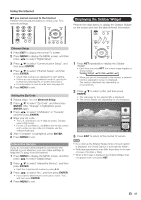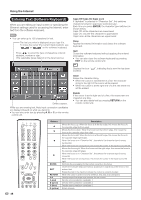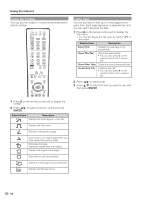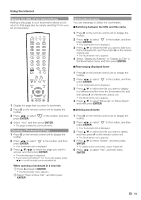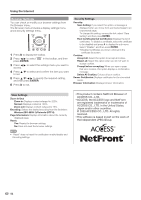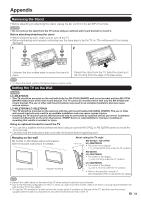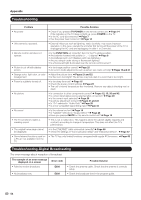Sharp LC46LE700UN Owners Manual for LC-52LE700UN - Page 51
The image shown below, which is only for, explanation, is subject to change.
 |
UPC - 074000372207
View all Sharp LC46LE700UN manuals
Add to My Manuals
Save this manual to your list of manuals |
Page 51 highlights
Using the Internet Using the Browser ENTER, a/b/c/d • Press a/b/c/d to select a link that you want to jump, and then press ENTER. EXIT • Press the button to return to the TV screen. RETURN • Press the button to return to the previous page. Example : The image shown below, which is only for explanation, is subject to change. AQUOS Network AQUOS Center Feat ured Content Photo Player Entertainment Sports AQUOS Gallery What's New Today Monday Tuesday Wednesday About links • Web pages on the Internet often include "links" that allow you to jump to other web pages (or sites). • "Links" can take various forms, including words or images, but they always work in the same way letting you jump to the link destination when you select them. • Selected items (such as links of text input fields) are enclosed in a yellow frame. • You can jump from a "link" to the corresponding link destination. CAUTION • If the power is cut due to a power failure or the TV being unplugged while you are using the Internet, information such as bookmarks or cookies may not be saved correctly. When a security notification window is displayed: • Press ENTER to close the window. • This window appears when you visit a web page that has security protection, or when you move from a protected page to an unprotected page. • In "Security Settings" you can set whether or not this window is displayed. (See page 52.) When a cookie confirmation window appears: Choose whether or not to accept the cookie (see page 52), and then press ENTER. • In "Cookies" settings you can set whether or not this window is displayed. You can also opt to delete all the cookies at once. (See page 52.) CONSOLE GEMINI AQUARIUS ARIES PISCES Add Widgets Click this but ton to go to AQUOS Network. Page 1 of 3 Legal AQUOS Console D :Tool :Scroll Pages with security protection are Tab clearly shown as such. If content on a page is continued on another page, directions to that page are shown clearly. You can use a/b/c/d to go to the continuation of a page. • Where there is link text or a link image in the direction pressed, the text or image is selected first. If this happens, press the same direction button several times. To users who access the Internet from a PC • When you access the Internet from this TV, the procedures may not be the same as regular browser-based access on a PC. • You cannot download files. • You cannot view a history of the pages you have visited. • You cannot change the startup page displayed when you press NET. • Pop-up windows appear in separate tabs. • On some pages, video and audio cannot be played, and text or images may not be displayed correctly. When "z" is displayed in a page: • The page failed to load successfully, or it contains images with formats that cannot be displayed on the TV. Try reloading the page by selecting " " (see page 50) in the toolbar. 49