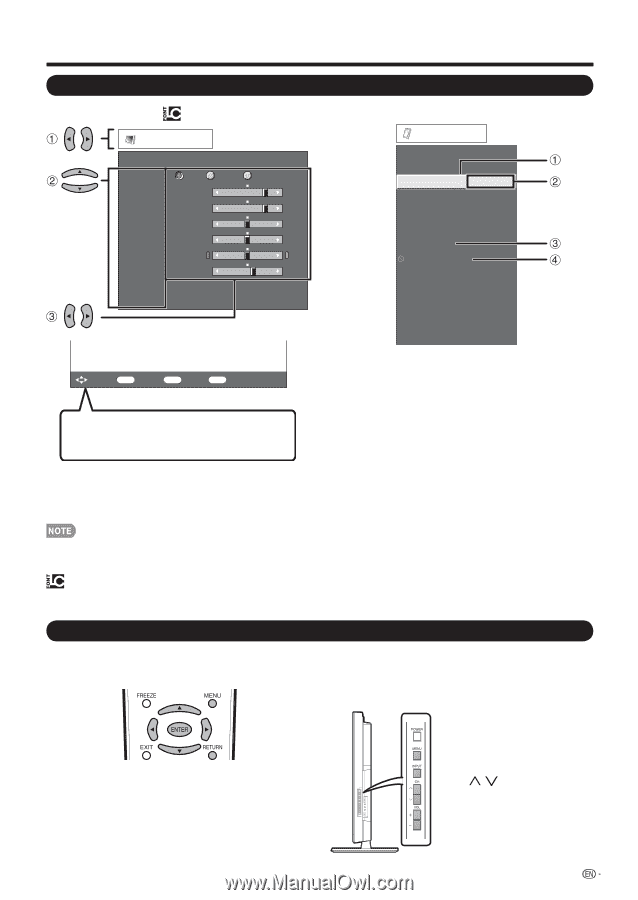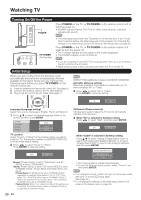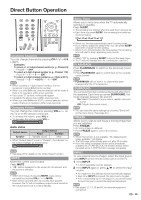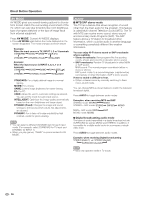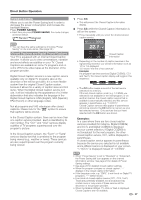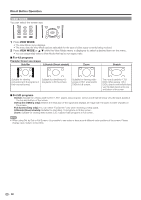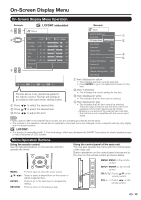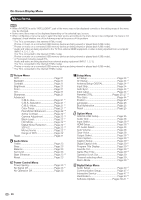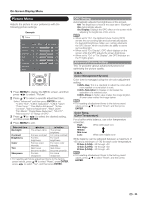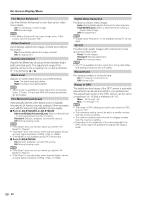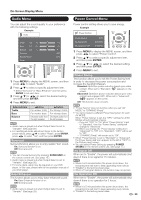Sharp LC46LE700UN Owners Manual for LC-52LE700UN - Page 21
On-Screen Display Menu - aquos lc
 |
UPC - 074000372207
View all Sharp LC46LE700UN manuals
Add to My Manuals
Save this manual to your list of manuals |
Page 21 highlights
On-Screen Display Menu On-Screen Display Menu Operation Example Picture LCFONT embedded OPC Off On Backlight [b12] a16 Contrast [b30] 0 Brightness [ 0] a30 Color [ 0] a30 Tint [ 0] a30 Sharpness [ b2] a10 Advanced Reset On : Display b16 b40 b30 b30 b30 b10 : Select ENTER : Enter RETURN : Back MENU : Exit The bar above is an operational guide for the remote control. The bar will change in accordance with each menu setting screen. 1 Press c/d to select the desired item. 2 Press a/b to select the desired item. 3 Press c/d to adjust the item. Example Option AQUOS LINK Setup Audio Only PC Audio Select [Input 4 (PC)] Auto Volume Clear Voice Output Select [On] [On] [Fixed] Caption Setup Digital Caption Info. Program Title Display [No] Favorite CH Operation Lock Out [Off] Channel selecting effect [No] Demo Mode 1 Item displayed in yellow • This indicates the item currently selected. • Press ENTER to go to the adjustment screen for this item. 2 Item in brackets • This indicates the current setting for the item. 3 Item displayed in white • This indicates that the item can be selected. 4 Item displayed in gray • This indicates that the item cannot be selected. There are various reasons why the items cannot be selected, but the main reasons are as follows: -Nothing is connected to the selected input terminal. -The function is not compatible with the current input signal. • Menu options differ in the selected input modes, but the operating procedures are the same. • The screens in the operation manual are for explanation purposes (some are enlarged, others cropped) and may vary slightly from the actual screens. LCFONT: • This product is embedded with LC Font technology, which was developed by SHARP Corporation for clearly displaying easyto-read characters on LCD screens. Menu Operation Buttons Using the remote control Use the following buttons on the remote control to operate the menu. Using the control panel of the main unit You can also operate the menu with the control panel of the main unit. Button operations on the control panel correspond to the ones on the remote control as shown below. MENU: a/b/c/d: ENTER: RETURN: Press to open or close the menu screen. Press to select a desired item on the screen or adjust a selected item. Press to go to the next step or complete the setting. Press to return to the previous step. MENU: MENU on the remote control. INPUT: ENTER on the remote control. CHU/V: Cursor a/b on the remote control. VOLk/l: Cursor c/d on the remote control. 19