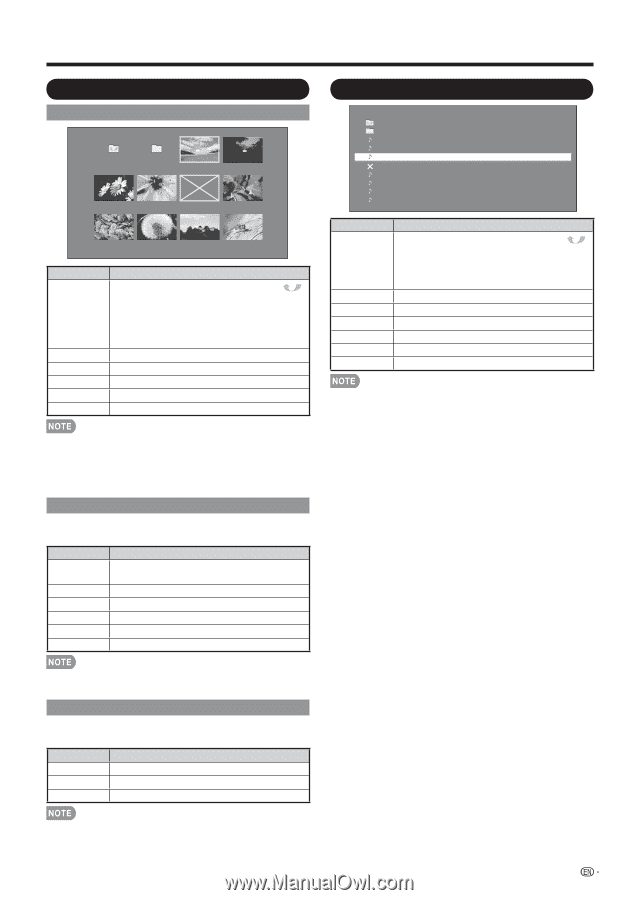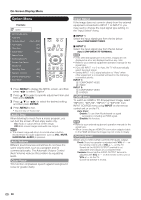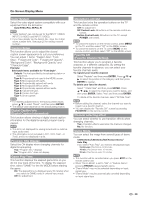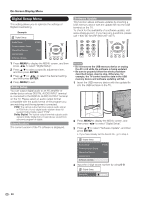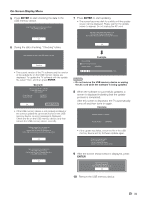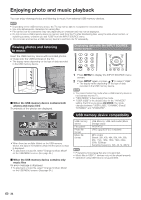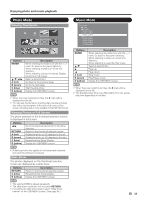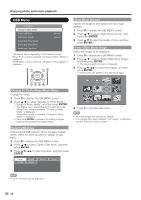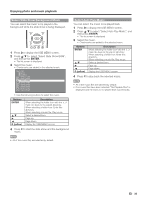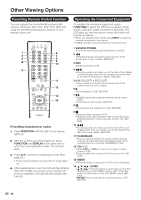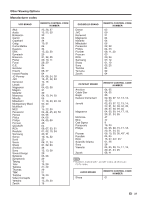Sharp LC46LE700UN Owners Manual for LC-52LE700UN - Page 35
Photo Mode, Music Mode
 |
UPC - 074000372207
View all Sharp LC46LE700UN manuals
Add to My Manuals
Save this manual to your list of manuals |
Page 35 highlights
Enjoying photo and music playback Photo Mode Viewing Thumbnails Sample Buttons ENTER a/b/c/d A (red) B (green) C (blue) D (yellow) Description When selecting the folder icon with the mark: Go back to the parent directory. When selecting a folder icon: Enter this directory. When selecting a photo thumbnail: Display the photo in full screen. Select a desired item. Go back to the previous page. Go to the next page. Start the slide show. Display the USB MENU screen. • When there are invalid photo files, the X mark will be displayed for the file. • You can see the file name, shooting date, file size and pixel size of the selected photo in the lower-left corner of the screen (shooting date is only available in the EXIF file format). Viewing Photos in Full Screen The photo selected on the thumbnail selection screen is displayed in full screen. Buttons c/d RETURN A (red) B (green) C (blue) D (yellow) Description Go to the previous/next photo in the same directory. Return to the thumbnail selection screen. Rotate the photo by 90 degrees to the left. Rotate the photo by 90 degrees to the right. Reveal/hide the Guide Display. Display the USB MENU screen. Music Mode Select Music ROOT CLASSIC SONG_01.MP3 SONG_02.MP3 SONG_03.MP3 SONG_04.MP3 SONG_05.MP3 SONG_06.MP3 SONG_07.MP3 SONG_08.MP3 Buttons ENTER a/b d c A (red) B (green) D (yellow) Description When selecting the folder icon with the mark: Go back to the parent directory. When selecting a folder icon: Enter this directory. When selecting a music file: Play music. Select a desired item. Page up. Page down. Stop music. Play/Pause music. Display the USB MENU screen. • When there are invalid music files, the X mark will be displayed for the file. • The displayed play time may differ slightly from the actual play time depending on the files. • Rotating photos only applies to the temporarily selected item and this setting is not saved. Slide Show The photos displayed on the thumbnail selection screen are displayed as a slide show. Buttons RETURN C (blue) D (yellow) Description Return to the thumbnail selection screen. Reveal/hide the Guide Display. Display the USB MENU screen. • The selected BGM is played repeatedly. • The slide show continues until you press RETURN. • For setting the slide show speed, select "Slide Show Interval" on the USB MENU screen. (See page 34.) 33