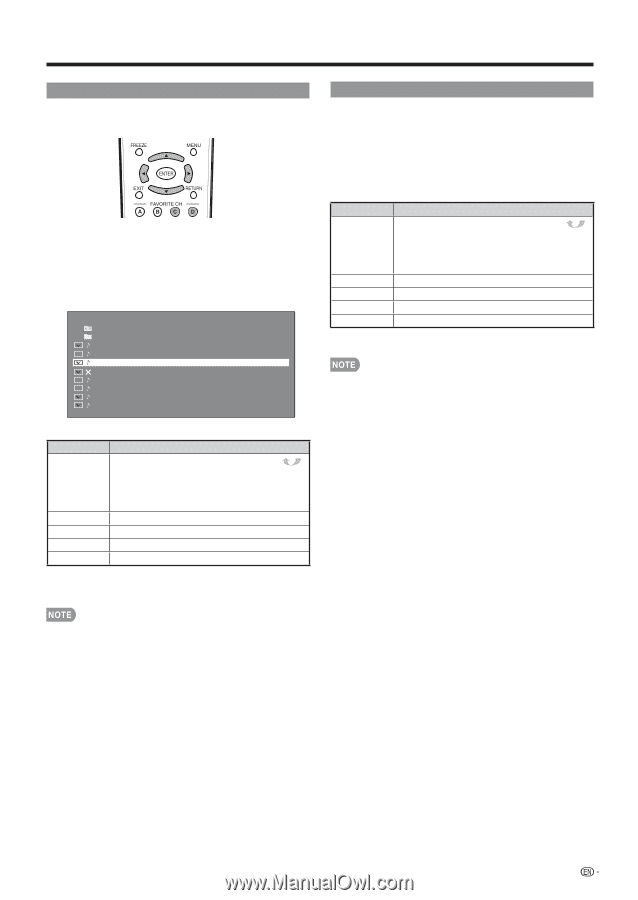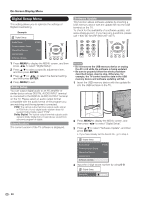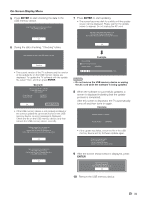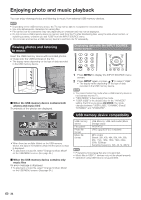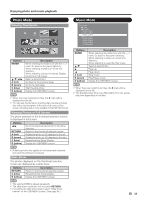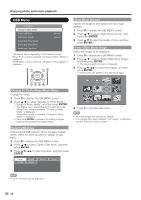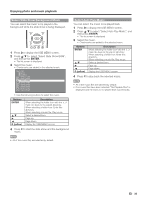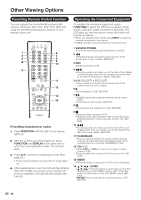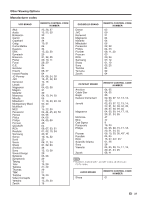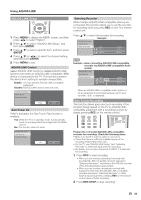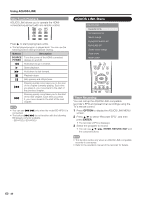Sharp LC46LE700UN Owners Manual for LC-52LE700UN - Page 37
Select Slide Show Background Music, Select Auto Play Music
 |
UPC - 074000372207
View all Sharp LC46LE700UN manuals
Add to My Manuals
Save this manual to your list of manuals |
Page 37 highlights
Enjoying photo and music playback Select Slide Show Background Music You can select the music to be played in the background while the slide show is being displayed. 1 Press D to display the USB MENU screen. 2 Press a/b to select "Select Slide Show BGM", and then press ENTER. • The list screen is displayed. 3 Select the music. • Checkmarks are added to the selected music. Select BGM ROOT CLASSIC SONG_01.MP3 SONG_02.MP3 SONG_03.MP3 SONG_04.MP3 SONG_05.MP3 SONG_06.MP3 SONG_07.MP3 SONG_08.MP3 • Use the following buttons to select the music. Buttons ENTER a/b d c D (yellow) Description When selecting the folder icon with the mark: Go back to the parent directory. When selecting a folder icon: Enter this directory. When selecting a music file: Play music. Select a desired item. Page up. Page down. Display the USB MENU screen. 4 Press C to start the slide show and the background music. Select Auto Play Music You can select the music to be played back 1 Press D to display the USB MENU screen. 2 Press a/b to select "Select Auto Play Music", and then press ENTER. • The list screen is displayed. 3 Select the music. • Checkmarks are added to the selected music. Buttons ENTER a/b d c D (yellow) Description When selecting the folder icon with the mark: Go back to the parent directory. When selecting a folder icon: Enter this directory. When selecting a music file: Play music. Select a desired item. Page up. Page down. Display the USB MENU screen. 4 Press C to play back the selected music. • All of the music files are selected by default. • If no music files have been selected, "No Playable Files" is displayed and the music is not played back automatically. • All of the music files are selected by default. 35