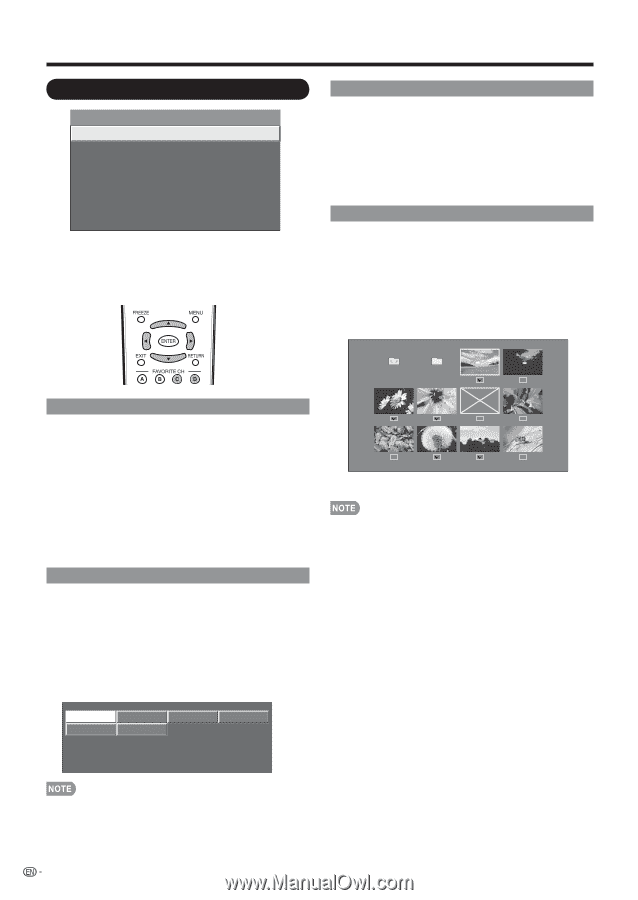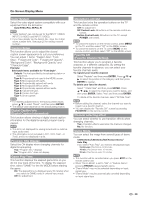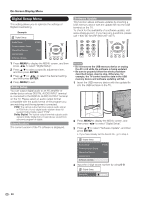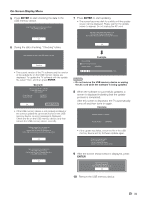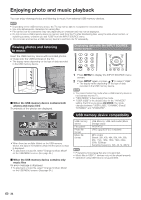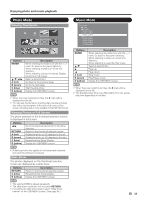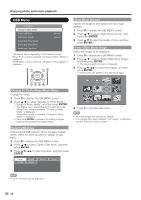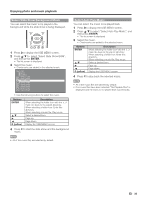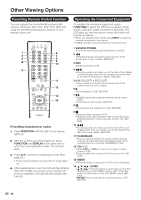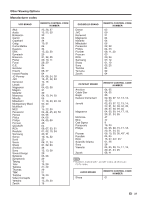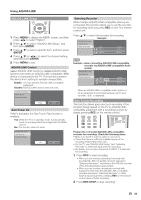Sharp LC46LE700UN Owners Manual for LC-52LE700UN - Page 36
USB Menu
 |
UPC - 074000372207
View all Sharp LC46LE700UN manuals
Add to My Manuals
Save this manual to your list of manuals |
Page 36 highlights
Enjoying photo and music playback USB Menu USB MENU Change to Music Mode Select USB Drive Slide Show Interval Select Slide Show Image Select Slide Show BGM Select Auto Play Music * [Drive1] [10sec] * The display varies depending on the selected mode. When Photo mode is selected, "Change to Music Mode" is displayed. When Music mode is selected, "Change to Photo Mode" is displayed. Slide Show Interval Specify the length of time before the next image appears. 1 Press D to display the USB MENU screen. 2 Press a/b to select "Slide Show Interval", and then press ENTER. 3 Press a/b to select the length of time, and then press ENTER. Select Slide Show Image Select the images to be displayed. 1 Press D to display the USB MENU screen. 2 Press a/b to select "Select Slide Show Image", and then press ENTER. • The image selection screen is displayed. 3 Press a/b/c/d to select the images, and then press ENTER. • Checkmarks are added to the selected images. Sample Change to Photo Mode/Music Mode Change the mode. 1 Press D to display the USB MENU screen. 2 Press a/b to select "Change to Photo Mode"/ "Change to Music Mode", and then press ENTER. • The display varies depending on the selected mode. When Photo mode is selected, "Change to Music Mode" is displayed. When Music mode is selected, "Change to Photo Mode" is displayed. • Each time ENTER is pressed, the setting changes between Photo Mode and Music Mode. 4 Press C to start the slide show. • All of the images are selected by default. • If no images have been selected, "No Images" is displayed and the slide show does not start. Select USB Drive If the inserted USB memory device contains multiple drives, select the drive you want to display or play back. 1 Press D to display the USB MENU screen. 2 Press a/b to select "Select USB Drive", and then press ENTER. 3 Press a/b/c/d to select the drive, and then press ENTER. Drive1 Drive5 Drive2 Drive6 Drive3 Drive4 • Up to 16 drives can be displayed. 34