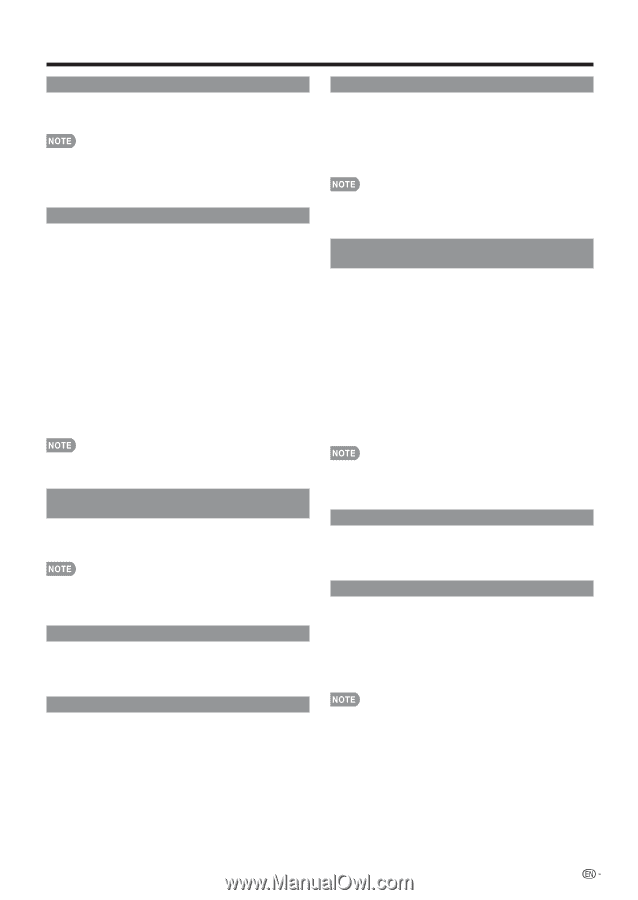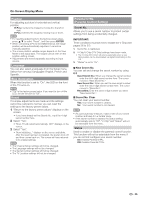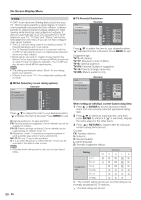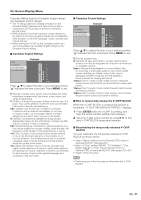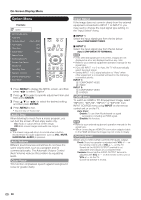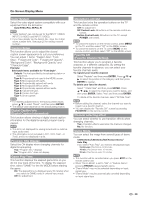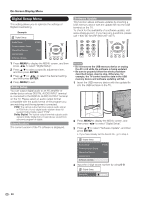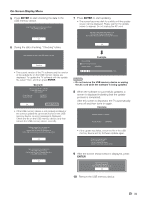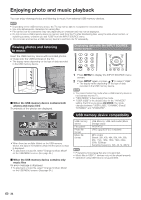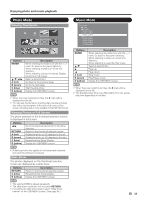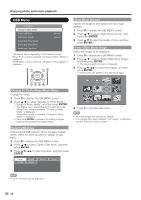Sharp LC46LE700UN Owners Manual for LC-52LE700UN - Page 31
Game Play Time
 |
UPC - 074000372207
View all Sharp LC46LE700UN manuals
Add to My Manuals
Save this manual to your list of manuals |
Page 31 highlights
On-Screen Display Menu Color System Select the video signal system compatible with your equipment from the list below: Auto/NTSC/PAL-M/PAL-N • "Color System" can only be set for the INPUT 1 VIDEO, INPUT 2 S-VIDEO and INPUT 3 VIDEO. • If you have already set the Secret No., input the 4-digit secret number here. See page 25 for setting a secret number. Caption Setup This function allows you to adjust the closed caption screen appearance to suit your preference. You can adjust 7 items: "Caption Size", "Font Style", "Foreground Color", "Foreground Opacity", "Background Color", "Background Opacity" and "Character Edge". Example: Selectable items available for "Font Style". Default: The font specified by broadcasting station or default font. Type 0: Proportional font used in the MENU screen. Type 1: Monospaced with serifs. Type 2: Proportionally spaced with serifs. Type 3: Monospaced without serifs. Type 4: Proportionally spaced without serifs. Type 5: Casual font type. Type 6: Cursive font type. Type 7: Small capitals. • For resetting adjustments to the factory preset values, press a/b to select "Reset", and then press ENTER. • The default value depends on the broadcasting station. Digital Caption Info. (Digital Caption Information) This function allows viewing of digital closed caption information for the digital broadcast program being viewed. • This list is not displayed for analog broadcasts or external input audio/video. • This information is not included in CC1, CC2, Text1, or Text2, and is not displayed in a list. Program Title Display Select the CH display when changing channels for digital broadcasting. Yes: "Program Info." displays. No: "Program Info." does not display. Game Play Time This function displays the elapsed game time so you do not lose track of the time. To display the elapsed time, select "GAME" for the AV MODE before starting the game. On: The elapsed time is displayed every 30 minutes when you switch to GAME mode in external input mode. Off: No adjustment. Operation Lock Out This function locks the operation buttons on the TV and the remote control. Off: No adjustment. RC Control Lock: All buttons on the remote control are locked. Button Control Lock: All buttons on the TV, except POWER, are locked. • To unlock the buttons on the remote control, press MENU on the TV, and then select "Off" on the MENU screen. • To unlock the buttons on the TV, press MENU on the remote control, and then select "Off" on the MENU screen. Favorite CH (Favorite Channel Setting) This function allows you to program 4 favorite channels, in 4 different categories. By setting the favorite channels in advance, you can select your favorite channels easily. To register your favorite channel: Select "Register" and then press ENTER. Press a/b/c/ d to select the position in the category, and then press ENTER to register. To delete your favorite channel: Select "1 Data Clear" and then press ENTER. Press a/b/c/d to select the channel you want to delete, and then press ENTER. Select "Yes" and then press ENTER. To delete all the favorite channels, select "All Data Clear". • Before setting the channel, select the channel you want to register as a favorite channel. • You can display the "Favorite CH" screen by pressing FAVORITE on the remote control. Channel selecting effect You can select whether to use transition effects when changing channels. Yes: A transition effect is used when the channel is changed. No: No function. Demo Mode You can select the image from several types of demo mode. 120Hz Demo/LED Demo/Net/Feature Demo/ Auto Play If you select "Auto Play", you need to set playback type. Continuous: Play Demos continuously. 10 min.: Play Demos every 10 minutes. 20 min.: Play Demos every 20 minutes. • This function will be canceled when you press EXIT on the remote control unit. • When "Demo Mode" is set to "Net" or "Feature Demo", pressing FREEZE pauses/restarts demo. • "Demo Mode" may not be selected depending on input signal type. • "Demo Mode" may be automatically canceled depending on input signal type. 29