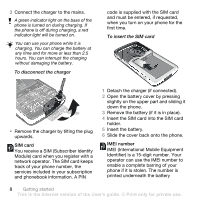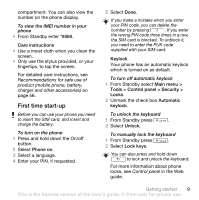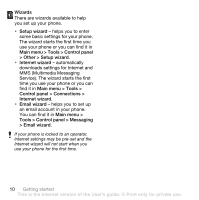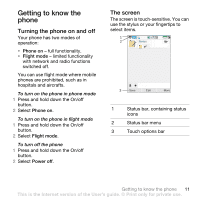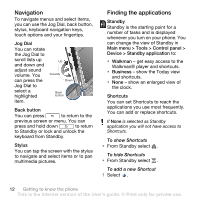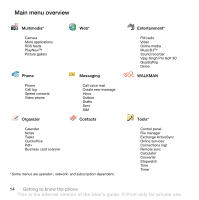Sony Ericsson W960i User Guide - Page 14
Navigation, Jog Dial, Back button, Stylus, Finding the applications, Standby, Shortcuts - unlocked
 |
View all Sony Ericsson W960i manuals
Add to My Manuals
Save this manual to your list of manuals |
Page 14 highlights
Navigation To navigate menus and select items, you can use the Jog Dial, back button, stylus, keyboard navigation keys, touch options and your fingertips. Jog Dial You can rotate the Jog Dial to scroll lists up and down and adjust sound volume. You can press the Jog Dial to select a highlighted item. Up Inwards Down Back button Back button You can press to return to the previous screen or menu. You can press and hold down to return to Standby or lock and unlock the keyboard from Standby. Stylus You can tap the screen with the stylus to navigate and select items or to pan multimedia pictures. Finding the applications Standby Standby is the starting point for a number of tasks and is displayed whenever you turn on your phone. You can change the view of Standby in Main menu > Tools > Control panel > Device > Standby application to: • Walkman - get easy access to the Walkman® player and shortcuts. • Business - show the Today view and shortcuts. • None - show an enlarged view of the clock. Shortcuts You can set Shortcuts to reach the applications you use most frequently. You can add or replace shortcuts. If None is selected as Standby application you will not have access to Shortcuts. To show Shortcuts • From Standby select . To hide Shortcuts • From Standby select . To add a new Shortcut 1 Select . 12 Getting to know the phone This is the Internet version of the User's guide. © Print only for private use.