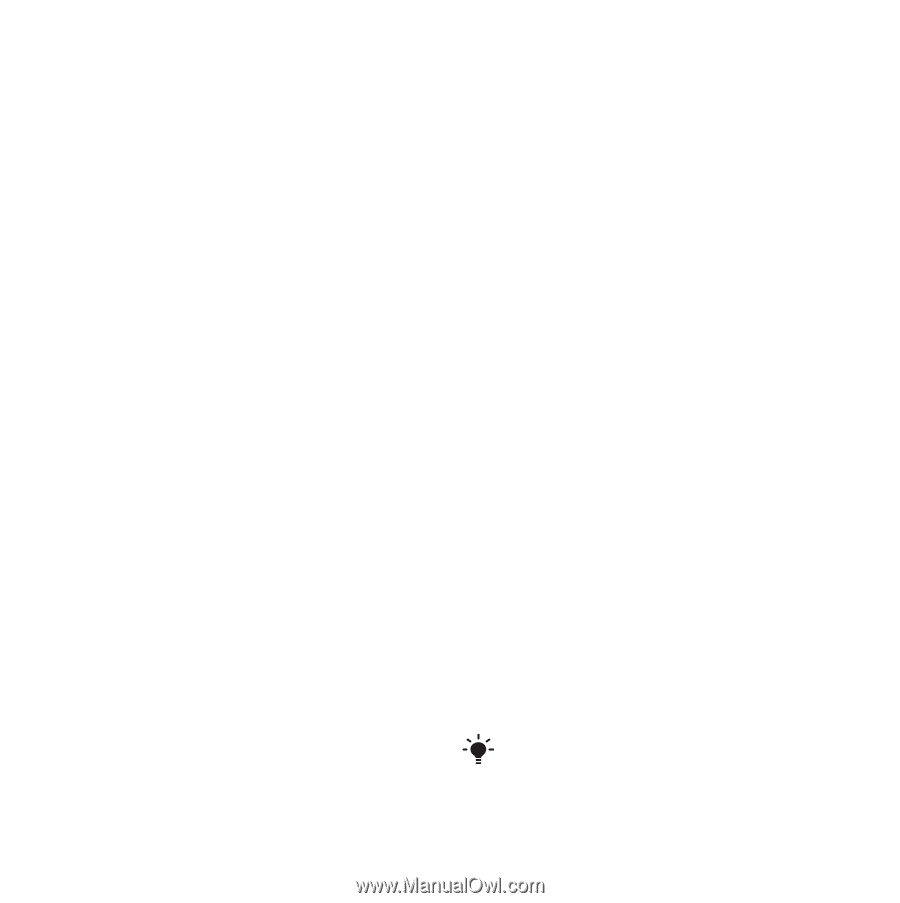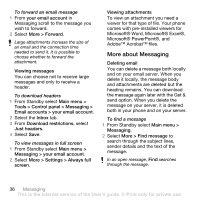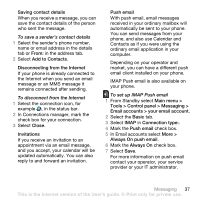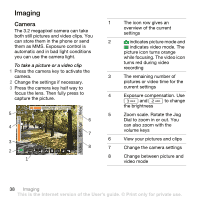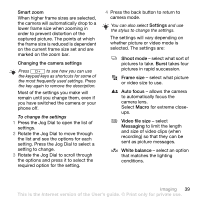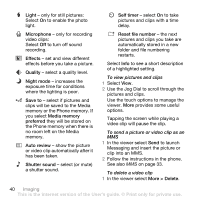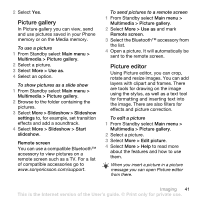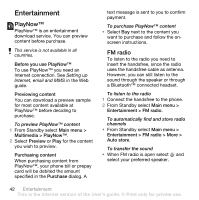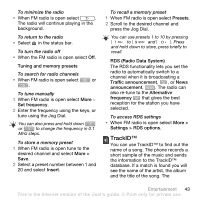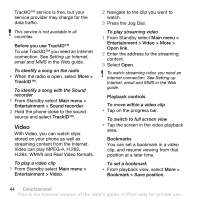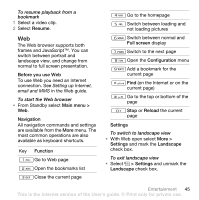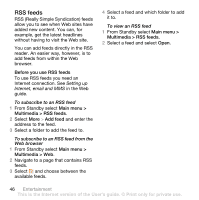Sony Ericsson W960i User Guide - Page 43
Picture gallery, Remote screen, Picture editor, More > Slideshow > Start
 |
View all Sony Ericsson W960i manuals
Add to My Manuals
Save this manual to your list of manuals |
Page 43 highlights
2 Select Yes. Picture gallery In Picture gallery you can view, send and use pictures saved in your Phone memory or on the Media memory. To use a picture 1 From Standby select Main menu > Multimedia > Picture gallery. 2 Select a picture. 3 Select More > Use as. 4 Select an option. To show pictures as a slide show 1 From Standby select Main menu > Multimedia > Picture gallery. 2 Browse to the folder containing the pictures. 3 Select More > Slideshow > Slideshow settings to, for example, set transition effects and add a soundtrack. 4 Select More > Slideshow > Start slideshow. Remote screen You can use a compatible Bluetooth™ accessory to view pictures on a remote screen such as a TV. For a list of compatible accessories go to www.sonyericsson.com/support. To send pictures to a remote screen 1 From Standby select Main menu > Multimedia > Picture gallery. 2 Select More > Use as and mark Remote screen. 3 Select the Bluetooth™ accessory from the list. 4 Open a picture. It will automatically be sent to the remote screen. Picture editor Using Picture editor, you can crop, rotate and resize images. You can add layers with clipart and frames. There are tools for drawing on the image using the stylus, as well as a text tool for formatting and inserting text into the image. There are also filters for effects and picture correction. To edit a picture 1 From Standby select Main menu > Multimedia > Picture gallery. 2 Select a picture. 3 Select More > Edit picture. 4 Select More > Help to read more about the features and how to use them. When you insert a picture in a picture message you can open Picture editor from there. Imaging 41 This is the Internet version of the User's guide. © Print only for private use.