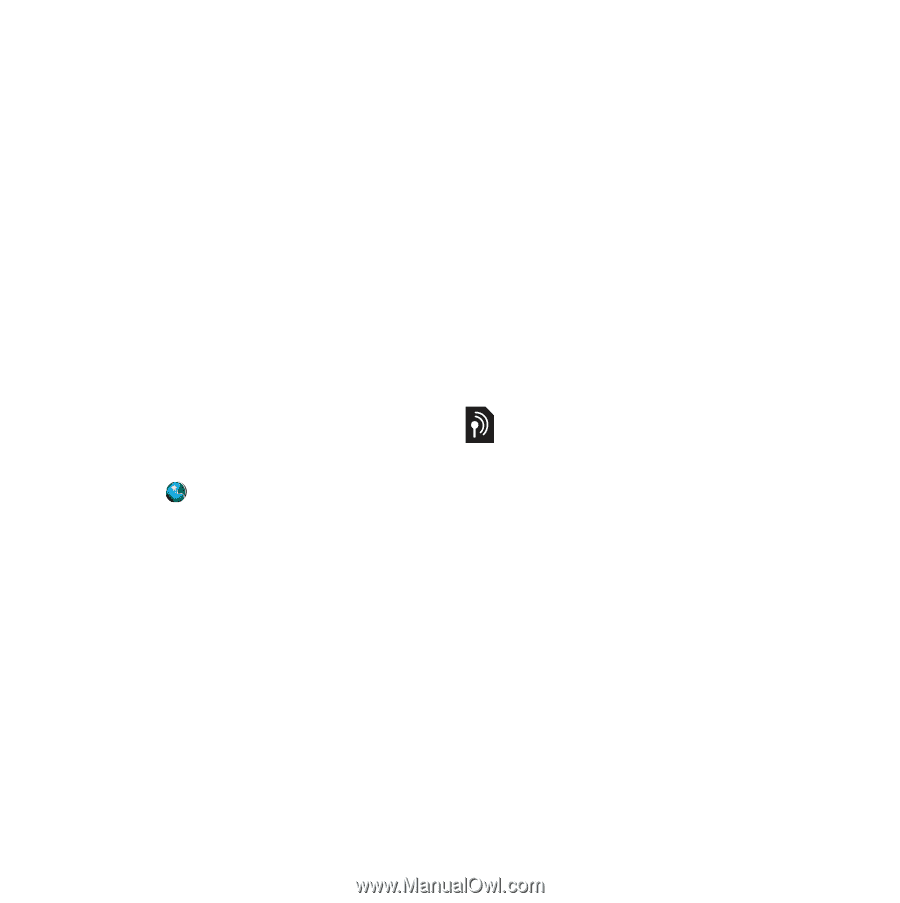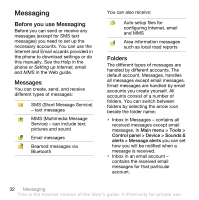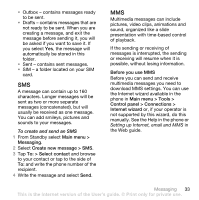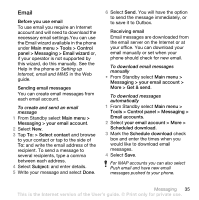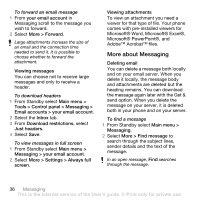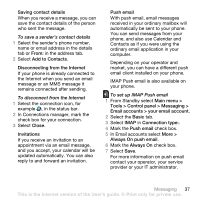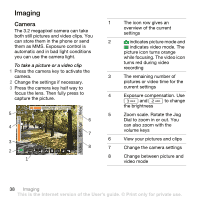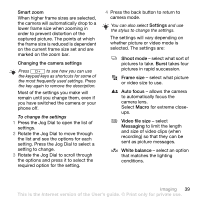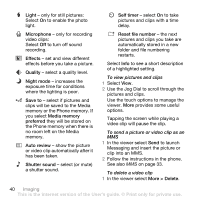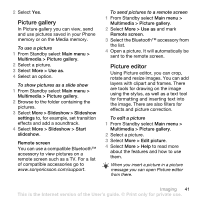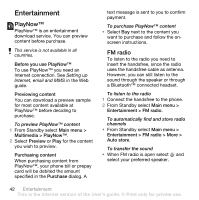Sony Ericsson W960i User Guide - Page 39
Saving contact details, Disconnecting from the Internet, Invitations, Push email - update service
 |
View all Sony Ericsson W960i manuals
Add to My Manuals
Save this manual to your list of manuals |
Page 39 highlights
Saving contact details When you receive a message, you can save the contact details of the person who sent the message. To save a sender's contact details 1 Select the sender's phone number, name or email address in the details tab or From: in the address tab. 2 Select Add to Contacts. Disconnecting from the Internet If your phone is already connected to the Internet when you send an email message or an MMS message it remains connected after sending. To disconnect from the Internet 1 Select the connection icon, for example , in the status bar. 2 In Connections manager, mark the check box for your connection. 3 Select Close. Invitations If you receive an invitation to an appointment via an email message, and you accept, your calendar will be updated automatically. You can also reply to and forward an invitation. Push email With push email, email messages received in your ordinary mailbox will automatically be sent to your phone. You can send messages from your phone, and also use Calendar and Contacts as if you were using the ordinary email application in your computer. Depending on your operator and market, you can have a different push email client installed on your phone. IMAP Push email is also available on your phone. To set up IMAP Push email 1 From Standby select Main menu > Tools > Control panel > Messaging > Email accounts > your email account. 2 Select the Basic tab. 3 Select IMAP in Connection type:. 4 Mark the Push email check box. 5 In Email accounts select More > Always On push email. 6 Mark the Always On check box. 7 Select Save. For more information on push email contact your operator, your service provider or your IT administrator. Messaging 37 This is the Internet version of the User's guide. © Print only for private use.