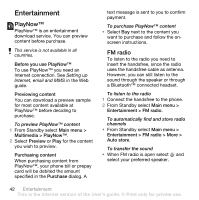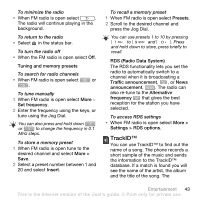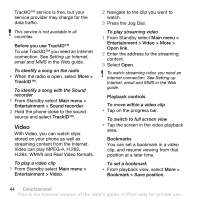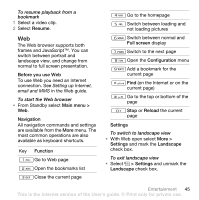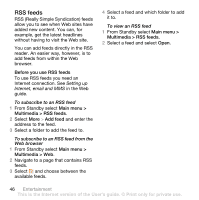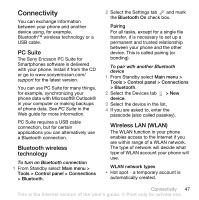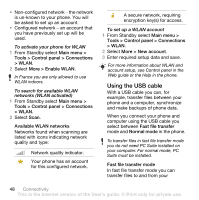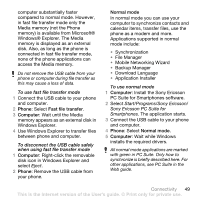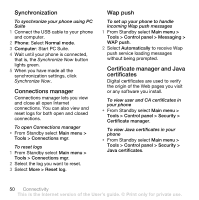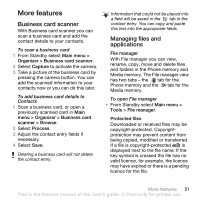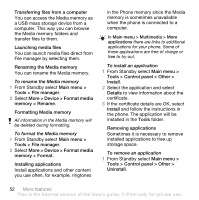Sony Ericsson W960i User Guide - Page 49
Connectivity, PC Suite, Bluetooth wireless technology, Pairing, Wireless LAN (WLAN) - pc suite software
 |
View all Sony Ericsson W960i manuals
Add to My Manuals
Save this manual to your list of manuals |
Page 49 highlights
Connectivity You can exchange information between your phone and another device using, for example, Bluetooth™ wireless technology or a USB cable. PC Suite The Sony Ericsson PC Suite for Smartphones software is delivered with your phone. Install it from the CD or go to www.sonyericsson.com/ support for the latest version. You can use PC Suite for many things, for example, synchronizing your phone data with Microsoft® Outlook® in your computer or making backups of phone data. See PC Suite in the Web guide for more information. PC Suite requires a USB cable connection, but for certain applications you can alternatively use a Bluetooth connection. Bluetooth wireless technology To turn on Bluetooth connection 1 From Standby select Main menu > Tools > Control panel > Connections > Bluetooth. 2 Select the Settings tab and mark the Bluetooth On check box. Pairing For all tasks, except for a single file transfer, it is necessary to set up a permanent and trusted relationship between your phone and the other device. This is called pairing (or bonding). To pair with another Bluetooth device 1 From Standby select Main menu > Tools > Control panel > Connections > Bluetooth. 2 Select the Devices tab > New device. 3 Select the device in the list. 4 If you are asked to, enter the passcode (also called passkey). Wireless LAN (WLAN) The WLAN function in your phone enables access to the Internet if you are within range of a WLAN network. The type of network will decide what type of WLAN account your phone will use. WLAN network types • Hot spot - a temporary account is automatically created. Connectivity 47 This is the Internet version of the User's guide. © Print only for private use.