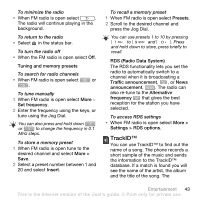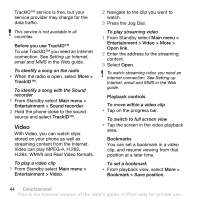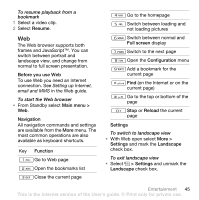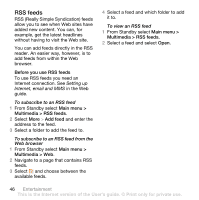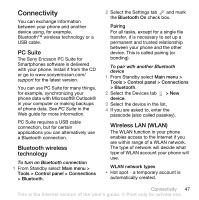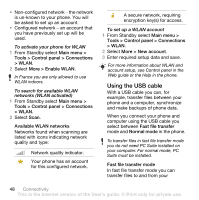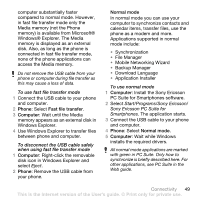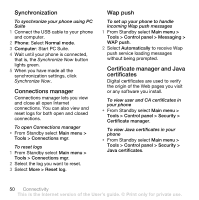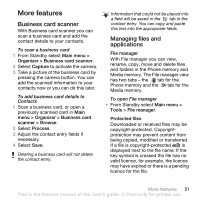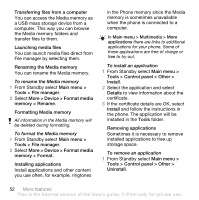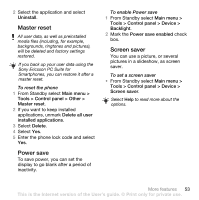Sony Ericsson W960i User Guide - Page 50
Available WLAN networks, Using the USB cable, Fast file transfer mode, in the phone.
 |
View all Sony Ericsson W960i manuals
Add to My Manuals
Save this manual to your list of manuals |
Page 50 highlights
• Non-configured network - the network is un-known to your phone. You will be asked to set up an account. • Configured network - an account that you have previously set up will be used. To activate your phone for WLAN 1 From Standby select Main menu > Tools > Control panel > Connections > WLAN. 2 Select More > Enable WLAN. In France you are only allowed to use WLAN indoors. To search for available WLAN networks (WLAN activated) 1 From Standby select Main menu > Tools > Control panel > Connections > WLAN. 2 Select Scan. Available WLAN networks Networks found when scanning are listed with icons indicating network quality and type: Network quality indicator. Your phone has an account for this configured network. A secure network, requiring encryption key(s) for access. To set up a WLAN account 1 From Standby select Main menu > Tools > Control panel > Connections > WLAN. 2 Select More > New account. 3 Enter required setup data and save. For more information about WLAN and account setup, see Control panel in the Web guide or the Help in the phone. Using the USB cable With a USB cable you can, for example, transfer files between your phone and a computer, synchronize and make backups of phone data. When you connect your phone and computer using the USB cable you select between Fast file transfer mode and Normal mode in the phone. To transfer files in fast file transfer mode you do not need PC Suite installed on your computer. For normal mode, PC Suite must be installed. Fast file transfer mode In fast file transfer mode you can transfer files to and from your 48 Connectivity This is the Internet version of the User's guide. © Print only for private use.