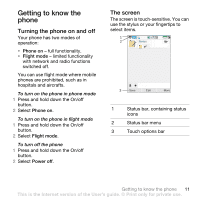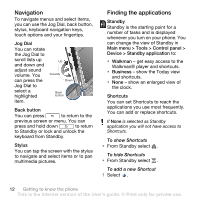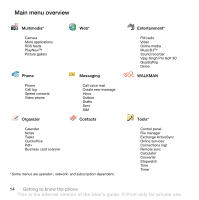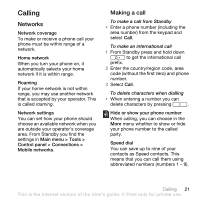Sony Ericsson W960i User Guide - Page 18
Using the applications, Task manager, Entering text, More > Task manager, Recent, Switch
 |
View all Sony Ericsson W960i manuals
Add to My Manuals
Save this manual to your list of manuals |
Page 18 highlights
• Volume • Time • Keylock To access the Status bar menu • Select in the status bar. Using the applications To start an application • Select the application icon with the stylus or your fingertips, or rotate the Jog Dial to highlight it and press the Jog Dial. To leave an application without closing it • Switch to another application using the Task manager. See Task manager on page 16. To close an application • Press and hold down is saved. . All data Task manager Task manager helps you switch between applications. Leaving an application via Task manager rather than closing it, lets you return to the the application in the state that you left it. This is useful, for example, when cutting and pasting text from one application to another. To switch to another application 1 Tap in the status bar or select More > Task manager. 2 Select the Recent tab. 3 Select the application and select Switch. Entering text Text can be entered in four different ways: • Keypad prediction - keypad based prediction input. is displayed in the status bar. • Handwriting recognition - use the stylus to write characters directly on the screen. is displayed in the status bar. • On-screen keyboard - launch by selecting from the status bar. • Multitap - standard Multitap keypad input. Multitap is not possible when keypad prediction is active. Choosing a new language in the phone will also automatically change the behaviour of the keyboard to that language. 16 Getting to know the phone This is the Internet version of the User's guide. © Print only for private use.