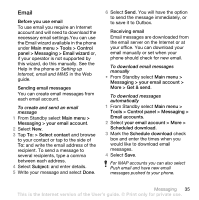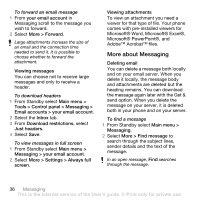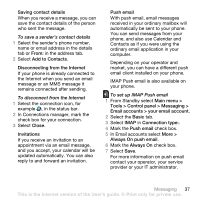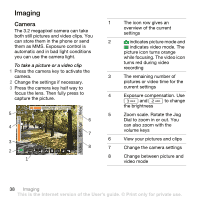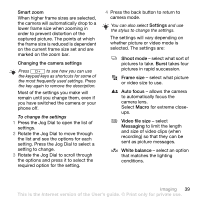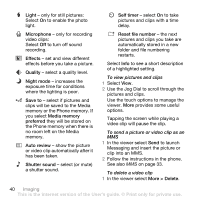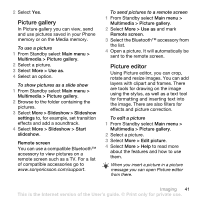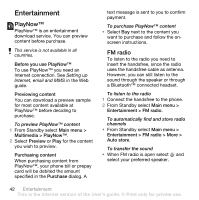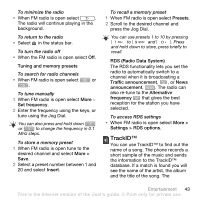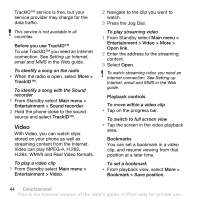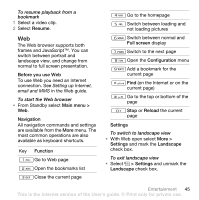Sony Ericsson W960i User Guide - Page 42
More > Delete, Light, Microphone, Effects, Quality, Night mode, Save to, Media memory, preferred - review
 |
View all Sony Ericsson W960i manuals
Add to My Manuals
Save this manual to your list of manuals |
Page 42 highlights
Light - only for still pictures: Select On to enable the photo light. Microphone - only for recording video clips: Select Off to turn off sound recording. Effects - set and view different effects before you take a picture. Quality - select a quality level. Night mode - increases the exposure time for conditions where the lighting is poor. Save to - select if pictures and clips will be saved to the Media memory or the Phone memory. If you select Media memory preferred they will be stored on the Phone memory when there is no room left on the Media memory. Auto review - show the picture or video clip automatically after it has been taken. Shutter sound - select (or mute) a shutter sound. Self timer - select On to take pictures and clips with a time delay. Reset file number - the next pictures and clips you take are automatically stored in a new folder and file numbering restarts. Select Info to see a short description of a highlighted setting. To view pictures and clips 1 Select View. 2 Use the Jog Dial to scroll through the pictures and clips. Use the touch options to manage the viewer. More provides some useful options. Tapping the screen while playing a video clip will pause the clip. To send a picture or video clip as an MMS 1 In the viewer select Send to launch Messaging and insert the picture or clip into an MMS. 2 Follow the instructions in the phone. See also MMS on page 33. To delete a video clip 1 In the viewer select More > Delete. 40 Imaging This is the Internet version of the User's guide. © Print only for private use.