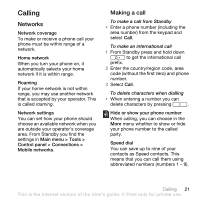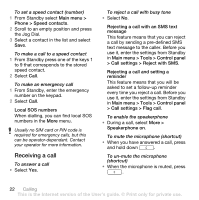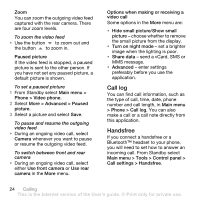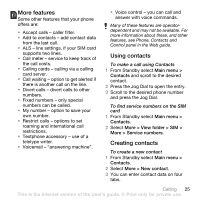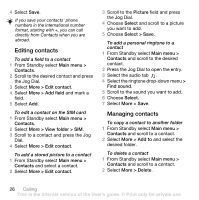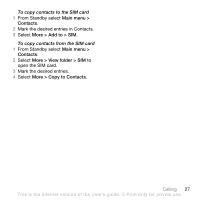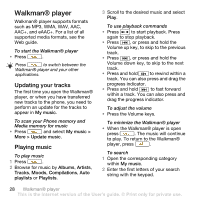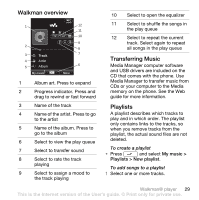Sony Ericsson W960i User Guide - Page 26
Zoom, Paused picture, Options when making or receiving a video call, Call log, Handsfree
 |
View all Sony Ericsson W960i manuals
Add to My Manuals
Save this manual to your list of manuals |
Page 26 highlights
Zoom You can zoom the outgoing video feed captured with the rear camera. There are four zoom levels. To zoom the video feed • Use the button to zoom out and the button to zoom in. Paused picture If the video feed is stopped, a paused picture is sent to the other person. If you have not set any paused picture, a default picture is shown. To set a paused picture 1 From Standby select Main menu > Phone > Video phone. 2 Select More > Advanced > Paused picture. 3 Select a picture and select Save. To pause and resume the outgoing video feed • During an ongoing video call, select Camera whenever you want to pause or resume the outgoing video feed. To switch between front and rear camera • During an ongoing video call, select either Use front camera or Use rear camera in the More menu. Options when making or receiving a video call Some options in the More menu are: • Hide small picture/Show small picture - choose whether to remove the small picture from the display. • Turn on night mode - set a brighter image when the lighting is poor. • Share data - send a vCard, SMS or MMS message. • Advanced - enter settings preferably before you use the application. Call log You can find call information, such as the type of call, time, date, phone number and call length, in Main menu > Phone > Call log. You can also make a call or a call note directly from this application. Handsfree If you connect a handsfree or a Bluetooth™ headset to your phone, you will need to set how to answer an incoming call. From Standby select Main menu > Tools > Control panel > Call settings > Handsfree. 24 Calling This is the Internet version of the User's guide. © Print only for private use.