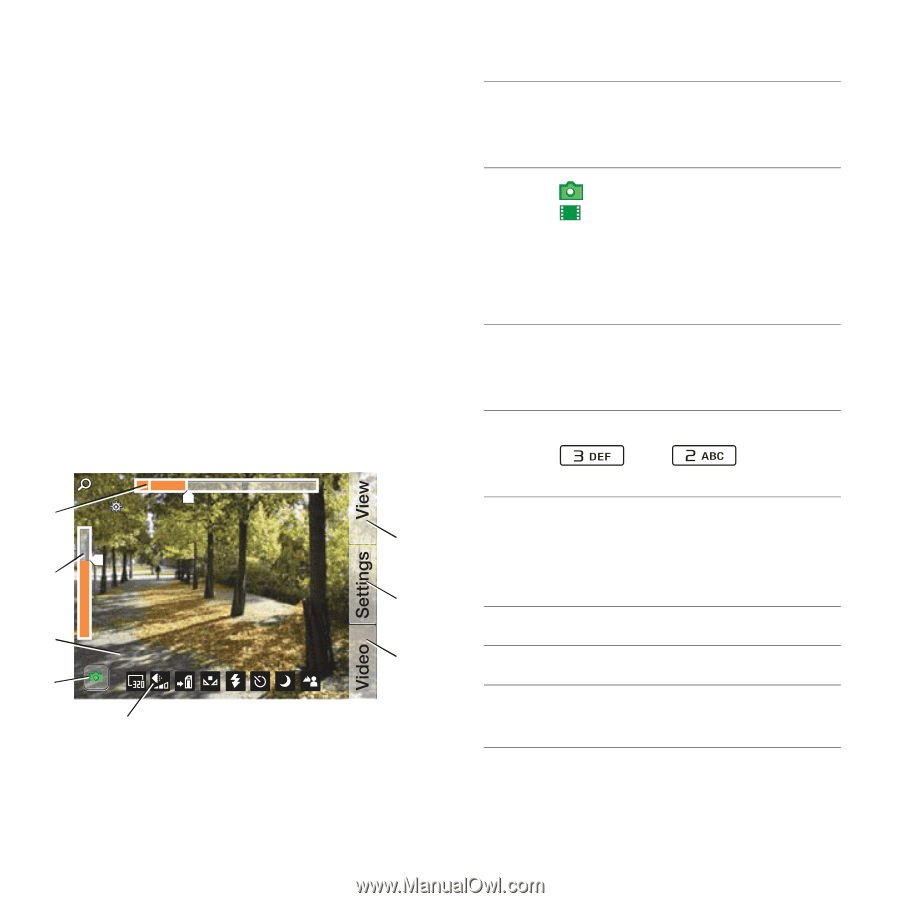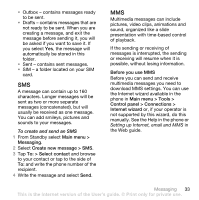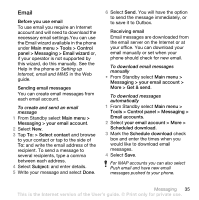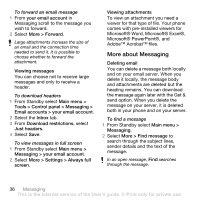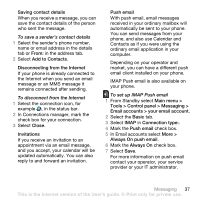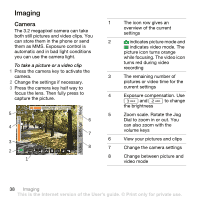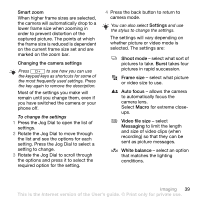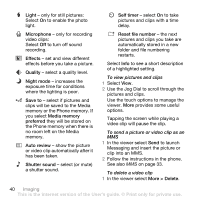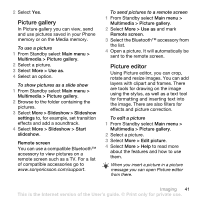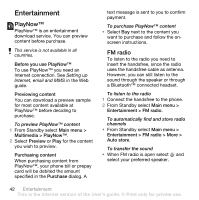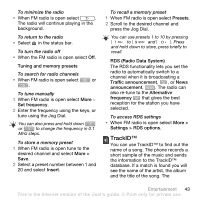Sony Ericsson W960i User Guide - Page 40
Imaging, Camera
 |
View all Sony Ericsson W960i manuals
Add to My Manuals
Save this manual to your list of manuals |
Page 40 highlights
Imaging Camera The 3.2 megapixel camera can take both still pictures and video clips. You can store them in the phone or send them as MMS. Exposure control is automatic and in bad light conditions you can use the camera light. To take a picture or a video clip 1 Press the camera key to activate the camera. 2 Change the settings if necessary. 3 Press the camera key half way to focus the lens. Then fully press to capture the picture. 1.0x 5 +0.0 6 4 7 3 500+ 8 2 1 1 The icon row gives an overview of the current settings 2 indicates picture mode and indicates video mode. The picture icon turns orange while focusing. The video icon turns red during video recording 3 The remaining number of pictures or video time for the current settings 4 Exposure compensation. Use and to change the brightness 5 Zoom scale. Rotate the Jog Dial to zoom in or out. You can also zoom with the volume keys 6 View your pictures and clips 7 Change the camera settings 8 Change between picture and video mode 38 Imaging This is the Internet version of the User's guide. © Print only for private use.