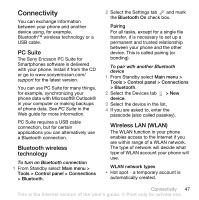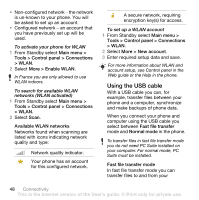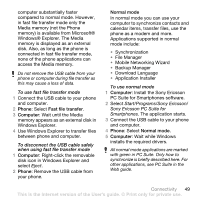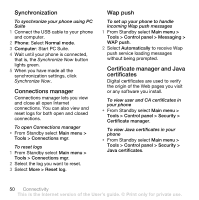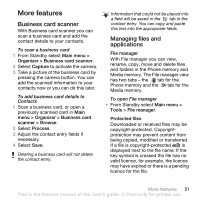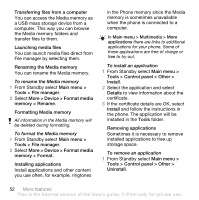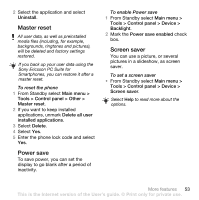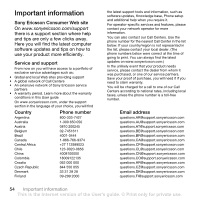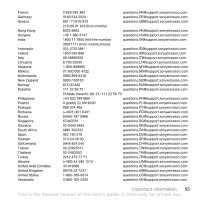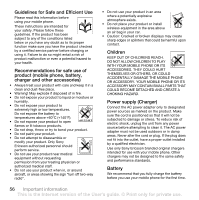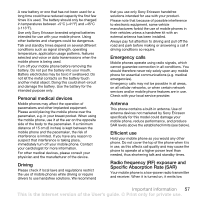Sony Ericsson W960i User Guide - Page 54
Transferring files from a computer, Launching media files, Renaming the Media memory
 |
View all Sony Ericsson W960i manuals
Add to My Manuals
Save this manual to your list of manuals |
Page 54 highlights
Transferring files from a computer You can access the Media memory as a USB mass storage device from a computer. This way you can browse the Media memory folders and transfer files to them. Launching media files You can launch media files direct from File manager by selecting them. Renaming the Media memory You can rename the Media memory. To rename the Media memory 1 From Standby select Main menu > Tools > File manager. 2 Select More > Device > Format media memory > Rename. Formatting Media memory All information in the Media memory will be deleted during formatting. To format the Media memory 1 From Standby select Main menu > Tools > File manager. 2 Select More > Device > Format media memory > Format. Installing applications Install applications and other content you use often, for example, ringtones in the Phone memory since the Media memory is sometimes unavailable when the phone is connected to a computer. In Main menu > Multimedia > More applications there are links to additional applications for your phone. Some of these applications are free of charge or free to try out. To install an application 1 From Standby select Main menu > Tools > Control panel > Other > Install. 2 Select the application and select Details to view information about the certificate. 3 If the certificate details are OK, select Install and follow the instructions in the phone. The application will be installed in the Tools folder. Removing applications Sometimes it is necessary to remove installed applications to free up storage space. To remove an application 1 From Standby select Main menu > Tools > Control panel > Other > Uninstall. 52 More features This is the Internet version of the User's guide. © Print only for private use.