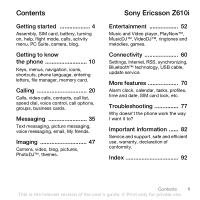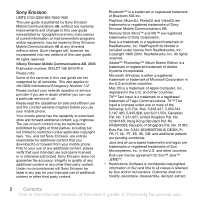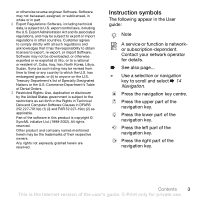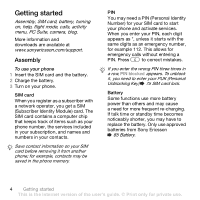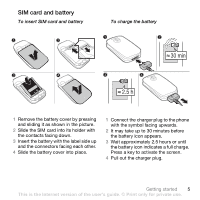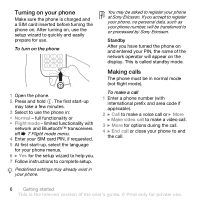Sony Ericsson Z610i User Guide
Sony Ericsson Z610i Manual
 |
View all Sony Ericsson Z610i manuals
Add to My Manuals
Save this manual to your list of manuals |
Sony Ericsson Z610i manual content summary:
- Sony Ericsson Z610i | User Guide - Page 1
, blog, pictures, PhotoDJ™, themes. Sony Ericsson Z610i Entertainment 52 Music and Video player, PlayNow™, MusicDJ™, VideoDJ™, ringtones and melodies, games. Connectivity 60 Settings, Internet, RSS, synchronizing, Bluetooth™ technology, USB cable, update service. More features 70 Alarm clock - Sony Ericsson Z610i | User Guide - Page 2
guide. All rights reserved. ©Sony Ericsson Mobile Communications AB, 2006 Publication number: EN/LZT 108 8270 R1A Please note: Some of the services in this user guide are not supported FR, IT, NL, PT, ES, SE, GB; and additional patents are pending 1 Restrictions: Software is confidential copyrighted - Sony Ericsson Z610i | User Guide - Page 3
set forth in the Rights in Technical Data and Computer Software Clauses in DFARS 252.227-7013(c) (1) (ii) and FAR 52.227-19(c) (2) as app lica ble . Part of the software herein are rese rved . Instruction symbols The following appear in the User guide: Note A service or function is networkor - Sony Ericsson Z610i | User Guide - Page 4
cause a need for more frequent re-charging. If talk time or standby time becomes noticeably shorter, you may have to replace the battery. Only use approved batteries from Sony Ericsson % 85 Battery. 4 Getting started This is the Internet version of the user's guide. © Print only for private use. - Sony Ericsson Z610i | User Guide - Page 5
take up to 30 minutes before the battery icon appears. 3 Wait approximately 2.5 hours or until the battery icon indicates a full charge. Press a key to activate the screen. 4 Pull out the charger plug. Getting started 5 This is the Internet version of the user's guide. © Print only for private use - Sony Ericsson Z610i | User Guide - Page 6
setup wizard to help you. 7 Follow instructions to complete setup. Predefined settings may already exist in your phone. You may be asked to register your phone at Sony Ericsson. If you accept to register your phone, no personal data, such as your phone number, will be transferred to or processed - Sony Ericsson Z610i | User Guide - Page 7
} Demo tour. Settings download Automatically set up functions in your phone that use the Internet; Internet, picture messaging, email, My friends, synchronization, update service, blog and streaming. You can use Settings download if your SIM supports the service, your phone is connected to - Sony Ericsson Z610i | User Guide - Page 8
software 1 Turn on your computer and insert the CD that came with your phone into the CD drive of your computer. The CD starts automatically and the installation window opens. 2 Computer: Select a language and click OK. 3 Computer: Click Install in the PC Suite section and follow the instructions - Sony Ericsson Z610i | User Guide - Page 9
a photo 1 Take a photo } More } Blog this. 2 Follow the instructions for first time use. 3 Add title and text } OK } Publish. 4 You will receive a text message with your Web address and log-in data. Getting started 9 This is the Internet version of the user's guide. © Print only for private use. - Sony Ericsson Z610i | User Guide - Page 10
, navigation, icons, shortcuts, phone language, entering letters, file manager, memory card. Phone overview 1 7 2 14 18 15 3 8 4 19 5 9 6 10 11 16 12 13 17 Some icons on keys may differ. 10 Getting to know the phone This is the Internet version of the user's guide. © Print only for - Sony Ericsson Z610i | User Guide - Page 11
brightness buttons 16 Memory Stick Micro™ (M2™) slot 17 Connector for charger, handsfree and USB cable 18 Camera lens 19 External display For more information % 14 Navigation. Getting to know the phone 11 This is the Internet version of the user's guide. © Print only for private use. - Sony Ericsson Z610i | User Guide - Page 12
Templates Settings Contacts New contact Entertainment Online services* Games Video player VideoDJ™ PhotoDJ™ MusicDJ™ Remote control Record sound Demo tour Music player Now playing Artists Tracks Playlists Video call 12 Getting to know the phone This is the Internet version of the user's guide - Sony Ericsson Z610i | User Guide - Page 13
USB Synchronization Device mgmt. Mobile networks Data comm. Internet settings Streaming settings Accessories * Some menus are operator-, network- and subscription-dependent. ** Use the navigation key to move across tabs in submenus. For more information % 14 Navigation. Getting to know the phone - Sony Ericsson Z610i | User Guide - Page 14
tabs. Scroll to a tab by pressing the left or right part of the navigation key. Key - Go to the main menus or service (if set). Press and hold any of these keys to reach a contact beginning with a specific letter. 14 Getting to know the phone This is the Internet version of the user's guide - Sony Ericsson Z610i | User Guide - Page 15
shortcuts when browsing % 62 To use Internet keypad shortcuts or access keys. View a shortcut guide when using the camera. Turn off the ringtone when receiving a call. Press and hold to set the phone to silent. The alarm signals even if the phone is set to silent. View status information in standby - Sony Ericsson Z610i | User Guide - Page 16
. Battery status. Battery charging, appears with battery status . Edit the navigation key shortcuts to suit your own needs. To use keypad shortcuts Settings } the General tab } Shortcuts and select a shortcut } Edit. 16 Getting to know the phone This is the Internet version of the user's guide - Sony Ericsson Z610i | User Guide - Page 17
phone language } Settings } the General tab } Language } Phone language. Select a language. In standby, you can also press: • 8888 for automatic language. • 0000 for English. Most SIM cards automatically set the phone 17 This is the Internet version of the user's guide. © Print only for private use. - Sony Ericsson Z610i | User Guide - Page 18
videos, music, themes, Web pages, games and applications saved in the phone memory or on the memory card. Memory Stick Micro™ (M2™) Your phone supports the Memory Stick then to phone memory. 18 Getting to know the phone This is the Internet version of the user's guide. © Print only for private use. - Sony Ericsson Z610i | User Guide - Page 19
or copy files to. Games and applications can be moved within the Games and Applications folders and from the phone memory to the memory or copy the file to Phone or Memory Stick } Select. Getting to know the phone 19 This is the Internet version of the user's guide. © Print only for private use. - Sony Ericsson Z610i | User Guide - Page 20
using the USB cable. To phone and be within range of a network. % 6 Turning on your phone. To make a video call % 23 Video call. Networks When you turn on the phone Settings and use or to scroll to the Connectivity tab } Mobile networks. 20 Calling This is the Internet version of the user's guide - Sony Ericsson Z610i | User Guide - Page 21
networks consumes battery power. To switch networks 1 } Settings } Connectivity } Mobile networks } GSM/3G networks. 2 } GSM and 3G (automatic) or } GSM only. For more information, contact your network operator. To make a call 1 Enter a phone number (with international country code and area code, if - Sony Ericsson Z610i | User Guide - Page 22
pop-up is set to default, } Calls and use or to scroll to the Missed tab. Scroll or to select a number and } Call to call. Emergency calls Your phone supports international emergency numbers, } Emergency nos. 22 Calling This is the Internet version of the user's guide. © Print only for private use. - Sony Ericsson Z610i | User Guide - Page 23
(UMTS) service is available, you can make a video call in one of the following ways: • Enter a phone number (international prefix and area code if applicable) conditions are poor. This setting affects the outgoing video. Calling 23 This is the Internet version of the user's guide. © Print only for - Sony Ericsson Z610i | User Guide - Page 24
Settings - when answering • Answer mode - set the video call camera to on or off. • Alternative pic. - set a picture to show to the recipient when the camera is off. • Audio options - select if microphone, speaker phone fields. To add a phone contact 1 If Phone contacts is selected as default - Sony Ericsson Z610i | User Guide - Page 25
call a phone contact 1 } Contacts. Scroll to, or enter the first letter or letters of the contact. 2 When the contact is highlighted press or to select a number } Call to make a voice call, or } More } Make video call to make a video call. Calling 25 This is the Internet version of the user's guide - Sony Ericsson Z610i | User Guide - Page 26
call. • If Phone contacts is set as default } phone to the SIM card, all existing SIM card information is replaced. To copy names and numbers to phone supports Calling Line Identification (CLI) service, you can assign personal ringtones to contacts. To edit a phone edit. If phone contacts is default - Sony Ericsson Z610i | User Guide - Page 27
1-9 in your phone to access them Replace. To speed dial From standby, enter the position number } Call. Voicemail If your subscription includes an answering service, callers can leave a voicemail message when you cannot answer a call. Calling 27 This is the Internet version of the user's guide - Sony Ericsson Z610i | User Guide - Page 28
name on or off } Settings } the General tab } Voice control } Play caller name. Voice dialling Start voice dialling from standby using the phone, a portable handsfree, a Bluetooth headset or by saying your magic word. 28 Calling This is the Internet version of the user's guide. © Print only for - Sony Ericsson Z610i | User Guide - Page 29
say a recorded name, for example "John mobile". The name is played back to you Settings } the General tab } Voice control } Magic word } Activate. 2 Instructions phone rings, say: • "Answer" to connect the call. • "Busy" to reject the call. Calling 29 This is the Internet version of the user's guide - Sony Ericsson Z610i | User Guide - Page 30
Settings } the Calls tab } Divert calls. 2 Select a call type and divert option } Activate. 3 Enter the phone or deactivate the call waiting service } Settings } the Calls tab by Replace active call to answer and end the ongoing call. 30 Calling This is the Internet version of the user's guide. - Sony Ericsson Z610i | User Guide - Page 31
participant } More } Release part. and select the participant to phone numbers if your subscription supports alternate line service. To select a line for outgoing calls } Settings and use or to scroll to the Calls tab. Select line 1 or 2. Calling 31 This is the Internet version of the user's guide - Sony Ericsson Z610i | User Guide - Page 32
calls Only receive calls from certain phone numbers. If the divert calls option When busy is activated, calls are diverted. To add numbers to the accepted callers list } Settings and use or to scroll to PIN2. 32 Calling This is the Internet version of the user's guide. © Print only for private use. - Sony Ericsson Z610i | User Guide - Page 33
Settings and use or to scroll to the Calls tab } Time & cost } Call timers. Additional calling functions Tone signals Use telephone banking services Use the screen as a notepad to enter a phone number during a call. When you end the Internet version of the user's guide. © Print only for private use. - Sony Ericsson Z610i | User Guide - Page 34
subscription supports the Calling Line Identification Restriction (CLIR) service, you can hide your phone number when making a call. To always show or hide your phone number 1 } Settings } a transfer method. 34 Calling This is the Internet version of the user's guide. © Print only for private use. - Sony Ericsson Z610i | User Guide - Page 35
. To set a service centre number 1 } Messaging } Settings } Text message } Service centre. If the service centre number is saved on the SIM card it is shown. 2 If there is no number shown } Edit } New ServiceCentre and enter the number, including the international "+" prefix and country/region code - Sony Ericsson Z610i | User Guide - Page 36
the phone number or } Save picture to save a picture or } Use (the bookmark you have selected appears) } Save bookmark to save a bookmark. To delete a message 1 } Messaging and select a folder. 2 Select the message to delete and press . 36 Messaging This is the Internet version of the user's guide - Sony Ericsson Z610i | User Guide - Page 37
options to change. To set message options for a specific message 1 When the message is written and a recipient is selected } More } Advanced. 2 Select an option to change } Edit and select a new setting } Done. Messaging 37 This is the Internet version of the user's guide. © Print only for private - Sony Ericsson Z610i | User Guide - Page 38
} Picture message and select options to change. Additional send options Request a read report, a delivery report, and set a priority for a specific message. You can also add more recipients to the message. 38 Messaging This is the Internet version of the user's guide. © Print only for private use. - Sony Ericsson Z610i | User Guide - Page 39
memory. When phone memory is full, you must delete messages to be able to receive new messages. Select a message and press to delete. Templates for picture messages Add a new template or use a predefined template. Messaging 39 This is the Internet version of the user's guide. © Print only - Sony Ericsson Z610i | User Guide - Page 40
downloaded voice message, the voice message appears in the activity menu if New events is set to Activity menu. } Play to listen to the message. If New events is set phone, just as you can on your computer. 40 Messaging This is the Internet version of the user's guide. © Print only for private - Sony Ericsson Z610i | User Guide - Page 41
all service providers allow email access. There are also setup instructions and help information as you enter settings. To enter email settings 1 } Messaging } Email } Settings. 2 After settings are entered, } Inbox } More } Send & receive to access your email. When settings are entered, your phone - Sony Ericsson Z610i | User Guide - Page 42
for the account } OK. For help } Setup instructions, or press to a setting } Info. 3 Press to a setting and enter the following minimum required settings: • Email alert and select the alert sound for } Done. 42 Messaging This is the Internet version of the user's guide. © Print only for private use. - Sony Ericsson Z610i | User Guide - Page 43
save. Active email account If you have several email accounts, you can change which one is active. To change the active email account } Messaging } Email } Settings and select an account. Messaging 43 This is the Internet version of the user's guide. © Print only for private use. - Sony Ericsson Z610i | User Guide - Page 44
see contact status if online. If no settings exist in your phone, you need to enter server settings. Contact your service provider for more information. To enter server settings 1 } Messaging } My friends } Configure. 2 Add username, password, server information and select an Internet profile to use - Sony Ericsson Z610i | User Guide - Page 45
server. To set status 1 } Messaging } My friends } More } Settings and select Show service provider, by an individual My friends user or by yourself. You can save chat groups by saving a chat invitation or by searching for a specific Internet version of the user's guide. © Print only for private use. - Sony Ericsson Z610i | User Guide - Page 46
Sort contacts: • Chat alert: • Server settings: • Auto-login: • Allow connection: Contact your service provider for more information. Area and cell off } Messaging } Settings } Area info } Reception or Cell information. 46 Messaging This is the Internet version of the user's guide. © Print only - Sony Ericsson Z610i | User Guide - Page 47
-timer (camera) - take a picture a few seconds after pressing the camera button. • Effects - select from: • Off - no effect. • Black & white - no colour. • Negative - reversed colours. • Sepia - brown tint. Imaging 47 This is the Internet version of the user's guide. © Print only for private use. - Sony Ericsson Z610i | User Guide - Page 48
67 Transferring files using the USB cable. To further enhance and organize camera pictures on a computer, Windows® application users can install Adobe™ Photoshop™ Album Starter Edition, included on the CD with phone or visit www.sonyericsson.com/support. Blog on the Internet Send pictures to publish - Sony Ericsson Z610i | User Guide - Page 49
a screen saver. An animation of more than 1MB set as wallpaper may affect performance. Screen saver The screen saver is automatically activated when the phone is idle for a few seconds. After a few material. Imaging 49 This is the Internet version of the user's guide. © Print only for private use. - Sony Ericsson Z610i | User Guide - Page 50
USB cable, you can drag and drop camera pictures to a computer % 67 Transferring files using the USB cable support. To connect to a remote screen } File manager } Pictures } View } More } Remote screen. % 65 To add a device to your phone. 50 Imaging This is the Internet version of the user's guide - Sony Ericsson Z610i | User Guide - Page 51
a theme 1 } File manager } Themes and select a theme. 2 } More } Send and select a transfer method. To receive and save a theme 1 Use a transfer method and open the message you received the theme in. 2 Follow the instructions that appear. Imaging 51 This is the Internet version of the user's guide - Sony Ericsson Z610i | User Guide - Page 52
came with your phone or visit www.sonyericsson.com/support. The CD starts automatically and the installation window opens. 2 Select a language and click OK. 3 Click Install Disc2Phone and follow the instructions. 52 Entertainment This is the Internet version of the user's guide. © Print only for - Sony Ericsson Z610i | User Guide - Page 53
removed the USB cable from the phone. You can obtain CD information (artist, track, etc.) via Disc2Phone if you are connected to the Internet and extracting music from a CD. For safe disconnection of the USB cable in file transfer mode, right-click the removable disk icon in Windows® Explorer and - Sony Ericsson Z610i | User Guide - Page 54
file or video. • Play mode - change the playback order of songs and videos. Select Shuffle to play the playlist files in random order, settings. • Send - send a music file or video clip. • Stereo widening - change the output sound. 54 Entertainment This is the Internet version of the user's guide - Sony Ericsson Z610i | User Guide - Page 55
musical artists. This service is not available in all countries. Before you start If required settings are not in your phone % 60 Settings. To listen to PlayNow™ music } PlayNow™ and select music from a list. Downloading from PlayNow™ The price appears when you select to download and save a music - Sony Ericsson Z610i | User Guide - Page 56
hold from standby or } Settings } the Sounds & alerts tab for more options. All signals except the alarm signal are affected. To set ringtone volume 1 } Settings } the Sounds & view more options. 56 Entertainment This is the Internet version of the user's guide. © Print only for private use. - Sony Ericsson Z610i | User Guide - Page 57
Select a transfer method and follow the instructions that appear. VideoDJ™ Compose and edit , pictures and text. You can also trim away parts of a video clip to shorten it. To create set background or Text colour to set font colour. Entertainment 57 This is the Internet version of the user's guide - Sony Ericsson Z610i | User Guide - Page 58
1 Select a video clip from the storyboard } Edit } Trim. 2 } Set to set the start point and } Start. 3 } Set to set the end point and } End. 4 Repeat steps 2 and 3 or } Rename, Delete, Recorded sounds. 58 Entertainment This is the Internet version of the user's guide. © Print only for private use. - Sony Ericsson Z610i | User Guide - Page 59
your phone. Help texts are available for most games. To start and end a game 1 } Entertainment } Games, select game } Select. 2 Press and hold to end the game. Applications Download and run Java™ applications, for example, to use a service. You can view information or set different permission - Sony Ericsson Z610i | User Guide - Page 60
instructions that appear. To download settings via a computer 1 Browse to www.sonyericsson.com/support. 2 Select a region and a country. 3 Select the Phone setup tab, and select a phone model. 4 Select which setting to download to your phone. Using Internet Use Internet to access online services - Sony Ericsson Z610i | User Guide - Page 61
a Web site to the screen. • Show pictures - set on or off. • Show animations - set on or off. • Play sounds - set on or off. • Allow cookies - set on or off. • Keypad mode - select from Shortcuts . Connectivity 61 This is the Internet version of the user's guide. © Print only for private use. - Sony Ericsson Z610i | User Guide - Page 62
Normal screen Zoom Shortcuts Downloading Download files, for example, pictures, themes, games and ringtones from Web pages. To download from a Web page When browsing, select a file to download and follow the instructions that appear. Internet profiles You can select another Internet profile if you - Sony Ericsson Z610i | User Guide - Page 63
and certificates Your phone supports secure browsing. Certain Internet services, such as banking, require certificates in your phone. Your phone may already contain certificates when you buy it or you can download new certificates. To check certificates in your phone } Settings } the General tab - Sony Ericsson Z610i | User Guide - Page 64
via Bluetooth™ wireless technology, Internet services or the USB cable included with the phone. Synchronization with a computer Install synchronization software for your computer found in the Sony Ericsson PC Suite on the CD, included with the phone. The software includes help information. You can - Sony Ericsson Z610i | User Guide - Page 65
activated and is visible. To add a device to your phone 1 } Settings } the Connectivity tab } Bluetooth } My devices } New device to search for available devices. Make sure the other device is visible. Connectivity 65 This is the Internet version of the user's guide. © Print only for private use. - Sony Ericsson Z610i | User Guide - Page 66
your phone via Bluetooth wireless technology. To show or hide your phone } Settings } the Connectivity tab } Bluetooth } Visibility } Show phone or Hide phone. Exchanging to send the item to } Select. 66 Connectivity This is the Internet version of the user's guide. © Print only for private use. - Sony Ericsson Z610i | User Guide - Page 67
communication. Install the Sony Ericsson PC Suite from the CD that came with the phone or download it at www.sonyericsson.com/support. The PC Suite also includes help. Transferring files using the USB cable Connect your phone to a computer, via the USB cable, to use your phone in one of the - Sony Ericsson Z610i | User Guide - Page 68
or } Settings } the Connectivity tab } USB } USB connection } File transfer. The phone shuts down. 3 Wait until your memory card appears as an external disk in Windows Explorer. You can use: • Windows Explorer to drag and drop files between your memory card and computer. • Sony Disc2Phone to - Sony Ericsson Z610i | User Guide - Page 69
to use this feature: Windows 2000 with SP3/SP4, Windows XP (Pro and Home) with SP1/SP2. USB drivers are installed automatically with the PC Suite software. To use phone mode 1 Computer: Install the Sony Ericsson PC Suite from the CD that came with your phone. 2 Computer: Start PC Suite from Start - Sony Ericsson Z610i | User Guide - Page 70
.sonyericsson.com/support. 2 Select a region and country. 3 Enter the product name. 4 Select Sony Ericsson Update Service and follow the instructions. More features Alarm clock, calendar, tasks, profiles, time and date, SIM card lock, etc. Alarms Set an alarm for a specific time or specific days to - Sony Ericsson Z610i | User Guide - Page 71
. 2 } Always for a reminder to sound even when the phone is turned off or set to silent. Navigating in your calendar Use the navigation key to - find an appointment, set reminders or select a start day for the week. More features 71 This is the Internet version of the user's guide. © Print only for - Sony Ericsson Z610i | User Guide - Page 72
the phone is turned off or set to set in software. To add a note } Organizer } Notes } New note } Add and enter the note } Save. To edit notes 1 } Organizer } Notes and a list appears. 2 Select a note } More and select an option. 72 More features This is the Internet version of the user's guide - Sony Ericsson Z610i | User Guide - Page 73
to open the code memo, the checkword is shown briefly. If the passcode is correct, the correct codes are shown. If you enter the incorrect passcode, the checkword and the codes that are shown are also incorrect. More features 73 This is the Internet version of the user's guide. © Print only for - Sony Ericsson Z610i | User Guide - Page 74
% 74 To open code memo for the first time. Profiles Your phone has predefined profiles that are set. Some, for example, ring volume and other options may be adjusted automatically to suit a certain environment or an accessory. You can reset all profile settings to how they were set when you bought - Sony Ericsson Z610i | User Guide - Page 75
time you turn on your phone. If you enter your Settings } the General tab } Security } Locks } SIM protection } Change PIN. 2 Enter your PIN } OK. 3 Enter a new four- to eight-digit PIN } OK. 4 Re-enter the new PIN to confirm } OK. More features 75 This is the Internet version of the user's guide - Sony Ericsson Z610i | User Guide - Page 76
Sony Ericsson retailer. To set the phone lock 1 } Settings } the General tab } Security } Locks } Phone protection } Protection and select an alternative. 2 Enter the phone lock code } OK. To unlock the phone If the phone lock is on, enter your code } OK. To edit your phone lock code } Settings - Sony Ericsson Z610i | User Guide - Page 77
-protected, the Send menu is sometimes unavailable. I do not understand the language in menus Possible cause: The wrong language is set in the phone. Solution: Change the language % 17 Phone language. Troubleshooting 77 This is the Internet version of the user's guide. © Print only for private use. - Sony Ericsson Z610i | User Guide - Page 78
MMS/picture messages on my phone Possible cause: Your subscription does not include data capability. Solution: Please contact your network operator. Possible cause: Settings are missing or incorrect. 78 Troubleshooting This is the Internet version of the user's guide. © Print only for private use - Sony Ericsson Z610i | User Guide - Page 79
then choose Product information - Getting started. The guide Synchronizing the phone with a computer contains installation instructions and a troubleshooting guide, that may assist you in solving the problem. Master reset The changes that you have made to settings and the content that you have added - Sony Ericsson Z610i | User Guide - Page 80
to confirm the new code by entering exactly the same code again. % 75 SIM card lock. No netw. coverage Possible cause: Your phone is in flight mode. Solution: Restart the phone in normal mode % 7 Flight mode menu. 80 Troubleshooting This is the Internet version of the user's guide. © Print only for - Sony Ericsson Z610i | User Guide - Page 81
key code (PUK) incorrectly 10 times in a row. Solution: Contact your network operator. Charging, alien battery Possible cause: The battery that you are using is not a Sony Ericssonapproved battery. Solution: % 85 Battery. Troubleshooting 81 This is the Internet version of the user's guide. © Print - Sony Ericsson Z610i | User Guide - Page 82
of conformity. Sony Ericsson Consumer Web site On www.sonyericsson.com/support there is a support section where help and tips are only a few clicks away. Here you will find the latest computer software updates and tips on how to use your product more efficiently. Service and support From now on - Sony Ericsson Z610i | User Guide - Page 83
Hong Kong Hungary India Indonesia Ireland Italy Malaysia Mexico Netherlands New free number) 39011111 (from mobile phone) [email protected] 021-2701388 [email protected] 1850 545 888 [email protected] 06 48895206 questions.IT@support - Sony Ericsson Z610i | User Guide - Page 84
by a qualified electrician. Use only Sony Ericsson branded original chargers intended for use with your mobile phone. Other chargers may not be designed to the same safety and performance standards. 84 Important information This is the Internet version of the user's guide. © Print only for private - Sony Ericsson Z610i | User Guide - Page 85
, or when certain network services and/or mobile phone features are in use. Check with your local service provider. Antenna This phone contains a built-in antenna. Use of antenna devices not marketed by Sony Ericsson specifically for this model could damage your mobile phone, reduce performance, and - Sony Ericsson Z610i | User Guide - Page 86
among mobile phones, all Sony Ericsson mobile phone models are designed to meet radio frequency exposure guidelines. For phones sold in the U.S, before a phone model is available for sale to 86 Important information This is the Internet version of the user's guide. © Print only for private use. - Sony Ericsson Z610i | User Guide - Page 87
a PC. For details, refer to the operating instructions of the device or contact customer support. software owned by Sony Ericsson Mobile Communications AB and its affiliated companies ("Sony Ericsson") and its third party suppliers and licensors ("Software"). As user of this Device, Sony Ericsson - Sony Ericsson Z610i | User Guide - Page 88
(such as the battery, charger or handsfree kit) which may be delivered with your mobile phone. WHAT WE WILL DO If, during the warranty period, this Product fails to operate under normal use and service, due to defects in design, materials or workmanship, Sony Ericsson authorized distributors or - Sony Ericsson Z610i | User Guide - Page 89
time or standby time is noticeably shorter, it is time to replace your battery. Sony Ericsson recommends that you use only batteries and chargers approved by Sony Ericsson. Minor variations in display brightness and color may occur between the phones. There may be small, bright or dark dots on the - Sony Ericsson Z610i | User Guide - Page 90
's rights against the dealer arising from their sales / purchase contract. * GEOGRAPHICAL SCOPE OF are in, please call the local Sony Ericsson Call Center. Please observe that certain services may not be possible elsewhere than in Internet version of the user's guide. © Print only for private use. - Sony Ericsson Z610i | User Guide - Page 91
FCC Statement This device complies with Part 15 of the FCC rules. Operation Design ID is B011122. Declaration of Conformity We, Sony Ericsson Mobile Communications AB of Nya Vattentornet S-221 88 Lund, information 91 This is the Internet version of the user's guide. © Print only for private use. - Sony Ericsson Z610i | User Guide - Page 92
putting on hold 30 receiving 21 recording 58 restricting 32 video 23 camera 9, 47 code memo 73 conference calls 31 contacts adding phone contacts 24 default contacts 24 groups of 34 synchronizing 64 92 Index This is the Internet version of the user's guide. © Print only for private use. - Sony Ericsson Z610i | User Guide - Page 93
62 security and certificates 63 settings 60 K keys 10, 14 L language 77 lock phone 76 SIM card 75 long messages 37 M M2 11, 87 magic word 29 memory card 18, 87 memory status 19 menu overview 12 menus 14 Index 93 This is the Internet version of the user's guide. © Print only for private - Sony Ericsson Z610i | User Guide - Page 94
49-50 edit 51 screen saver 49 PIN code changing 75 unblocking 4 PlayNow 55 profiles 72-73 P phone assembly 4 language 17 lock 76 phone overview 10 PhotoDJ themes 51 settings display brightness 76 email 41 Internet 60 Java 62 94 Index This is the Internet version of the user's guide - Sony Ericsson Z610i | User Guide - Page 95
35-38 themes 51 time 75 timer 73 transfer method Bluetooth wireless technology ..... 65 USB 67 transferring camera pictures 48 files 67 music 53 turning on/off Bluetooth wireless technology ..... 65 phone lock 76 SIM lock protection 76 U unblock SIM card 75 Update service 69 USB cable - Sony Ericsson Z610i | User Guide - Page 96
W wallpaper 49 warranty 87 writing languages 17 Z zoom camera 47 Web page 61 96 Index This is the Internet version of the user's guide. © Print only for private use.
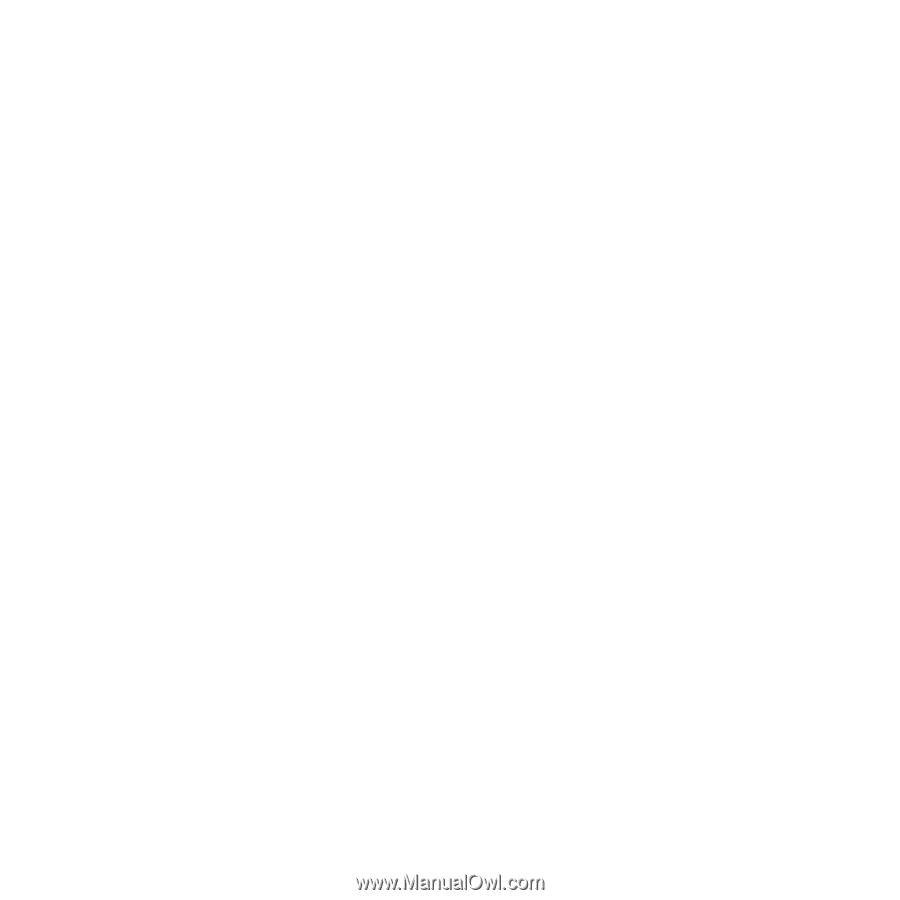
1
Contents
Contents
Getting started
...................
4
Assembly, SIM card, battery, turning
on, help, flight mode, calls, activity
menu, PC Suite, camera, blog.
Getting to know
the phone
..........................
10
Keys, menus, navigation, icons,
shortcuts, phone language, entering
letters, file manager, memory card.
Calling
...............................
20
Calls, video calls, contacts, call list,
speed dial, voice control, call options,
groups, business cards.
Messaging
........................
35
Text messaging, picture messaging,
voice messaging, email, My friends.
Imaging
.............................
47
Camera, video, blog, pictures,
PhotoDJ™, themes.
Entertainment
..................
52
Music and Video player, PlayNow™,
MusicDJ™, VideoDJ™, ringtones and
melodies, games.
Connectivity
.....................
60
Settings, Internet, RSS, synchronizing,
Bluetooth™ technology, USB cable,
update service.
More features
...................
70
Alarm clock, calendar, tasks, profiles,
time and date, SIM card lock, etc.
Troubleshooting
...............
77
Why doesn’t the phone work the way
I want it to?
Important information
......
82
Service and support, safe and efficient
use, warranty, declaration of
conformity.
Index
.................................
92
This is the Internet version of the user's guide. © Print only for private use.
Sony Ericsson Z610i