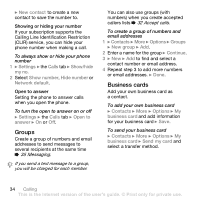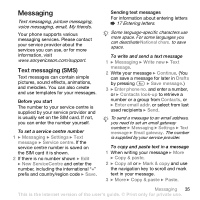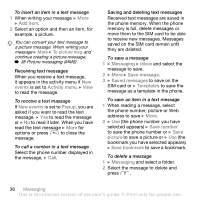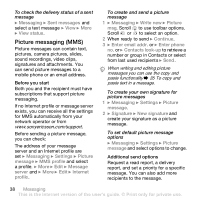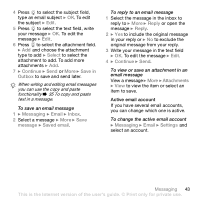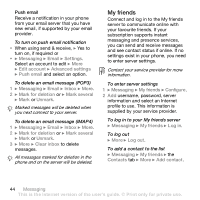Sony Ericsson Z610i User Guide - Page 39
to read or play., to close the message.
 |
View all Sony Ericsson Z610i manuals
Add to My Manuals
Save this manual to your list of manuals |
Page 39 highlights
To select additional send options 1 When the message is created and a recipient is selected } More. 2 } Add recipient to add another recipient or } Edit recipients to edit and add recipients. } Edit subject to change the message subject or } Advanced for more send options. Receiving picture messages Select how to download your picture messages and how to save items that you receive in picture messages. To set automatic download } Messaging } Settings } Picture message } Auto download to view and select one of the following: • Always - automatic download. • Ask in roaming - ask to download when not in home network. • Not in roaming - do not download when not in home network. • Always ask - to download. • Off - new messages appear in the Inbox. Select the message and } View to download. To receive picture messages When you receive an automatically downloaded picture message, it appears in the activity menu if New events is set to Activity menu. } View to read the message. If New events is set to Popup, you are asked if you want to read the picture message, } Yes to read or play. Press to close the message. To save an item in a picture message When viewing a picture message } More } Save items and select an item to save from the list that appears. Delete picture messages Picture messages are saved in the phone memory. When phone memory is full, you must delete messages to be able to receive new messages. Select a message and press to delete. Templates for picture messages Add a new template or use a predefined template. Messaging 39 This is the Internet version of the user's guide. © Print only for private use.