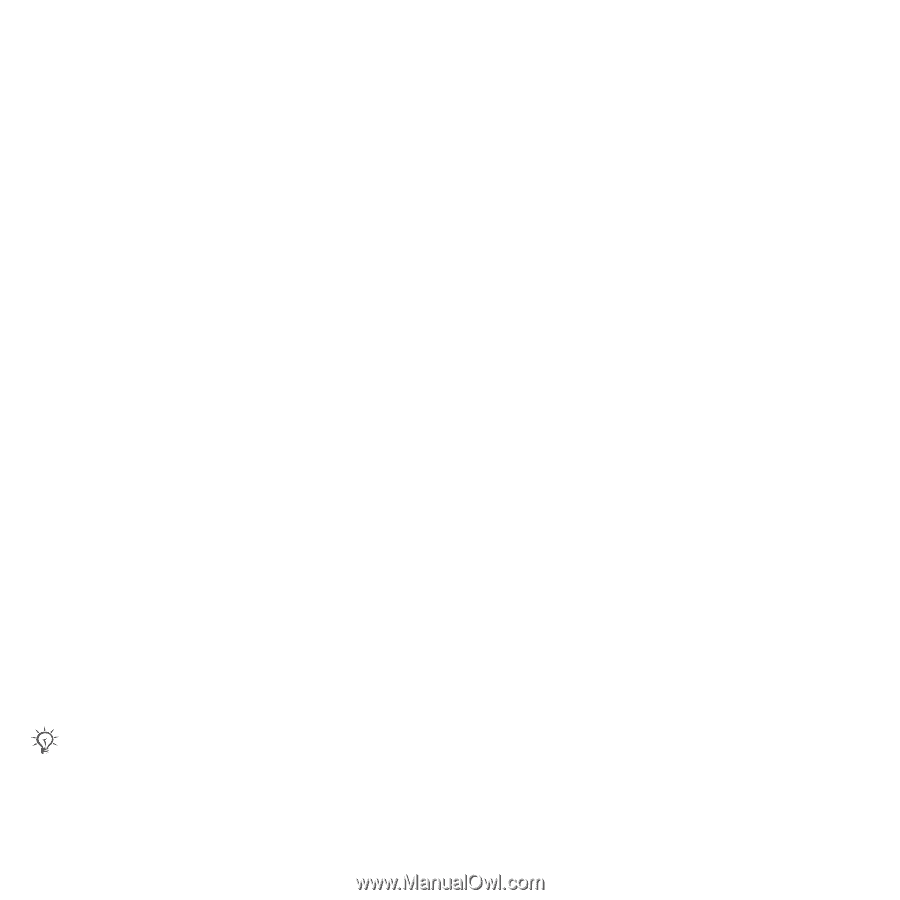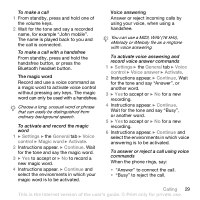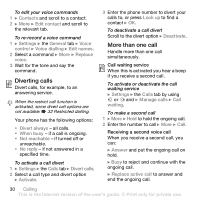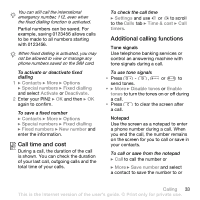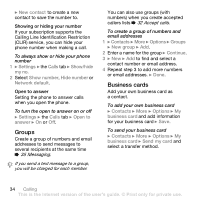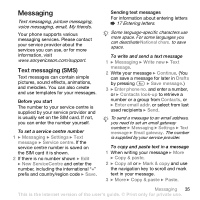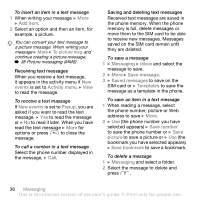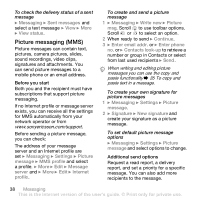Sony Ericsson Z610i User Guide - Page 34
Groups, Business cards, Messaging, Accept calls
 |
View all Sony Ericsson Z610i manuals
Add to My Manuals
Save this manual to your list of manuals |
Page 34 highlights
} New contact to create a new contact to save the number to. Showing or hiding your number If your subscription supports the Calling Line Identification Restriction (CLIR) service, you can hide your phone number when making a call. To always show or hide your phone number 1 } Settings } the Calls tab } Show/hide my no. 2 Select Show number, Hide number or Network default. Open to answer Setting the phone to answer calls when you open the phone. To turn the open to answer on or off } Settings } the Calls tab } Open to answer } On or Off. Groups Create a group of numbers and email addresses to send messages to several recipients at the same time % 35 Messaging. If you send a text message to a group, you will be charged for each member. You can also use groups (with numbers) when you create accepted callers lists % 32 Accept calls. To create a group of numbers and email addresses 1 } Contacts } More } Options } Groups } New group } Add. 2 Enter a name for the group } Continue. 3 } New } Add to find and select a contact number or email address. 4 Repeat step 3 to add more numbers or email addresses. } Done. Business cards Add your own business card as a contact. To add your own business card } Contacts } More } Options } My business card and add information for your business card } Save. To send your business card } Contacts } More } Options } My business card } Send my card and select a transfer method. 34 Calling This is the Internet version of the user's guide. © Print only for private use.