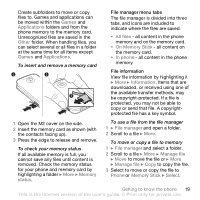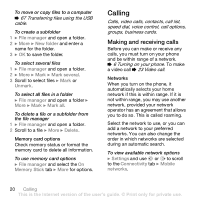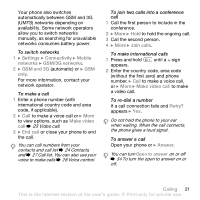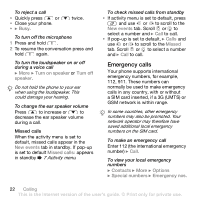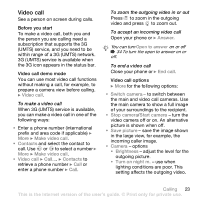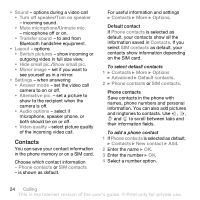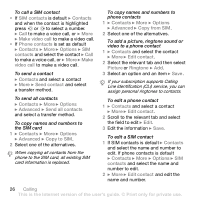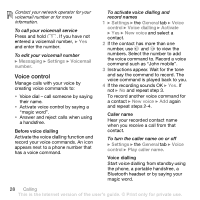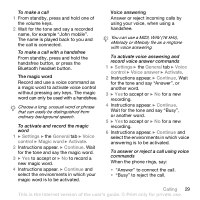Sony Ericsson Z610i User Guide - Page 24
Contacts, information saved
 |
View all Sony Ericsson Z610i manuals
Add to My Manuals
Save this manual to your list of manuals |
Page 24 highlights
• Sound - options during a video call • Turn off speaker/Turn on speaker - incoming sound. • Mute microphone/Unmute mic. - microphone off or on. • Transfer sound - to and from Bluetooth handsfree equipment. • Layout - options • Switch pictures - show incoming or outgoing video in full size view. • Hide small pic./Show small pic. • Mirror image - set if you want to see yourself as in a mirror. • Settings - when answering • Answer mode - set the video call camera to on or off. • Alternative pic. - set a picture to show to the recipient when the camera is off. • Audio options - select if microphone, speaker phone, or both should be on or off. • Video quality - select picture quality of the incoming video call. Contacts You can save your contact information in the phone memory or on a SIM card. Choose which contact information - Phone contacts or SIM contacts - is shown as default. For useful information and settings } Contacts } More } Options. Default contact If Phone contacts is selected as default, your contacts show all the information saved in Contacts. If you select SIM contacts as default, your contacts show information depending on the SIM card. To select default contacts 1 } Contacts } More } Options } Advanced } Default contacts. 2 } Phone contacts or SIM contacts. Phone contacts Save contacts in the phone with names, phone numbers and personal information. You can also add pictures and ringtones to contacts. Use , , and to scroll between tabs and their information fields. To add a phone contact 1 If Phone contacts is selected as default, } Contacts } New contact } Add. 2 Enter the name } OK. 3 Enter the number } OK. 4 Select a number option. 24 Calling This is the Internet version of the user's guide. © Print only for private use.