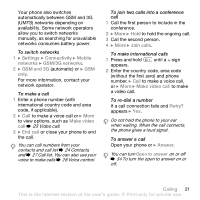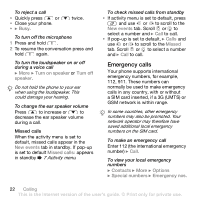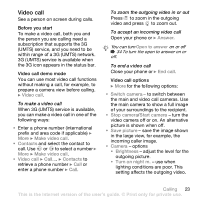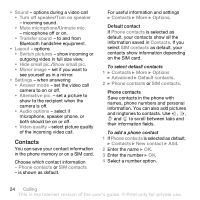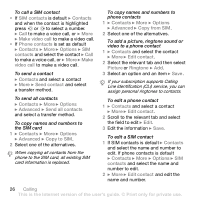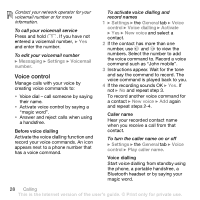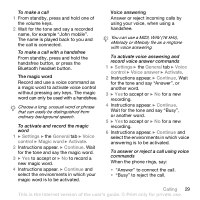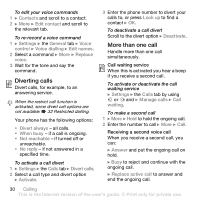Sony Ericsson Z610i User Guide - Page 26
Copy to SIM
 |
View all Sony Ericsson Z610i manuals
Add to My Manuals
Save this manual to your list of manuals |
Page 26 highlights
To call a SIM contact • If SIM contacts is default } Contacts and when the contact is highlighted press or to select a number. } Call to make a voice call, or } More } Make video call to make a video call. • If Phone contacts is set as default } Contacts } More } Options } SIM contacts and select the contact } Call to make a voice call, or } More } Make video call to make a video call. To send a contact } Contacts and select a contact } More } Send contact and select a transfer method. To send all contacts } Contacts } More } Options } Advanced } Send all contacts and select a transfer method. To copy names and numbers to the SIM card 1 } Contacts } More } Options } Advanced } Copy to SIM. 2 Select one of the alternatives. When copying all contacts from the phone to the SIM card, all existing SIM card information is replaced. To copy names and numbers to phone contacts 1 } Contacts } More } Options } Advanced } Copy from SIM. 2 Select one of the alternatives. To add a picture, ringtone sound or video to a phone contact 1 } Contacts and select the contact } More } Edit contact. 2 Select the relevant tab and then select Picture or Ringtone } Add. 3 Select an option and an item } Save. If your subscription supports Calling Line Identification (CLI) service, you can assign personal ringtones to contacts. To edit a phone contact 1 } Contacts and select a contact } More } Edit contact. 2 Scroll to the relevant tab and select the field to edit } Edit. 3 Edit the information } Save. To edit a SIM contact 1 If SIM contacts is default } Contacts and select the name and number to edit. If phone contacts is default } Contacts } More } Options } SIM contacts and select the name and number to edit. 2 } More } Edit contact and edit the name and number. 26 Calling This is the Internet version of the user's guide. © Print only for private use.