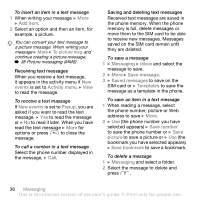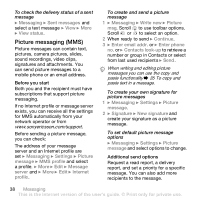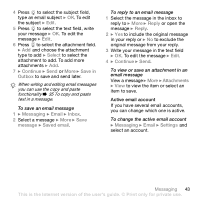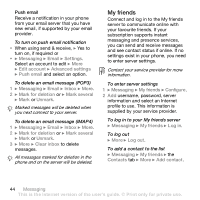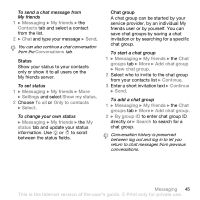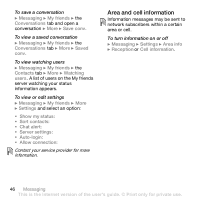Sony Ericsson Z610i User Guide - Page 41
POP3 or IMAP4, joe.smith@example, mail.example.com, jsmith, zX123, Messaging, Email, Settings, Inbox - user manual
 |
View all Sony Ericsson Z610i manuals
Add to My Manuals
Save this manual to your list of manuals |
Page 41 highlights
The email address that you use on your computer can also be used in your phone. To do this, your phone needs the same email settings as used by your computer for email address. To use your computer email address in your phone, do one of the following: • Receive settings automatically The easiest way is to have settings sent directly to your phone. Use Internet on your computer to go to www.sonyericsson.com/support. • Enter settings manually • Ask your email provider for settings information. An email provider is the person or company who provided your email address, for example, your IT administrator at work or an Internet provider, or • you may have a document at home from your email provider with the settings information, or • you may find the information in your computer email program settings. What information do I need? The minimum you need is the following: Setting types Connection type Email address Incoming server Username Password Outgoing server Examples POP3 or IMAP4 joe.smith@example .com mail.example.com jsmith zX123 mail.example.com There are many different email providers. Their terminology and required information may differ. Not all service providers allow email access. There are also setup instructions and help information as you enter settings. To enter email settings 1 } Messaging } Email } Settings. 2 After settings are entered, } Inbox } More } Send & receive to access your email. When settings are entered, your phone can connect to an email server to send and receive email messages. For more information, contact your email provider. Messaging 41 This is the Internet version of the user's guide. © Print only for private use.