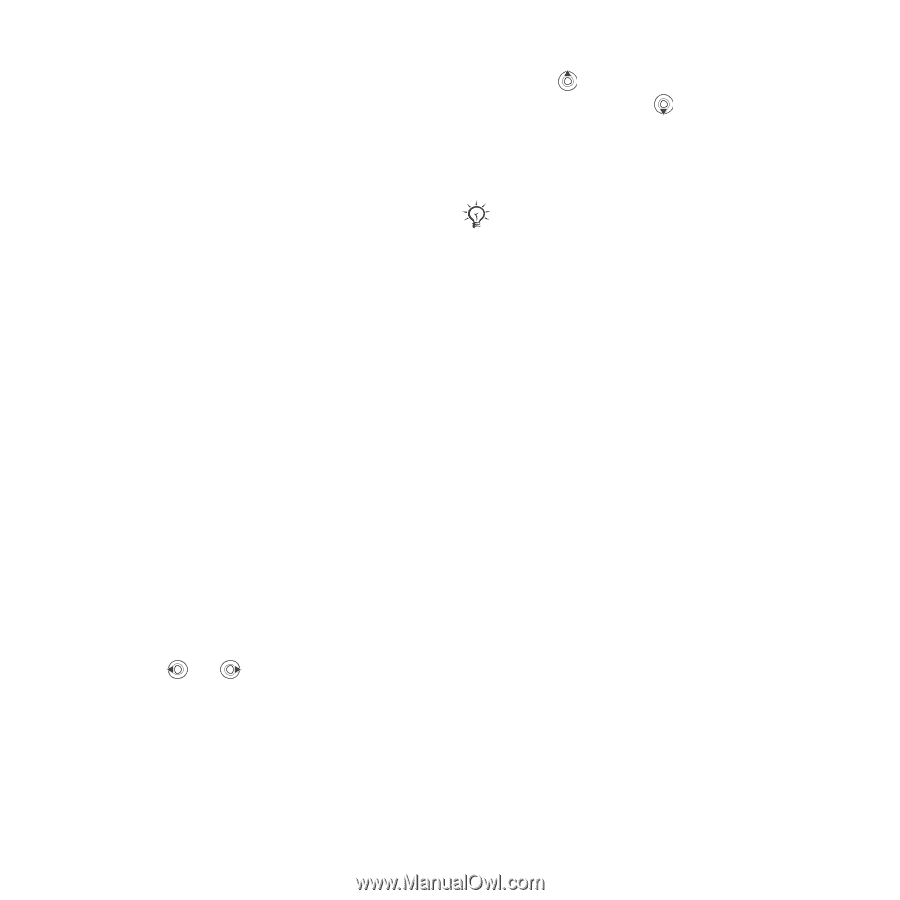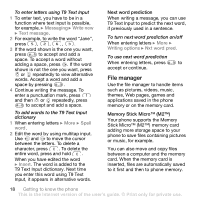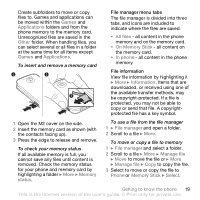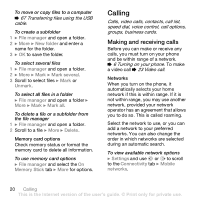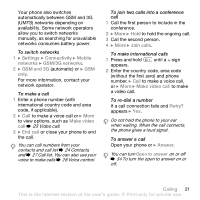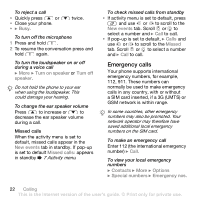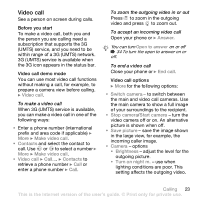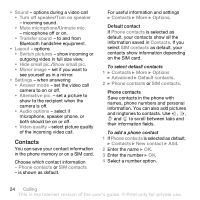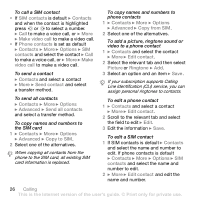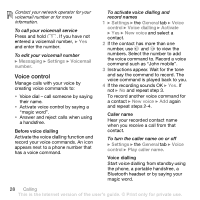Sony Ericsson Z610i User Guide - Page 23
Video call, Make video call, Contacts, Answer, End call, Switch camera, Stop camera, Save picture
 |
View all Sony Ericsson Z610i manuals
Add to My Manuals
Save this manual to your list of manuals |
Page 23 highlights
Video call See a person on screen during calls. Before you start To make a video call, both you and the person you are calling need a subscription that supports the 3G (UMTS) service, and you need to be within range of a 3G (UMTS) network. 3G (UMTS) service is available when the 3G icon appears in the status bar. Video call demo mode You can use most video call functions without making a call, for example, to prepare a camera view before calling. } Video call. To make a video call When 3G (UMTS) service is available, you can make a video call in one of the following ways: • Enter a phone number (international prefix and area code if applicable) } More } Make video call. • Contacts and select the contact to call. Use or to select a number } More } Make video call. • Video call } Call.... } Contacts to retrieve a phone number } Call or enter a phone number } Call. To zoom the outgoing video in or out Press to zoom in the outgoing video and press to zoom out. To accept an incoming video call Open your phone or } Answer. You can turn Open to answer on or off % 34 To turn the open to answer on or off. To end a video call Close your phone or } End call. Video call options } More for the following options: • Switch camera - to switch between the main and video call cameras. Use the main camera to show a full image of your surroundings to the recipient. • Stop camera/Start camera - turn the video camera off or on. An alternative picture is shown when off. • Save picture - save the image shown in the large view, for example, the incoming caller image. • Camera - options • Brightness - adjust the level for the outgoing picture. • Turn on night m. - use when lighting conditions are poor. This setting affects the outgoing video. Calling 23 This is the Internet version of the user's guide. © Print only for private use.