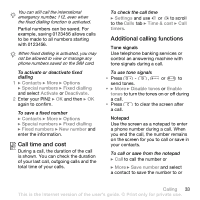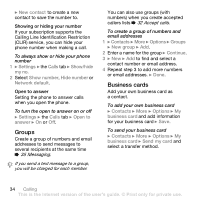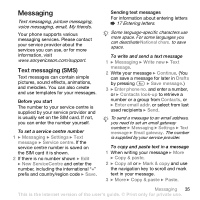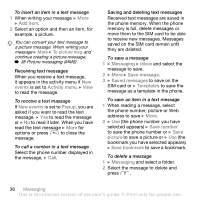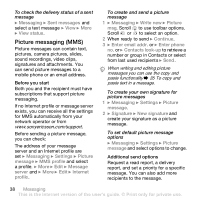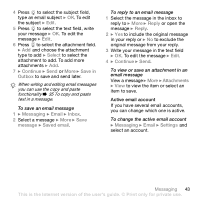Sony Ericsson Z610i User Guide - Page 38
Picture messaging MMS, to use toolbar options.
 |
View all Sony Ericsson Z610i manuals
Add to My Manuals
Save this manual to your list of manuals |
Page 38 highlights
To check the delivery status of a sent message } Messaging } Sent messages and select a text message } View } More } View status. Picture messaging (MMS) Picture messages can contain text, pictures, camera pictures, slides, sound recordings, video clips, signatures and attachments. You can send picture messages to a mobile phone or an email address. Before you start Both you and the recipient must have subscriptions that support picture messaging. If no Internet profile or message server exists, you can receive all the settings for MMS automatically from your network operator or from www.sonyericsson.com/support. Before sending a picture message, you can check: The address of your message server and an Internet profile are set } Messaging } Settings } Picture message } MMS profile and select a profile. } More } Edit } Message server and } More } Edit } Internet profile . To create and send a picture message 1 } Messaging } Write new } Picture msg. Scroll to use toolbar options. Scroll or to select an option. 2 When ready to send } Continue. 3 } Enter email addr. or } Enter phone no. or } Contacts look-up to retrieve a number or group in Contacts or select from last used recipients } Send. When writing and editing picture messages you can use the copy and paste functionality % 35 To copy and paste text in a message. To create your own signature for picture messages 1 } Messaging } Settings } Picture message. 2 } Signature } New signature and create your signature as a picture message. To set default picture message options } Messaging } Settings } Picture message and select options to change. Additional send options Request a read report, a delivery report, and set a priority for a specific message. You can also add more recipients to the message. 38 Messaging This is the Internet version of the user's guide. © Print only for private use.