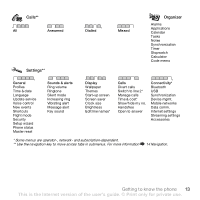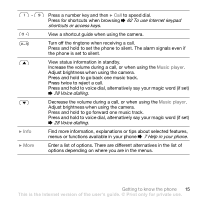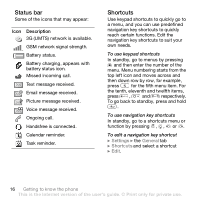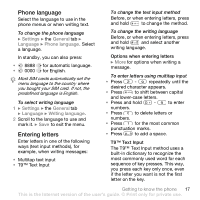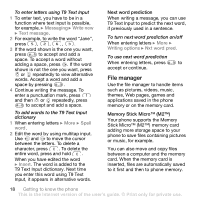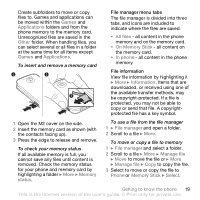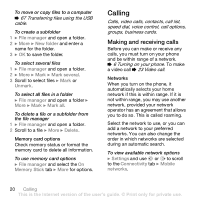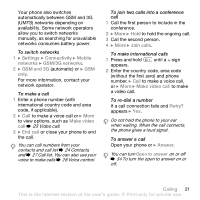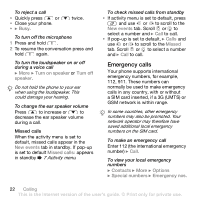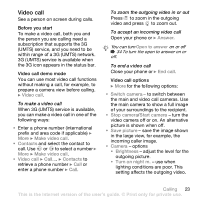Sony Ericsson Z610i User Guide - Page 18
File manager, T9 Text Input dictionary. Next time - games
 |
View all Sony Ericsson Z610i manuals
Add to My Manuals
Save this manual to your list of manuals |
Page 18 highlights
To enter letters using T9 Text Input 1 To enter text, you have to be in a function where text input is possible, for example, } Messaging } Write new } Text message. 2 For example, to write the word "Jane", press , , , . 3 If the word shown is the one you want, press to accept and add a space. To accept a word without adding a space, press . If the word shown is not the one you want, press or repeatedly to view alternative words. Accept a word and add a space by pressing . 4 Continue writing the message. To enter a punctuation mark, press and then or repeatedly, press to accept and add a space. To add words to the T9 Text Input dictionary 1 When entering letters } More } Spell word . 2 Edit the word by using multitap input. Use and to move the cursor between the letters. To delete a character, press . To delete the entire word, press and hold . When you have edited the word } Insert. The word is added to the T9 Text Input dictionary. Next time you enter this word using T9 Text Input, it appears in alternative words. Next word prediction When writing a message, you can use T9 Text Input to predict the next word, if previously used in a sentence. To turn next word prediction on/off When entering letters } More } Writing options } Nxt word pred. To use next word prediction When entering letters, press to accept or continue. File manager Use the file manager to handle items such as pictures, videos, music, themes, Web pages, games and applications saved in the phone memory or on the memory card. Memory Stick Micro™ (M2™) Your phone supports the Memory Stick Micro™ (M2™) memory card adding more storage space to your phone to save files containing pictures or music, for example. You can also move and copy files between a computer and the memory card. When the memory card is inserted, files are automatically saved to it first and then to phone memory. 18 Getting to know the phone This is the Internet version of the user's guide. © Print only for private use.