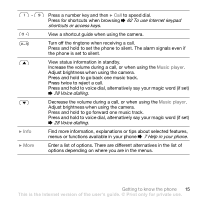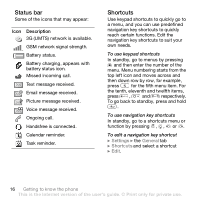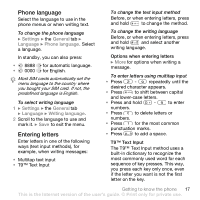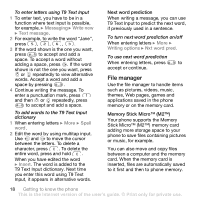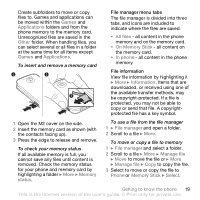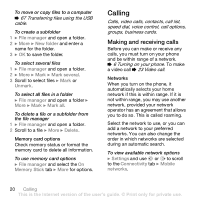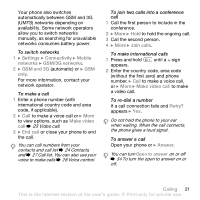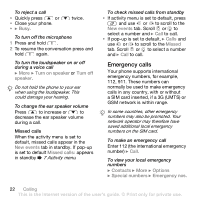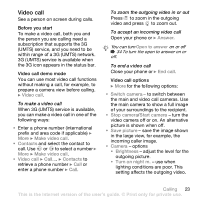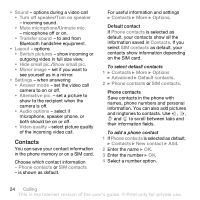Sony Ericsson Z610i User Guide - Page 20
Calling, Making and receiving calls - mobile
 |
View all Sony Ericsson Z610i manuals
Add to My Manuals
Save this manual to your list of manuals |
Page 20 highlights
To move or copy files to a computer % 67 Transferring files using the USB cable. To create a subfolder 1 } File manager and open a folder. 2 } More } New folder and enter a name for the folder. 3 } OK to save the folder. To select several files 1 } File manager and open a folder. 2 } More } Mark } Mark several. 3 Scroll to select files } Mark or Unmark. To select all files in a folder } File manager and open a folder } More } Mark } Mark all. To delete a file or a subfolder from the file manager 1 } File manager and open a folder. 2 Scroll to a file } More } Delete. Memory card options Check memory status or format the memory card to delete all information. To use memory card options } File manager and select the On Memory Stick tab } More for options. Calling Calls, video calls, contacts, call list, speed dial, voice control, call options, groups, business cards. Making and receiving calls Before you can make or receive any calls, you must turn on your phone and be within range of a network. % 6 Turning on your phone. To make a video call % 23 Video call. Networks When you turn on the phone, it automatically selects your home network if this is within range. If it is not within range, you may use another network, provided your network operator has an agreement that allows you to do so. This is called roaming. Select the network to use, or you can add a network to your preferred networks. You can also change the order in which networks are selected during an automatic search. To view available network options } Settings and use or to scroll to the Connectivity tab } Mobile networks. 20 Calling This is the Internet version of the user's guide. © Print only for private use.