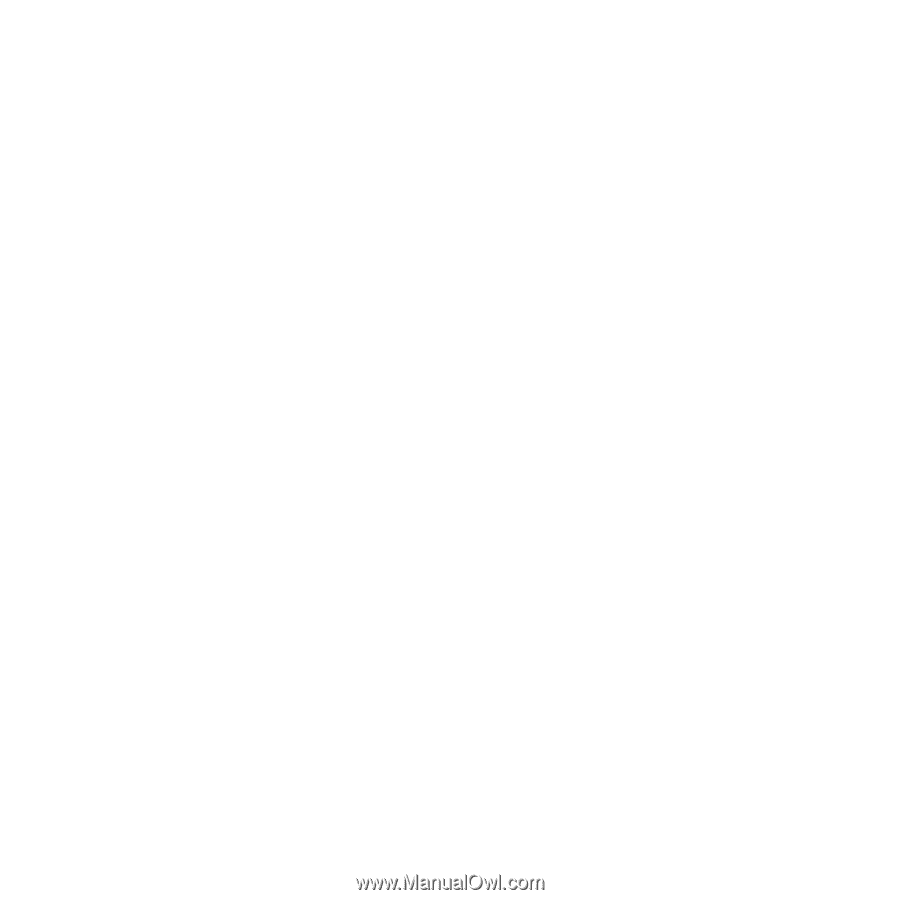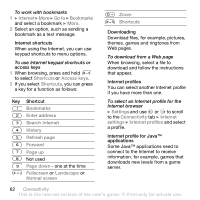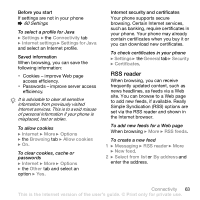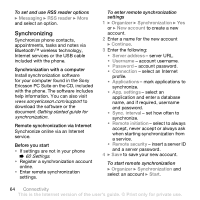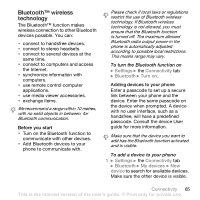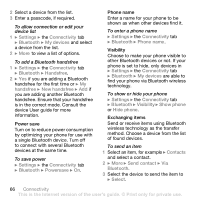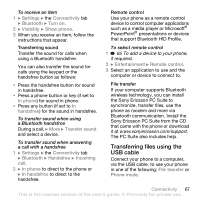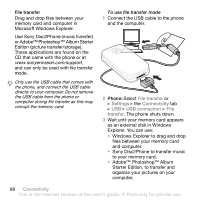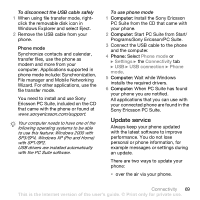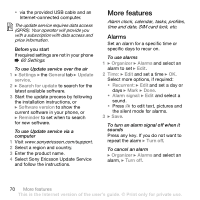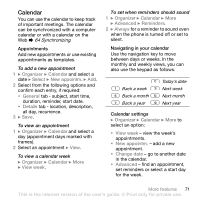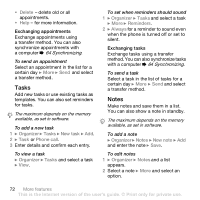Sony Ericsson Z610i User Guide - Page 67
Transferring files using the, USB cable, To add a device to your phone - pc suite download
 |
View all Sony Ericsson Z610i manuals
Add to My Manuals
Save this manual to your list of manuals |
Page 67 highlights
To receive an item 1 } Settings } the Connectivity tab } Bluetooth } Turn on. 2 } Visibility } Show phone. 3 When you receive an item, follow the instructions that appear. Transferring sound Transfer the sound for calls when using a Bluetooth handsfree. You can also transfer the sound for calls using the keypad or the handsfree button as follows: • Press the handsfree button for sound in handsfree. • Press a phone button or key (if set to In phone) for sound in phone. • Press any button (if set to In handsfree) for the sound in handsfree. To transfer sound when using a Bluetooth handsfree During a call, } More } Transfer sound and select a device. To transfer sound when answering a call with a handsfree 1 } Settings } the Connectivity tab } Bluetooth } Handsfree } Incoming call. 2 } In phone to direct to the phone or } In handsfree to direct to the handsfree. Remote control Use your phone as a remote control device to control computer applications such as a media player or Microsoft® PowerPoint® presentations or devices that support Bluetooth HID Profile. To select remote control 1 % 65 To add a device to your phone, if required. 2 } Entertainment } Remote control. 3 Select an application to use and the computer or device to connect to. File transfer If your computer supports Bluetooth wireless technology, you can install the Sony Ericsson PC Suite to synchronize, transfer files, use the phone as modem and more via Bluetooth communication. Install the Sony Ericsson PC Suite from the CD that came with the phone or download it at www.sonyericsson.com/support. The PC Suite also includes help. Transferring files using the USB cable Connect your phone to a computer, via the USB cable, to use your phone in one of the following: File transfer or Phone mode. Connectivity 67 This is the Internet version of the user's guide. © Print only for private use.