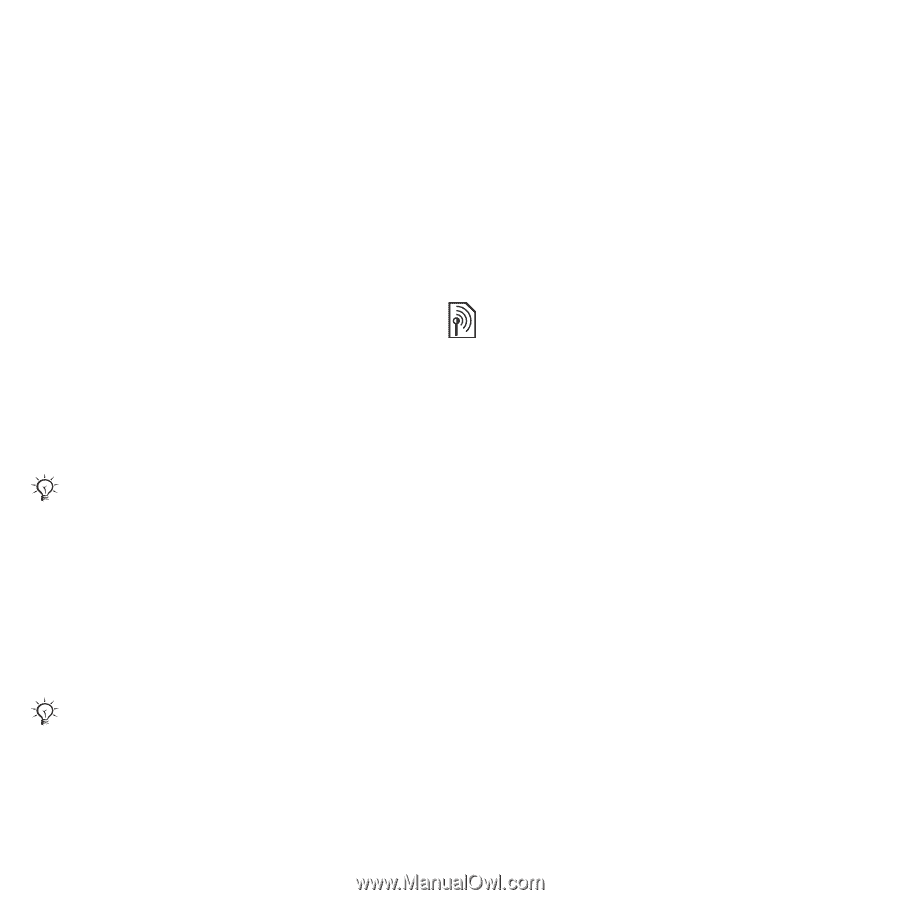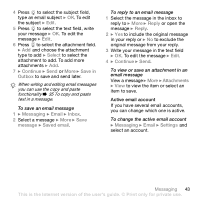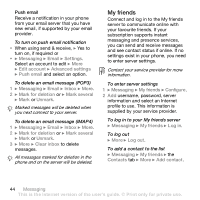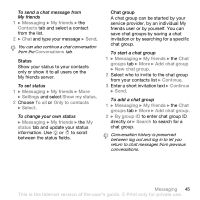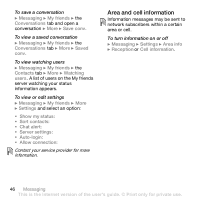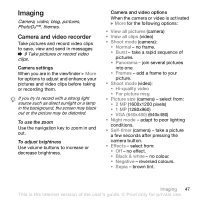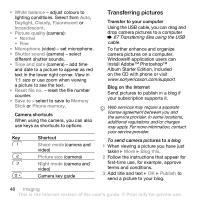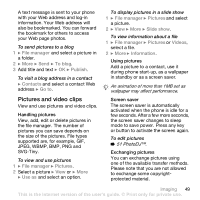Sony Ericsson Z610i User Guide - Page 44
My friends, settings exist in your phone, you need
 |
View all Sony Ericsson Z610i manuals
Add to My Manuals
Save this manual to your list of manuals |
Page 44 highlights
Push email Receive a notification in your phone from your email server that you have new email, if supported by your email provider. To turn on push email notification • When using send & receive, } Yes to turn on, if required or • } Messaging } Email } Settings. Select an account to edit } More } Edit account } Advanced settings } Push email and select an option. To delete an email message (POP3) 1 } Messaging } Email } Inbox } More. 2 } Mark for deletion or } Mark several } Mark or Unmark. Marked messages will be deleted when you next connect to your server. To delete an email message (IMAP4) 1 } Messaging } Email } Inbox } More. 2 } Mark for deletion or } Mark several } Mark or Unmark. 3 } More } Clear inbox to delete messages. All messages marked for deletion in the phone and on the server will be deleted. My friends Connect and log in to the My friends server to communicate online with your favourite friends. If your subscription supports instant messaging and presence services, you can send and receive messages and see contact status if online. If no settings exist in your phone, you need to enter server settings. Contact your service provider for more information. To enter server settings 1 } Messaging } My friends } Configure. 2 Add username, password, server information and select an Internet profile to use. This information is supplied by your service provider. To log in to your My friends server } Messaging } My friends } Log in. To log out } More } Log out. To add a contact to the list } Messaging } My friends } the Contacts tab } More } Add contact. 44 Messaging This is the Internet version of the user's guide. © Print only for private use.