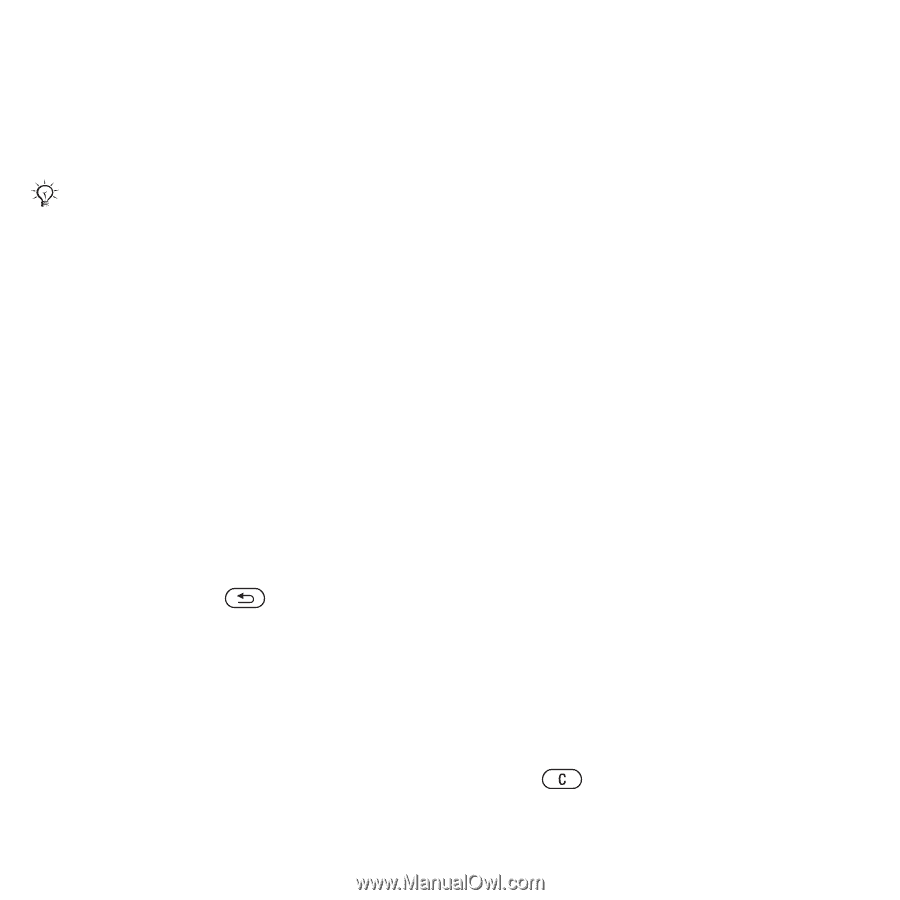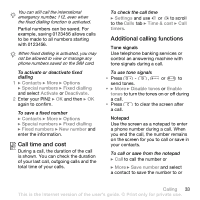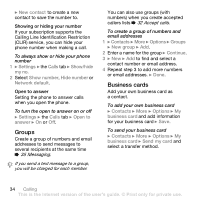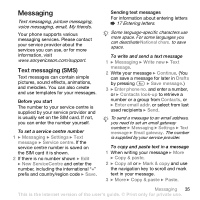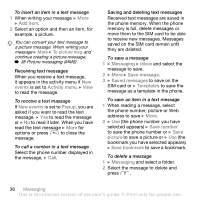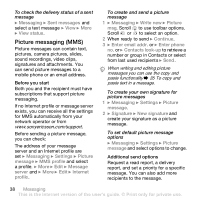Sony Ericsson Z610i User Guide - Page 36
Add item, events, Activity menu, New events, Popup, Messaging, Inbox, Save message, Templates
 |
View all Sony Ericsson Z610i manuals
Add to My Manuals
Save this manual to your list of manuals |
Page 36 highlights
To insert an item in a text message 1 When writing your message } More } Add item. 2 Select an option and then an item, for example, a picture. You can convert your text message to a picture message. When writing your message } More } To picture msg and continue creating a picture message, % 38 Picture messaging (MMS). Receiving text messages When you receive a text message, it appears in the activity menu if New events is set to Activity menu. } View to read the message. To receive a text massage If New events is set to Popup, you are asked if you want to read the text message. } Yes to read the message or } No to read it later. When you have read the text message } More for options or press to close the message. To call a number in a text message Select the phone number displayed in the message, } Call. Saving and deleting text messages Received text messages are saved in the phone memory. When the phone memory is full, delete messages or move them to the SIM card to be able to receive new messages. Messages saved on the SIM card remain until they are deleted. To save a message 1 } Messaging } Inbox and select the message to save. 2 } More } Save message. 3 } Saved messages to save on the SIM card or } Templates to save the message as a template in the phone. To save an item in a text message 1 When reading a message, select the phone number, picture or Web address to save } More. 2 } Use (the phone number you have selected appears) } Save number to save the phone number or } Save picture to save a picture or } Use (the bookmark you have selected appears) } Save bookmark to save a bookmark. To delete a message 1 } Messaging and select a folder. 2 Select the message to delete and press . 36 Messaging This is the Internet version of the user's guide. © Print only for private use.