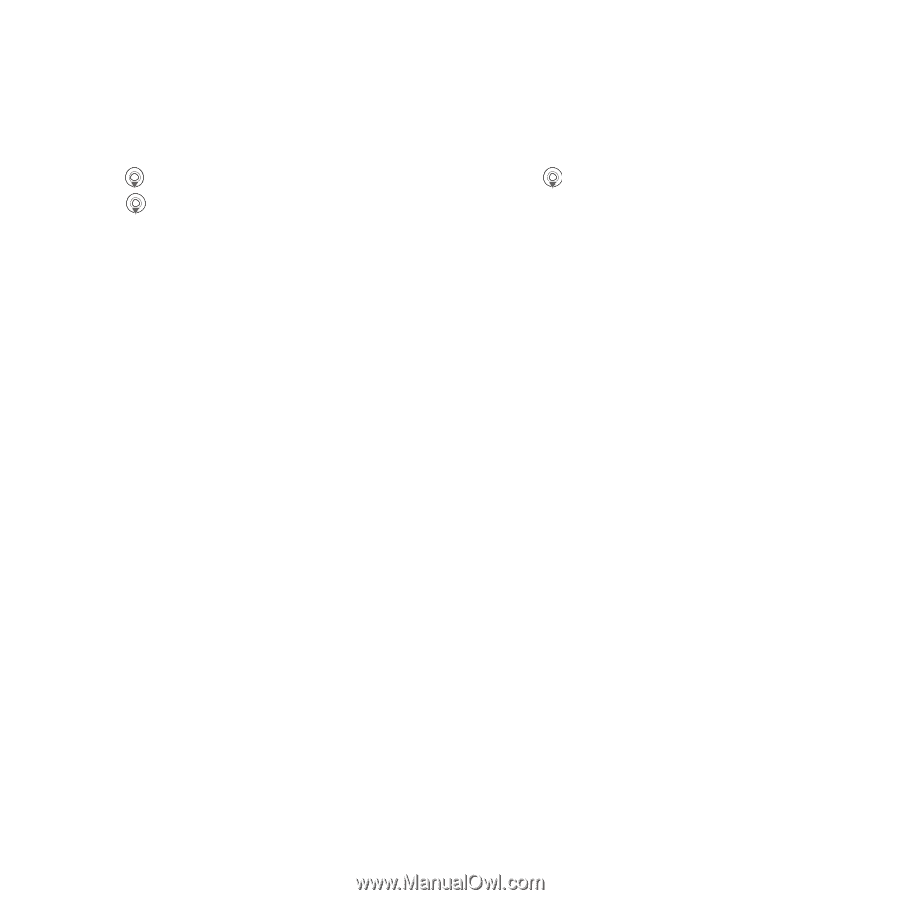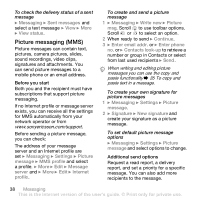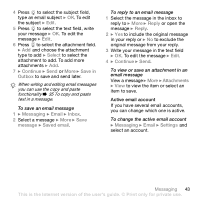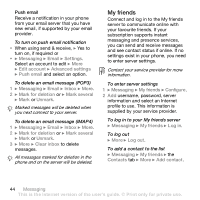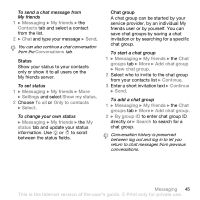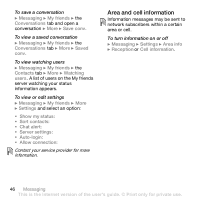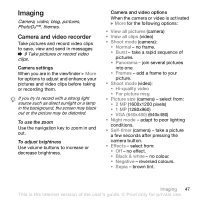Sony Ericsson Z610i User Guide - Page 42
POP3 or IMAP4., to download new
 |
View all Sony Ericsson Z610i manuals
Add to My Manuals
Save this manual to your list of manuals |
Page 42 highlights
To create an email account 1 } Messaging } Email } Settings } New account } Add. 2 Enter a name for the account } OK. For help } Setup instructions, or press to a setting } Info. 3 Press to a setting and enter the following minimum required settings: • Email alert and select the alert sound for new messages. • Connect using and select a data account (provided by your network operator, } Info). • Email address, enter your email address. • Connection type (POP3 or IMAP4). • Incoming server, enter the server name. • Username, enter the username for the email account. • Password, enter the password for the email account. • Outgoing server, enter the server name. To enter advanced email account settings (optional in most cases) 1 } Messaging } Email } Settings. 2 Select an account to edit } More } Edit account } Advanced settings. 3 Press to select and enter settings, if required by your email provider, for example, Check interval. To receive and read email messages 1 } Messaging } Email } Inbox } Send&rec when the inbox is empty or } Messaging } Email } Inbox } More } Send & receive to download new messages. This also sends any messages in the outbox. 2 Select a message in the inbox } View to read it. To write and send an email message 1 } Messaging } Email } Write new. 2 } Add to enter the recipient field. } Enter email addr. to type an email address } OK, or } Contacts look-up to select a recipient from Contacts } Select, or select an email address from last used recipients } Select. 3 } Edit to enter the recipient field (after one is added) to add more recipients. Select To, Cc or Bcc and select recipients to add. When you have selected recipients } Done. 42 Messaging This is the Internet version of the user's guide. © Print only for private use.