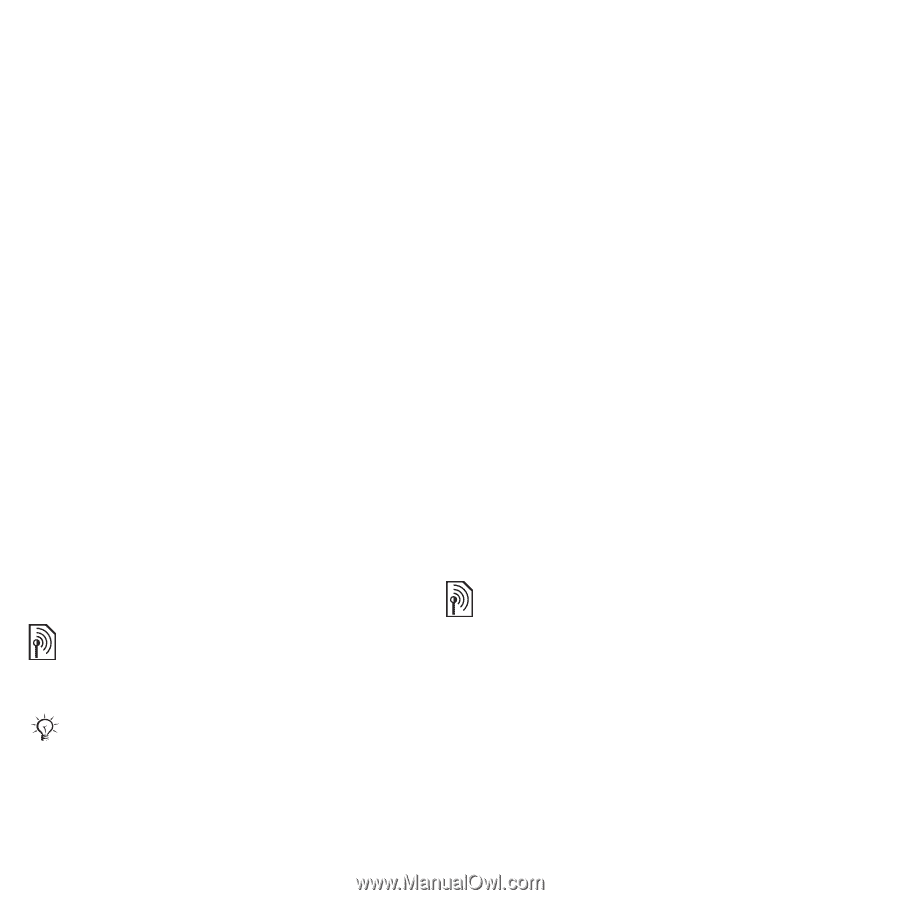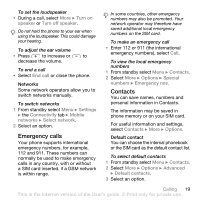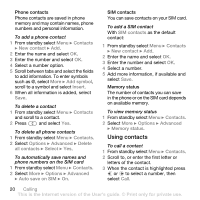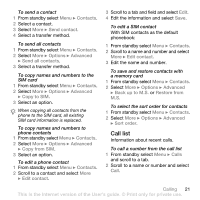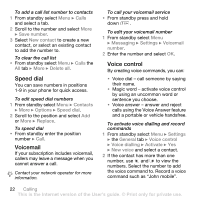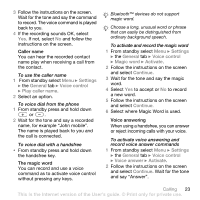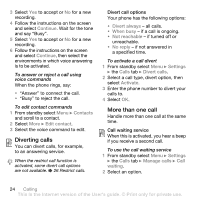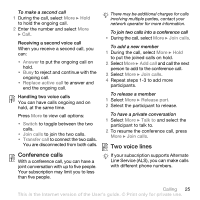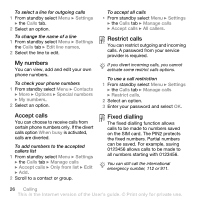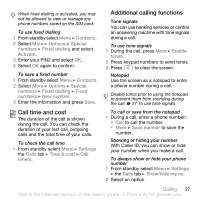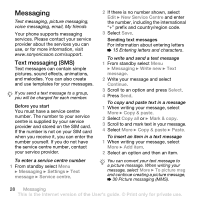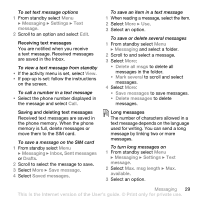Sony Ericsson W580i User Guide - Page 26
Diverting calls, More than one call, Continue, Contacts, Edit contact, Divert always, When busy
 |
UPC - 095673840312
View all Sony Ericsson W580i manuals
Add to My Manuals
Save this manual to your list of manuals |
Page 26 highlights
3 Select Yes to accept or No for a new recording. 4 Follow the instructions on the screen and select Continue. Wait for the tone and say "Busy". 5 Select Yes to accept or No for a new recording. 6 Follow the instructions on the screen and select Continue, then select the environments in which voice answering is to be activated. To answer or reject a call using voice commands When the phone rings, say: • "Answer" to connect the call. • "Busy" to reject the call. To edit contact commands 1 From standby select Menu } Contacts and scroll to a contact. 2 Select More } Edit contact. 3 Select the voice command to edit. Diverting calls You can divert calls, for example, to an answering service. When the restrict call function is activated, some divert call options are not available. % 26 Restrict calls. Divert call options Your phone has the following options: • Divert always - all calls. • When busy - if a call is ongoing. • Not reachable - if turned off or unreachable. • No reply - if not answered in a specified time. To activate a call divert 1 From standby select Menu } Settings } the Calls tab } Divert calls. 2 Select a call type, divert option, then select Activate. 3 Enter the phone number to divert your calls to. 4 Select OK. More than one call Handle more than one call at the same time. Call waiting service When this is activated, you hear a beep if you receive a second call. To use the call waiting service 1 From standby select Menu } Settings } the Calls tab } Manage calls } Call waiting. 2 Select an option. 24 Calling This is the Internet version of the User's guide. © Print only for private use.