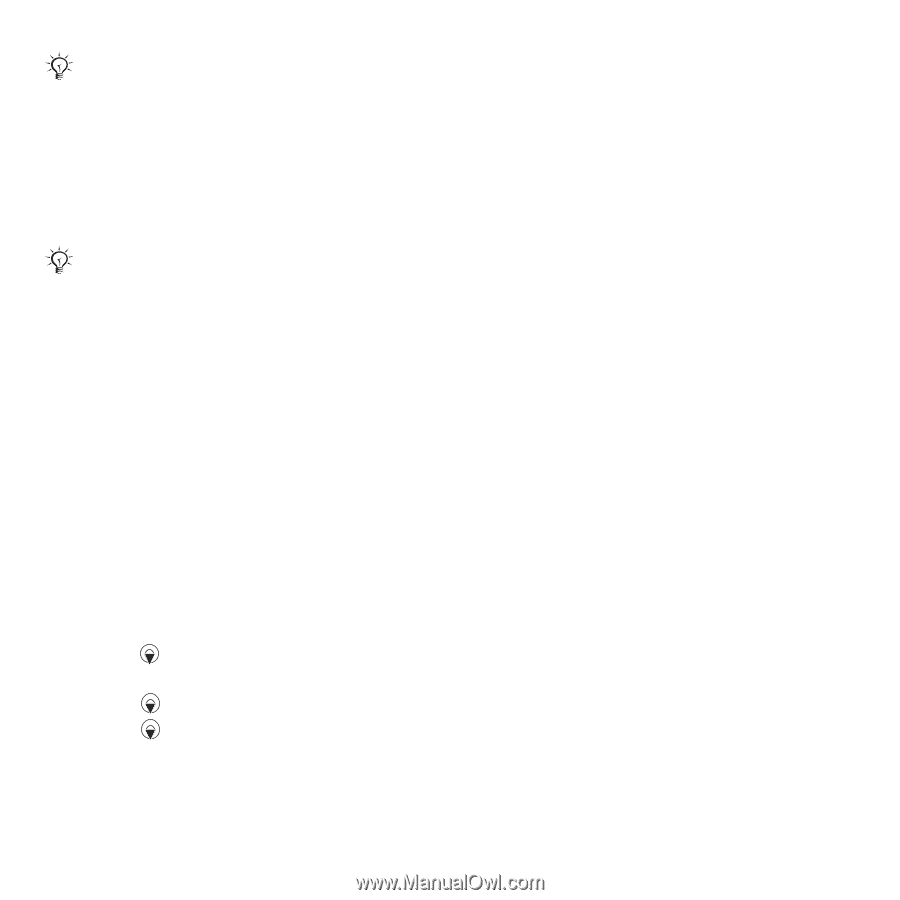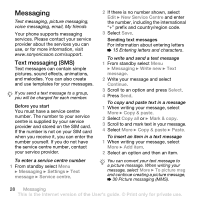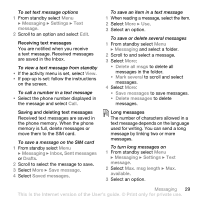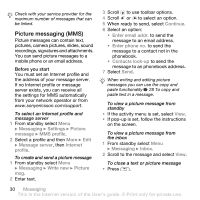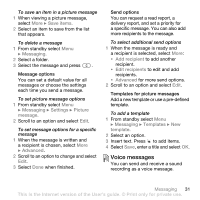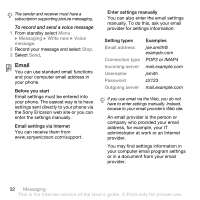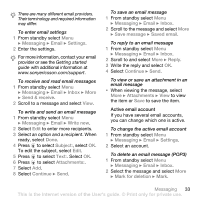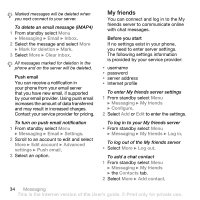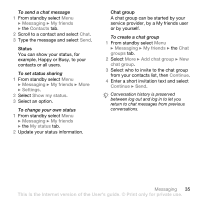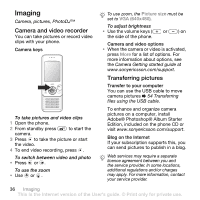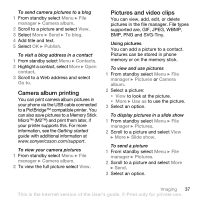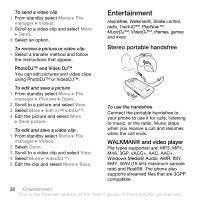Sony Ericsson W580i User Guide - Page 35
If you have several email accounts, you can change which one is active.
 |
UPC - 095673840312
View all Sony Ericsson W580i manuals
Add to My Manuals
Save this manual to your list of manuals |
Page 35 highlights
There are many different email providers. Their terminology and required information may differ. To enter email settings 1 From standby select Menu } Messaging } Email } Settings. 2 Enter the settings. For more information, contact your email provider or see the Getting started guide with additional information at www.sonyericsson.com/support. To receive and read email messages 1 From standby select Menu } Messaging } Email } Inbox } More } Send & receive. 2 Scroll to a message and select View. To write and send an email message 1 From standby select Menu } Messaging } Email } Write new. 2 Select Edit to enter more recipients. 3 Select an option and a recipient. When ready, select Done. 4 Press to select Subject:, select OK. To edit the subject, select Edit. 5 Press to select Text:. Select OK. 6 Press to select Attachments:. 7 Select Add. 8 Select Continue } Send. To save an email message 1 From standby select Menu } Messaging } Email } Inbox. 2 Scroll to the message and select More } Save message } Saved email. To reply to an email message 1 From standby select Menu } Messaging } Email } Inbox. 2 Scroll to and select More } Reply. 3 Write the reply and select OK. 4 Select Continue } Send. To view or save an attachment in an email message • When viewing the message, select More } Attachments } View to view the item or Save to save the item. Active email account If you have several email accounts, you can change which one is active. To change the active email account 1 From standby select Menu } Messaging } Email } Settings. 2 Select an account. To delete an email message (POP3) 1 From standby select Menu } Messaging } Email } Inbox. 2 Select the message and select More } Mark for deletion } Mark. Messaging 33 This is the Internet version of the User's guide. © Print only for private use.