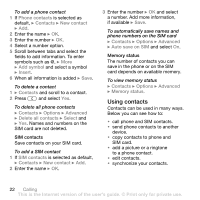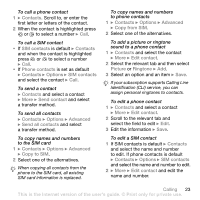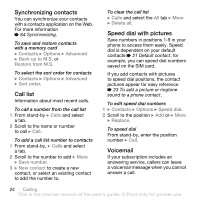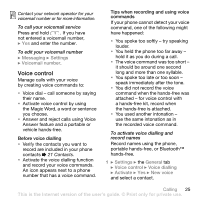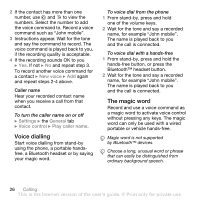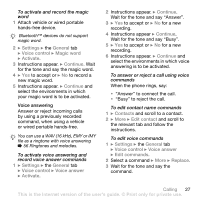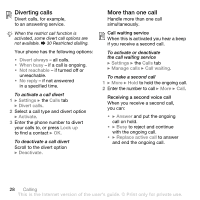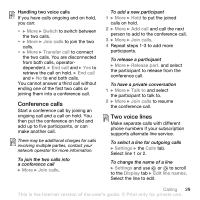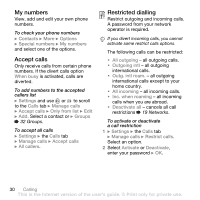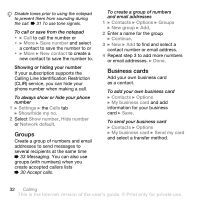Sony Ericsson Z710i User Guide - Page 27
Settings, General, Voice control, Magic word, Activate, Continue, Voice answer, Contacts, Edit contact
 |
View all Sony Ericsson Z710i manuals
Add to My Manuals
Save this manual to your list of manuals |
Page 27 highlights
To activate and record the magic word 1 Attach vehicle or wired portable hands-free device. Bluetooth™ devices do not support magic word. 2 } Settings } the General tab } Voice control } Magic word } Activate. 3 Instructions appear. } Continue. Wait for the tone and say the magic word. 4 } Yes to accept or } No to record a new magic word. 5 Instructions appear. } Continue and select the environments in which your magic word is to be activated. Voice answering Answer or reject incoming calls by using a previously recorded command, when using a vehicle or wired portable hands-free. You can use a WAV (16 kHz), EMY or IMY file as a ringtone with voice answering % 56 Ringtones and melodies. To activate voice answering and record voice answer commands 1 } Settings } the General tab } Voice control } Voice answer } Activate. 2 Instructions appear. } Continue. Wait for the tone and say "Answer". 3 } Yes to accept or } No for a new recording. 4 Instructions appear } Continue. Wait for the tone and say "Busy". 5 } Yes to accept or } No for a new recording. 6 Instructions appear. } Continue and select the environments in which voice answering is to be activated. To answer or reject a call using voice commands When the phone rings, say: • "Answer" to connect the call. • "Busy" to reject the call. To edit contact name commands 1 } Contacts and scroll to a contact. 2 } More } Edit contact and scroll to the relevant tab and follow the instructions. To edit voice commands 1 } Settings } the General tab } Voice control } Voice answer } Edit commands. 2 Select a command } More } Replace. 3 Wait for the tone and say the command. Calling 27 This is the Internet version of the user's guide. © Print only for private use.