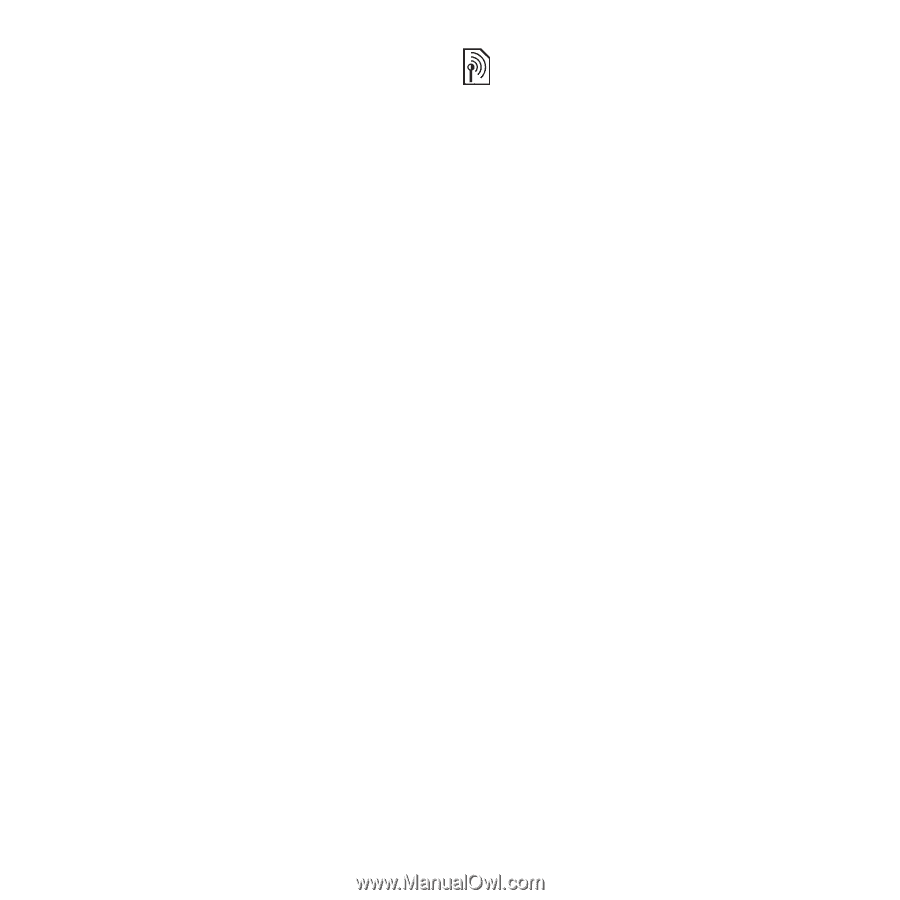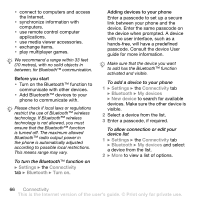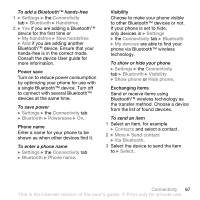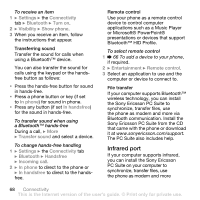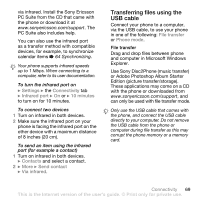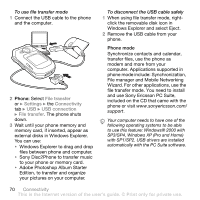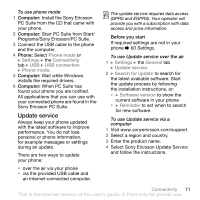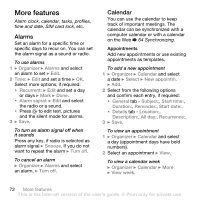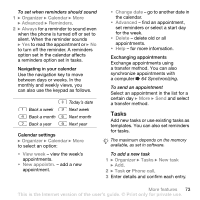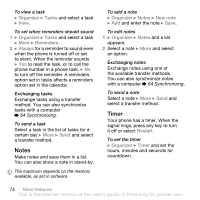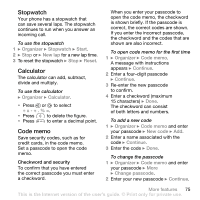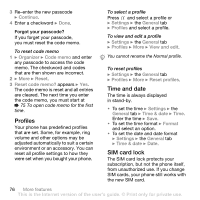Sony Ericsson Z710i User Guide - Page 71
Update service, Programs/Sony Ericsson/PC Suite. - software updates
 |
View all Sony Ericsson Z710i manuals
Add to My Manuals
Save this manual to your list of manuals |
Page 71 highlights
To use phone mode 1 Computer: Install the Sony Ericsson PC Suite from the CD that came with your phone. 2 Computer: Start PC Suite from Start/ Programs/Sony Ericsson/PC Suite. 3 Connect the USB cable to the phone and the computer. 4 Phone: Select Phone mode or } Settings } the Connectivity tab } USB } USB connection } Phone mode. 5 Computer: Wait while Windows installs the required drivers. 6 Computer: When PC Suite has found your phone you are notified. All applications that you can use with your connected phone are found in the Sony Ericsson PC Suite. Update service Always keep your phone updated with the latest software to improve performance. You do not lose personal or phone information, for example messages or settings during an update. There are two ways to update your phone: • over the air via your phone • via the provided USB cable and an Internet-connected computer. The update service requires data access (GPRS and EGPRS). Your operator will provide you with a subscription with data access and price information. Before you start If required settings are not in your phone % 60 Settings. To use Update service over the air 1 } Settings } the General tab } Update service. 2 } Search for update to search for the latest available software. Start the update process by following the installation instructions, or: • } Software version to show the current software in your phone • } Reminder to set when to search for new software. To use Update service via a computer 1 Visit www.sonyericsson.com/support. 2 Select a region and country. 3 Enter the product name. 4 Select Sony Ericsson Update Service and follow the instructions. Connectivity 71 This is the Internet version of the user's guide. © Print only for private use.