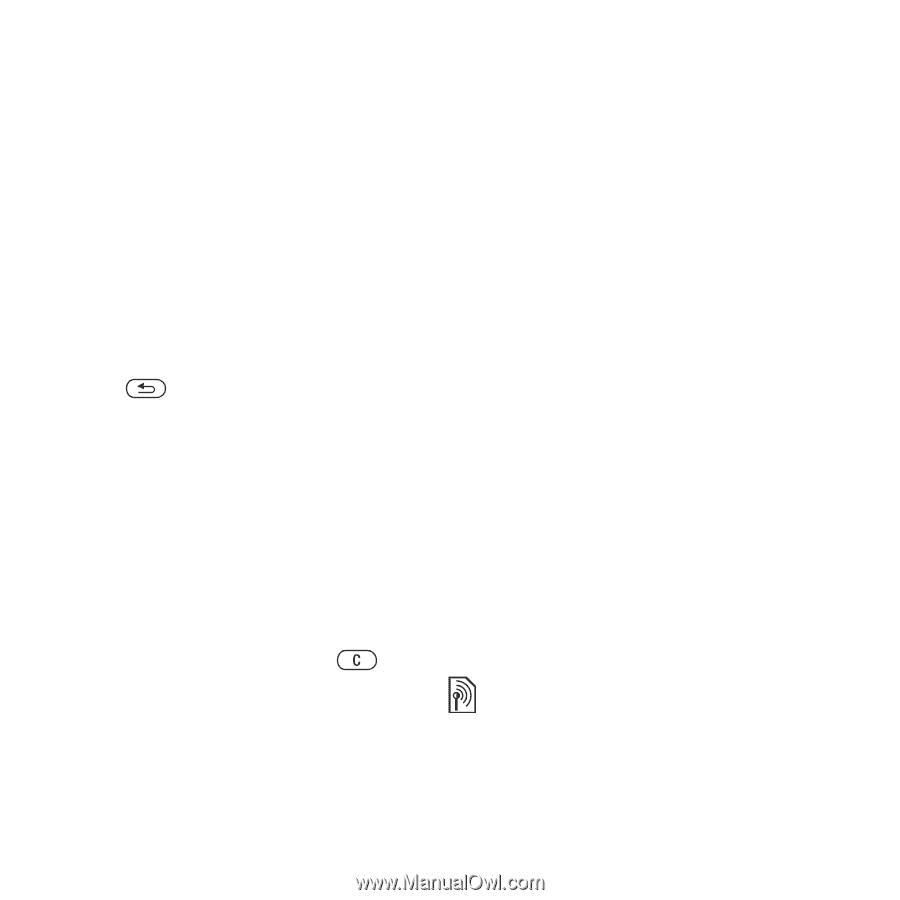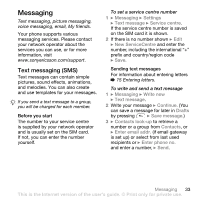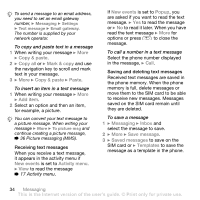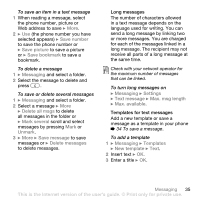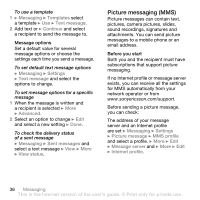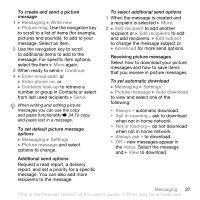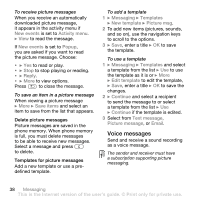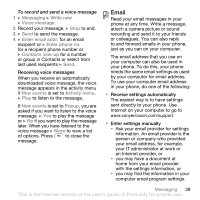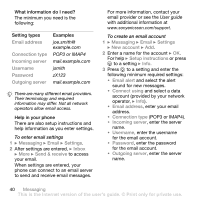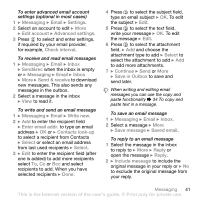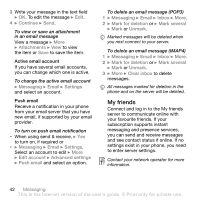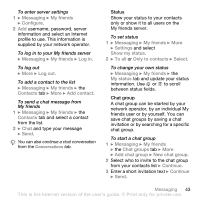Sony Ericsson Z710i User Guide - Page 38
Voice messages, enter a title
 |
View all Sony Ericsson Z710i manuals
Add to My Manuals
Save this manual to your list of manuals |
Page 38 highlights
To receive picture messages When you receive an automatically downloaded picture message, it appears in the activity menu if New events is set to Activity menu. } View to read the message. If New events is set to Popup, you are asked if you want to read the picture message. Choose: • } Yes to read or play. • } Stop to stop playing or reading. • } Reply. • } More to view options. Press to close the message. To save an item in a picture message When viewing a picture message } More } Save items and select an item to save from the list that appears. Delete picture messages Picture messages are saved in the phone memory. When phone memory is full, you must delete messages to be able to receive new messages. Select a message and press to delete. Templates for picture messages Add a new template or use a predefined template. To add a template 1 } Messaging } Templates } New template } Picture msg. 2 To add new items (pictures, sounds, and so on), use the navigation keys to scroll to the options. 3 } Save, enter a title } OK to save the template. To use a template 1 } Messaging } Templates and select a template from the list } Use to use the template as it is or } More } Edit template to edit the template, } Save, enter a title } OK to save the changes. 2 } Continue and select a recipient to send the message to or select a template from the list } Use } Continue if the template is edited. 3 Select from Text message, Picture message, or Email. Voice messages Send and receive a sound recording as a voice message. The sender and receiver must have a subscription supporting picture messaging. 38 Messaging This is the Internet version of the user's guide. © Print only for private use.