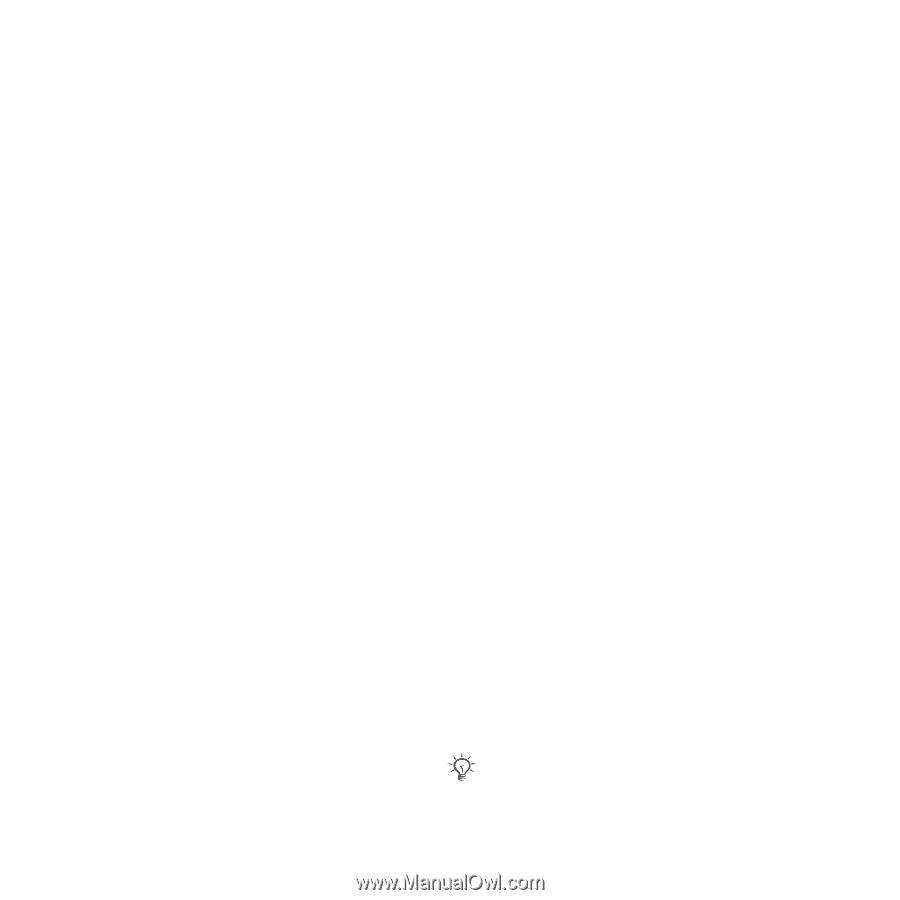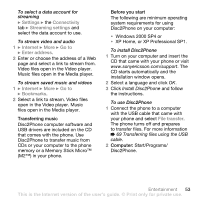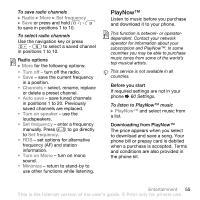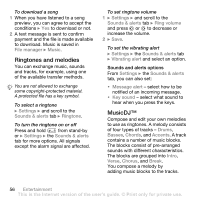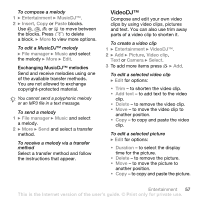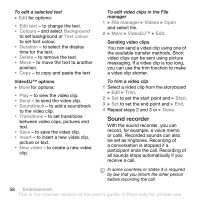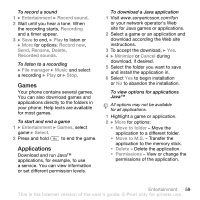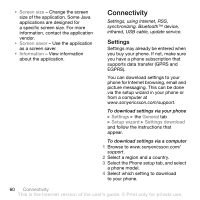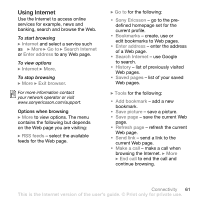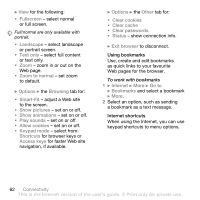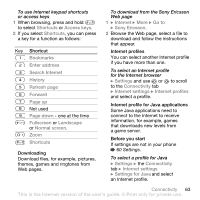Sony Ericsson Z710i User Guide - Page 58
Sound recorder, Edit text, Colours, Background, Text colour, Duration, Delete, Soundtrack, Transitions
 |
View all Sony Ericsson Z710i manuals
Add to My Manuals
Save this manual to your list of manuals |
Page 58 highlights
To edit a selected text } Edit for options: • Edit text - to change the text. • Colours - and select Background to set background or Text colour to set font colour. • Duration - to select the display time for the text. • Delete - to remove the text. • Move - to move the text to another position. • Copy - to copy and paste the text. VideoDJ™ options } More for options: • Play - to view the video clip. • Send - to send the video clip. • Soundtrack - to add a soundtrack to the video clip. • Transitions - to set transitions between video clips, pictures and text. • Save - to save the video clip. • Insert - to insert a new video clip, picture or text. • New video - to create a new video clip. To edit video clips in the File manager 1 } File manager } Videos } Open and select file. 2 } More } VideoDJ™ } Edit. Sending video clips You can send a video clip using one of the available transfer methods. Short video clips can be sent using picture messaging. If a video clip is too long, you can use the trim function to make a video clip shorter. To trim a video clip 1 Select a video clip from the storyboard } Edit } Trim. 2 } Set to set the start point and } Start. 3 } Set to set the end point and } End. 4 Repeat steps 2 and 3 or } Done. Sound recorder With the sound recorder, you can record, for example, a voice memo or calls. Recorded sounds can also be set as ringtones. Recording of a conversation is stopped if a participant ends the call. Recording of all sounds stops automatically if you receive a call. In some countries or states it is required by law that you inform the other person before recording the call. 58 Entertainment This is the Internet version of the user's guide. © Print only for private use.