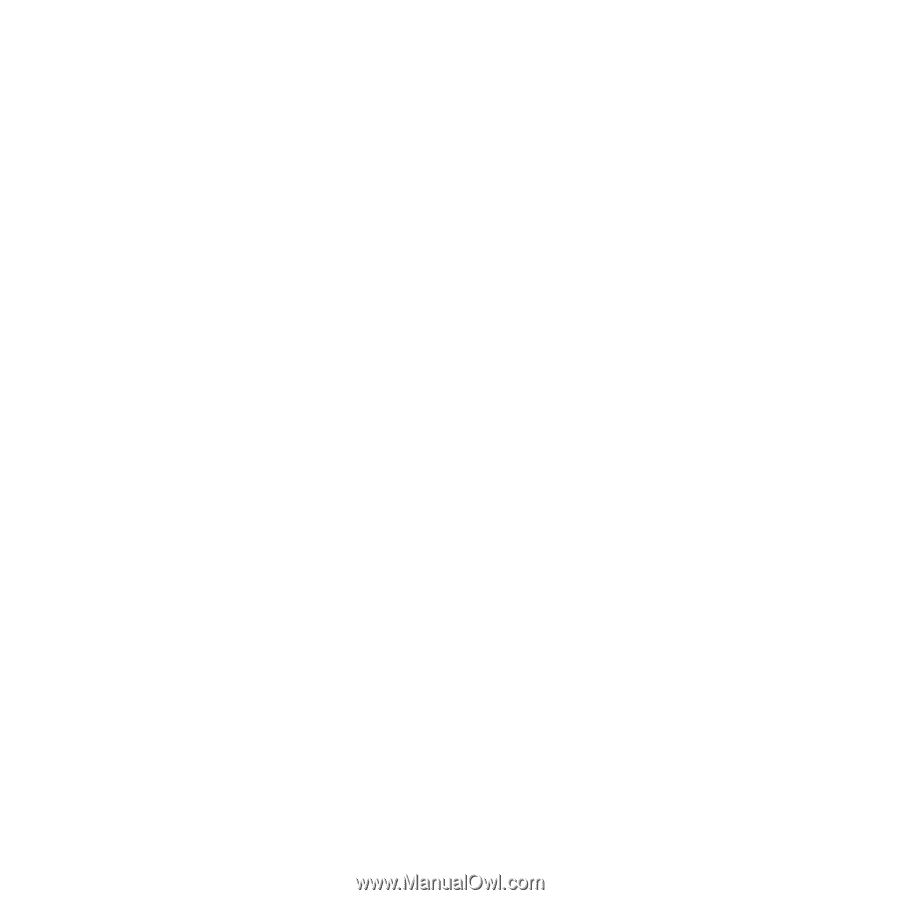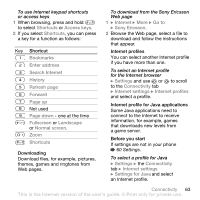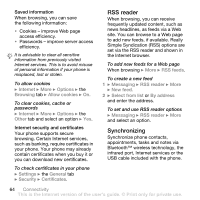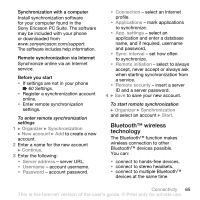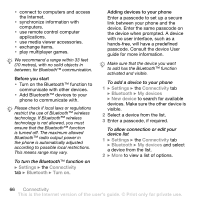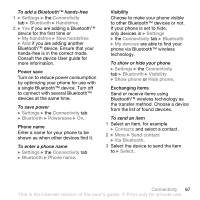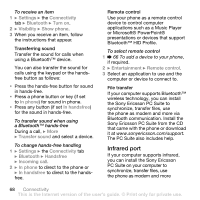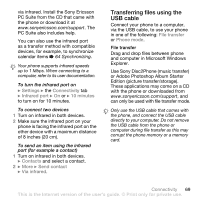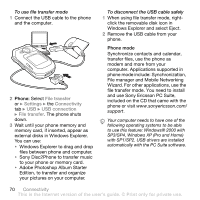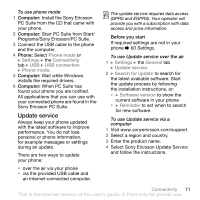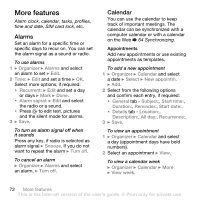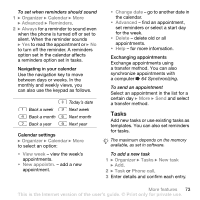Sony Ericsson Z710i User Guide - Page 68
Infrared port, Sony Ericsson PC Suite from the CD
 |
View all Sony Ericsson Z710i manuals
Add to My Manuals
Save this manual to your list of manuals |
Page 68 highlights
To receive an item 1 } Settings } the Connectivity tab } Bluetooth } Turn on. 2 } Visibility } Show phone. 3 When you receive an item, follow the instructions that appear. Transferring sound Transfer the sound for calls when using a Bluetooth™ device. You can also transfer the sound for calls using the keypad or the handsfree button as follows: • Press the hands-free button for sound in hands-free. • Press a phone button or key (if set to In phone) for sound in phone. • Press any button (if set In handsfree) for the sound in hands-free. To transfer sound when using a Bluetooth™ hands-free During a call, } More } Transfer sound and select a device. To change hands-free handling 1 } Settings } the Connectivity tab } Bluetooth } Handsfree } Incoming call. 2 } In phone to direct to the phone or } In handsfree to direct to the handsfree. Remote control Use your phone as a remote control device to control computer applications such as a Music Player or Microsoft® PowerPoint® presentations or devices that support Bluetooth™ HID Profile. To select remote control 1 % 66 To add a device to your phone, if required. 2 } Entertainment } Remote control. 3 Select an application to use and the computer or device to connect to. File transfer If your computer supports Bluetooth™ wireless technology, you can install the Sony Ericsson PC Suite to synchronize, transfer files, use the phone as modem and more via Bluetooth communication. Install the Sony Ericsson PC Suite from the CD that came with the phone or download it at www.sonyericsson.com/support. The PC Suite also includes help. Infrared port If your computer supports infrared, you can install the Sony Ericsson PC Suite on your computer to synchronize, transfer files, use the phone as modem and more 68 Connectivity This is the Internet version of the user's guide. © Print only for private use.