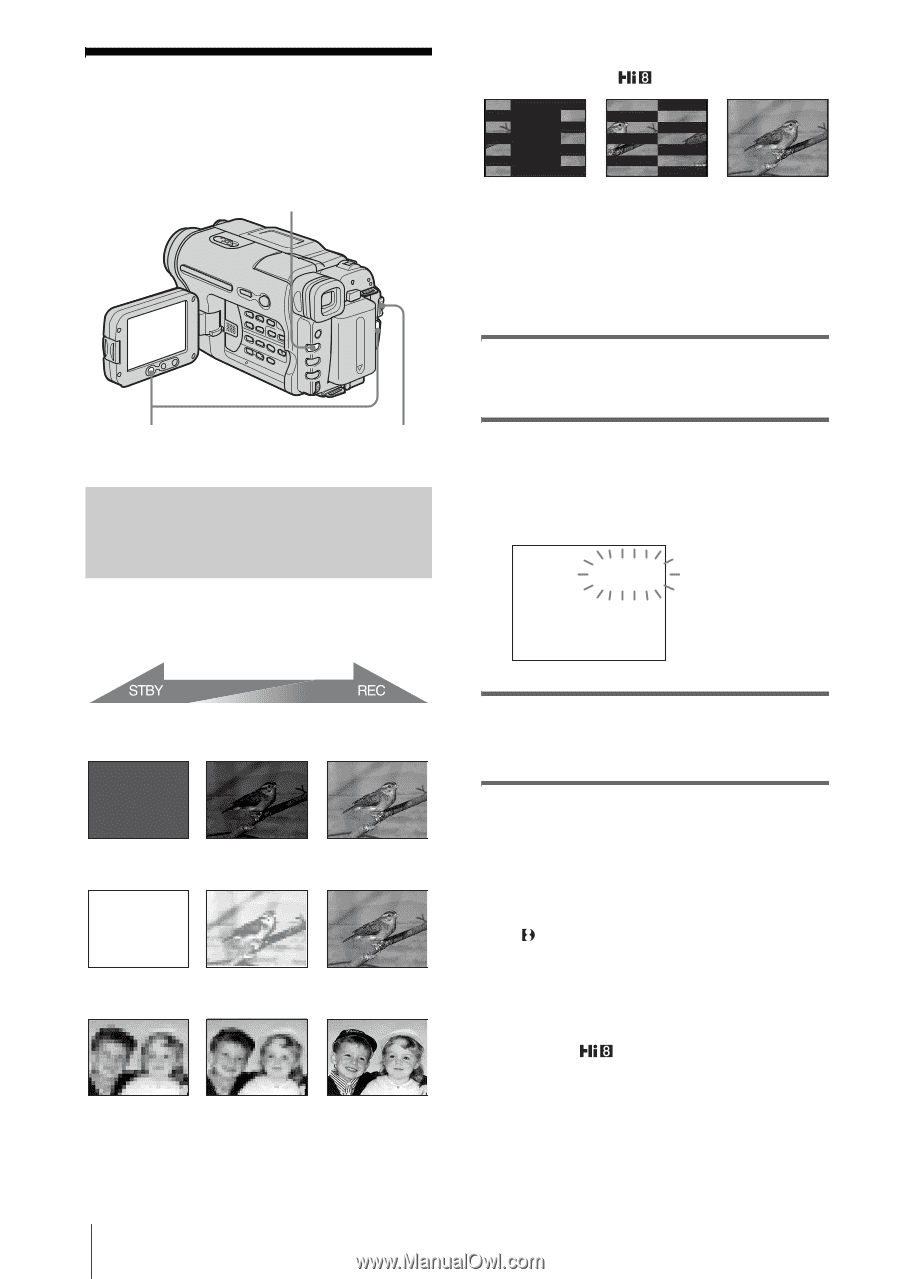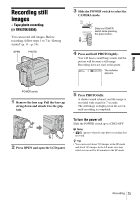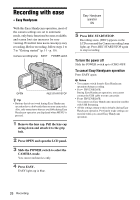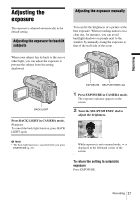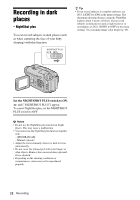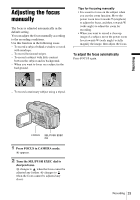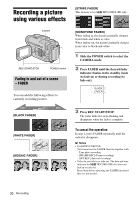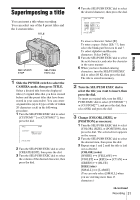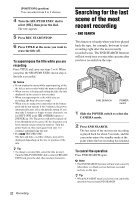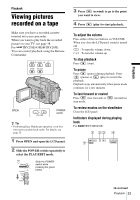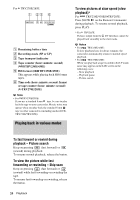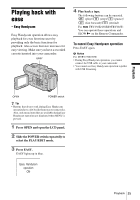Sony CCD-TRV238E User Manual - Page 30
Recording a picture using various effects, Fading in and out of a scene – FADER
 |
View all Sony CCD-TRV238E manuals
Add to My Manuals
Save this manual to your list of manuals |
Page 30 highlights
Recording a picture using various effects [STRIPE FADER] This feature is for TRV238E/438E only. FADER REC START/STOP POWER switch Fading in and out of a scene - FADER You can add the following effects to currently recording pictures. [MONOTONE FADER] When fading in, the picture gradually changes from black-and-white to color. When fading out, the picture gradually changes from color to black-and-white. 1 Slide the POWER switch to select the CAMERA mode. 2 Press FADER until the desired fader indicator flashes in the standby mode (to fade in) or during recording (to fade out). BLACK FADER [BLACK FADER] [WHITE FADER] [MOSAIC FADER] 3 Press REC START/STOP. The fader indicator stops flashing and disappears when the fade is complete. To cancel the operation In step 2, press FADER repeatedly until the indicator disappears. b Notes • For TRV270E/285E: You cannot use the FADER function together with: - Tape photo recording - [FRAME REC] (Frame recording) - [INT.REC] (Interval recording) • Titles do not fade in or fade out. The date and time indicator for TRV238E/438E also does not fade in or fade out. Erase them before operating the FADER function if they are not needed. 30 Recording