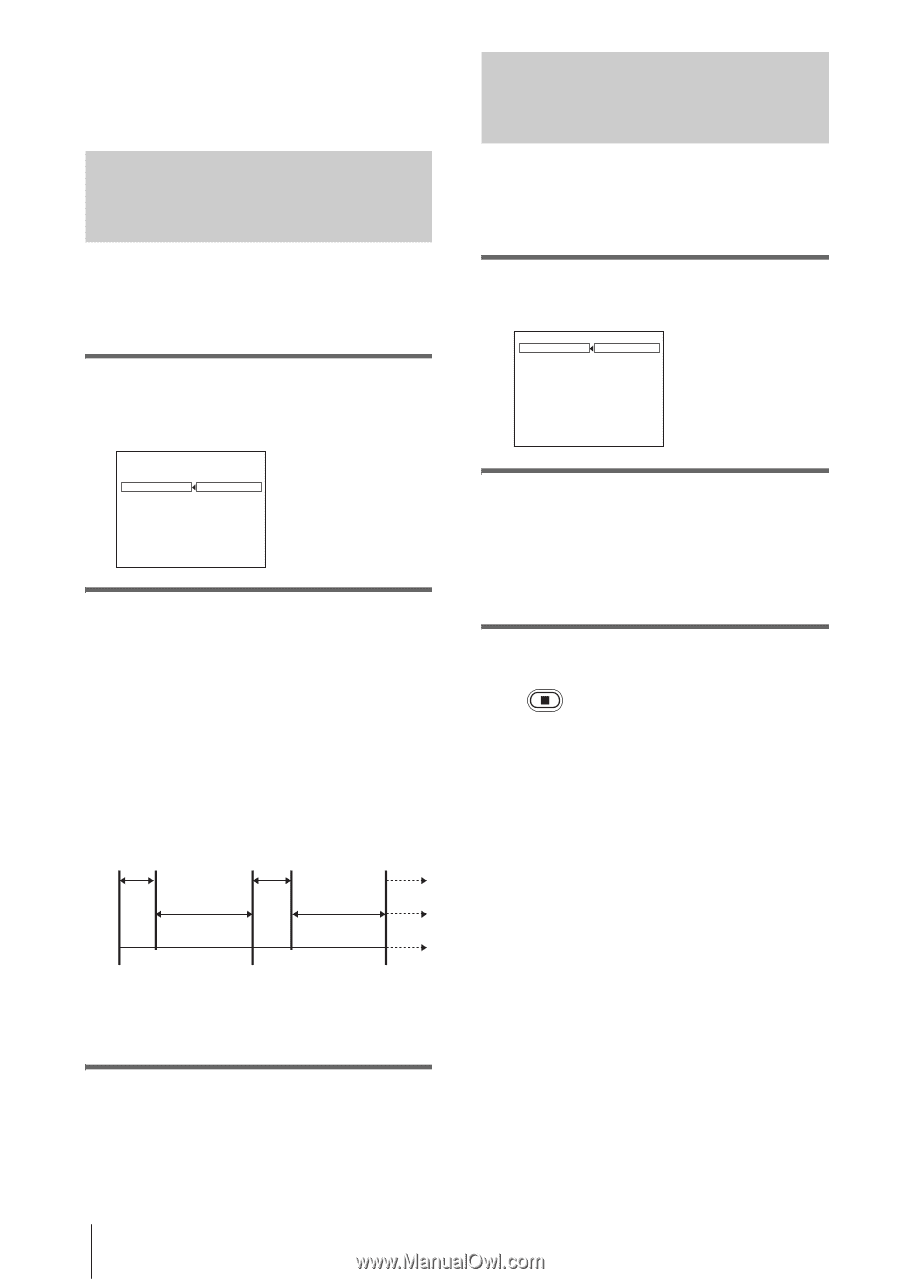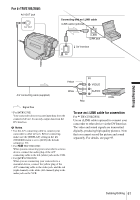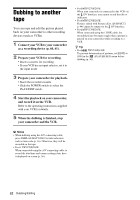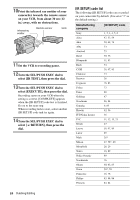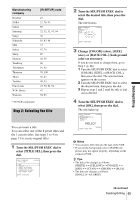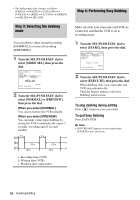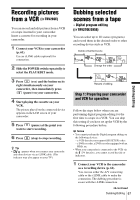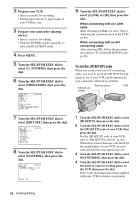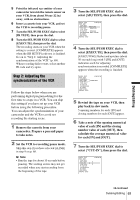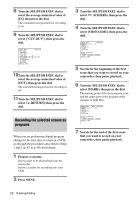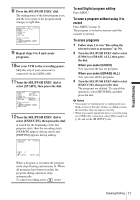Sony CCD-TRV238E User Manual - Page 66
To stop dubbing during editing, To quit Easy Dubbing, Step 3: Selecting the dubbing
 |
View all Sony CCD-TRV238E manuals
Add to My Manuals
Save this manual to your list of manuals |
Page 66 highlights
• The background color changes as follows: [FADE] y [WHITE] y [YELLOW] y [VIOLET] y [RED] y [CYAN] y [GREEN] y [BLUE] y [BLACK] Step 3: Selecting the dubbing mode You can choose either normal recording ([NORMAL]) or interval recording ([PREVIEW]). 1 Turn the SEL/PUSH EXEC dial to select [MODE SEL], then press the dial. EASY DUBBING START TITLE SEL MODE SEL SETUP 0 : 0 0 : 0 0 NORMAL PREVIEW HELLO! [EASY DUB]:END NORMAL 2 Turn the SEL/PUSH EXEC dial to select [NORMAL] or [PREVIEW], then press the dial. When you select [NORMAL] You can record into the VCR normally. When you select [PREVIEW] You can make a time-lapse dubbing by setting the VCR to automatically repeat 5 seconds' recording and 25 seconds' standby. 5 s [a] [b] 25 s [c] 30 s 5 s 25 s 30 s a. Recording time (VCR) b. Waiting time (VCR) c. Playback time (camcorder) Step 4: Performing Easy Dubbing Make sure that your camcorder and VCR are connected, and that the VCR is set to recording pause. 1 Turn the SEL/PUSH EXEC dial to select [START], then press the dial. EASY DUBBING START TITLE SEL MODE SEL SETUP 0 : 0 0 : 0 0 RETURN EXECUTE Engage rec pause. [EASY DUB]:END NORMAL 2 Turn the SEL/PUSH EXEC dial to select [EXECUTE], then press the dial. When dubbing ends, your camcorder and VCR stop automatically. Then the display returns to the Easy Dubbing initial screen. To stop dubbing during editing Press (stop) on your camcorder. To quit Easy Dubbing Press EASY DUB. b Note • [NOT READY] appears on the screen when [START] is not carried out. 66 Dubbing/Editing