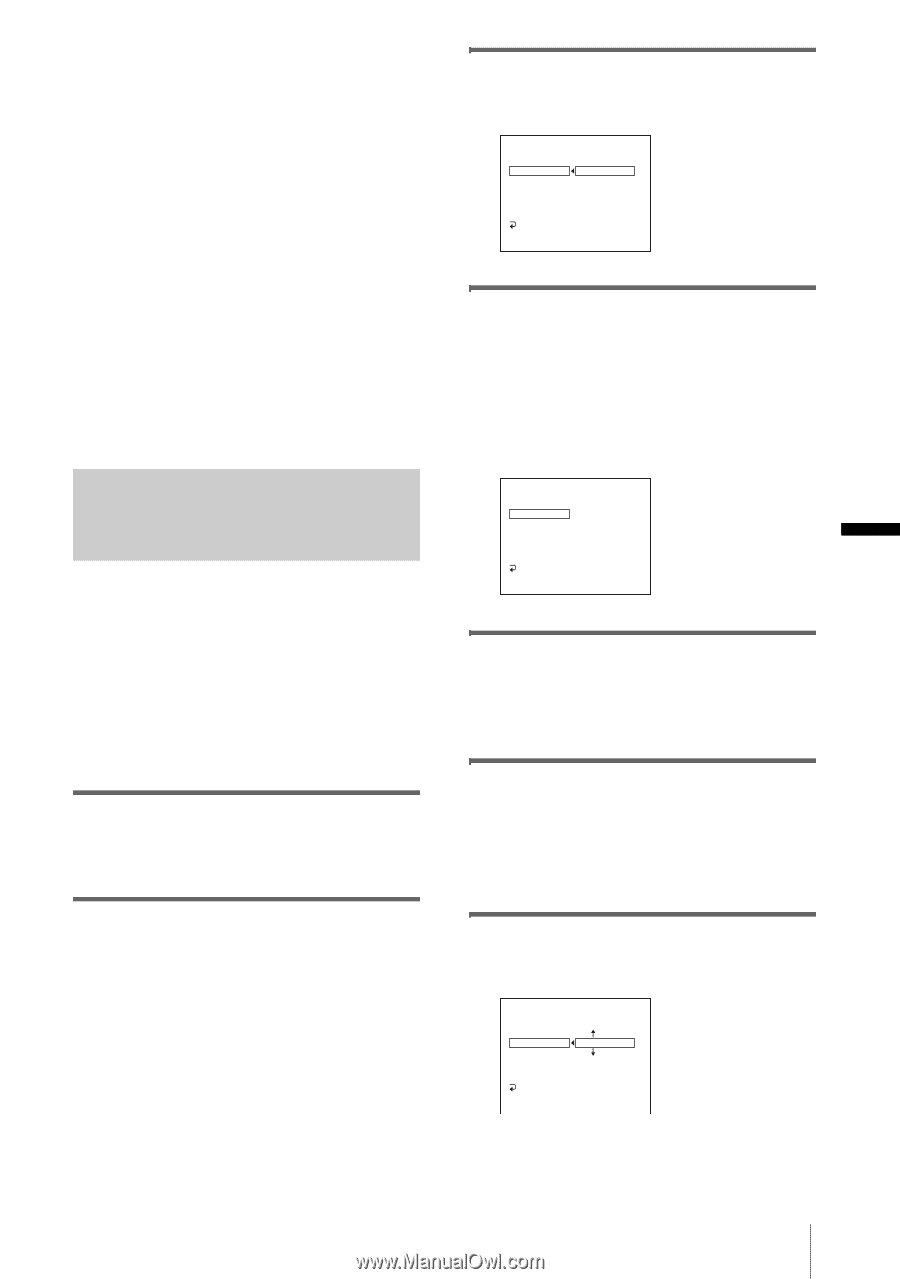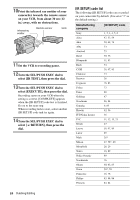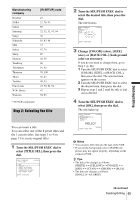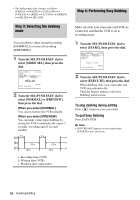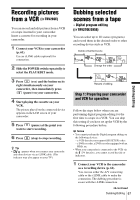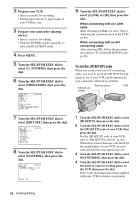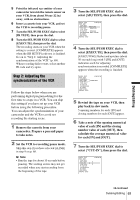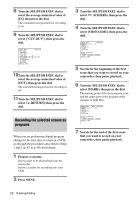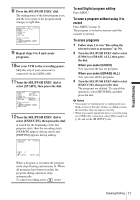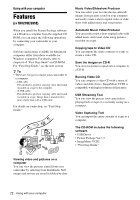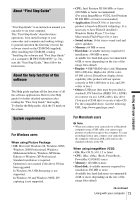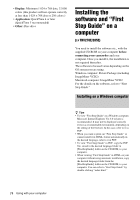Sony CCD-TRV238E User Manual - Page 69
Step 2: Adjusting the, synchronization of the VCR, select [EXECUTE], then press the dial.
 |
View all Sony CCD-TRV238E manuals
Add to My Manuals
Save this manual to your list of manuals |
Page 69 highlights
Dubbing/Editing 5 Point the infrared ray emitter of your camcorder towards the remote sensor on your VCR, from about 30 cm (12 in.) away, with no obstructions. 6 Insert a cassette into your VCR, and set the VCR to recording pause. 7 Turn the SEL/PUSH EXEC dial to select [IR TEST], then press the dial. 8 Turn the SEL/PUSH EXEC dial to select [EXECUTE], then press the dial. The recording starts on your VCR when the setting is correct. [COMPLETE] appears when the [IR SETUP] code test is finished. Go on to "Step 2: Adjusting the synchronization of the VCR" (p. 69). When recording fails to start, select another IR code and try again. Step 2: Adjusting the synchronization of the VCR Follow the steps below when you are performing digital program editing for the first time to a tape in a VCR. You can skip this setting if you have set up your VCR before using the following procedure. You can adjust the synchronization of your camcorder and the VCR to avoid not recording the starting scene. 1 Remove the cassette from your camcorder. Prepare a pen and paper to take notes. 2 Set the VCR to recording pause mode. Skip this step if you have selected [i.LINK] in step 9 on p. 68. b Note • Run the tape for about 10 seconds before pausing. The starting scenes may not get recorded when you start recording from the beginning of the tape. 3 Turn the SEL/PUSH EXEC dial to select [ADJ TEST], then press the dial. VIDEO EDIT 0:08:55:06 EDIT SET CONTROL ADJ TEST RETURN "CUT-IN" EXECUTE "CUT-OUT" IR SETUP ENGAGE PAUSEMODE REC PAUSE IR TEST RETURN [MENU] : END 4 Turn the SEL/PUSH EXEC dial to select [EXECUTE], then press the dial. [EXECUTING] flashes and a picture (about 50 seconds long) with 5 [IN] and [OUT] indicators each for adjusting synchronization is recorded. [COMPLETE] appears when the recording is finished. VIDEO EDIT 0:08:55:06 EDIT SET CONTROL ADJ TEST COMPLETE "CUT-IN" "CUT-OUT" IR SETUP PAUSEMODE IR TEST RETURN [MENU] : END 5 Rewind the tape on your VCR, then play back in slow mode. 5 opening numbers for each [IN] and closing numbers for each [OUT] appear. 6 Take a note of the opening numerical value of each [IN] and the closing number value of each [OUT], then calculate the average numerical value for each [IN] and [OUT]. 7 Turn the SEL/PUSH EXEC dial to select ["CUT-IN"], then press the dial. VIDEO EDIT EDIT SET CONTROL ADJ TEST "CUT-IN" "CUT-OUT" IR SETUP PAUSEMODE IR TEST RETURN [MENU] : END 0:08:55:06 0 ,continued Dubbing/Editing 69