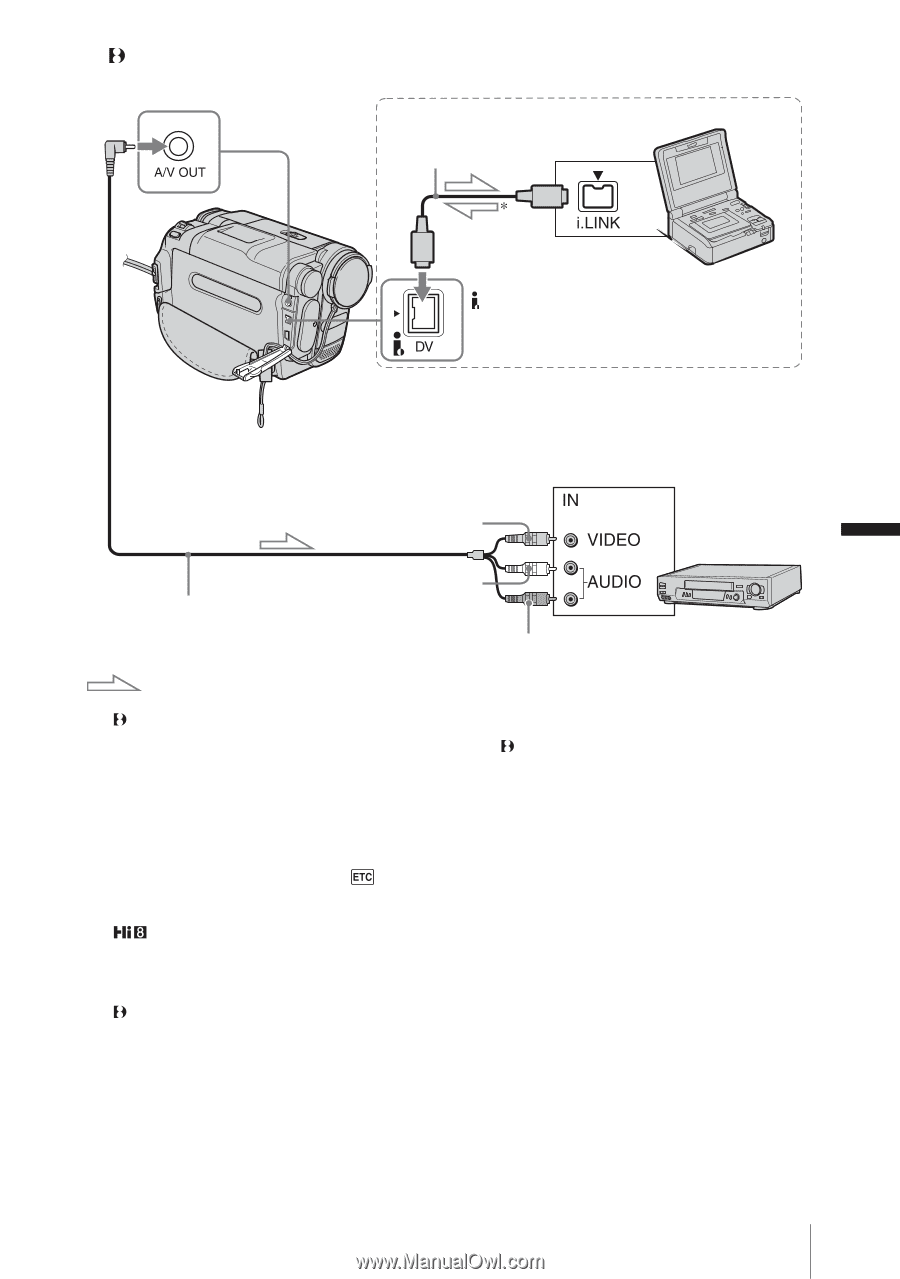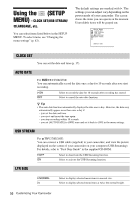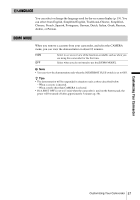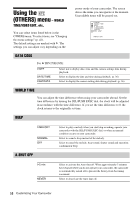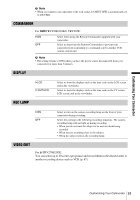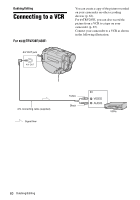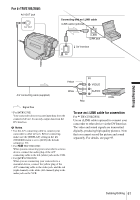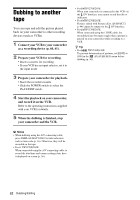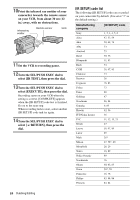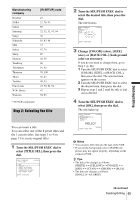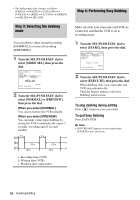Sony CCD-TRV238E User Manual - Page 61
Dubbing/Editing, TRV270E/285E, To use an i.LINK cable for connection
 |
View all Sony CCD-TRV238E manuals
Add to My Manuals
Save this manual to your list of manuals |
Page 61 highlights
For TRV270E/285E: A/V OUT jack Connecting with an i.LINK cable i.LINK cable (optional) i.LINK jack DV Interface Dubbing/Editing Yellow A/V connecting cable (supplied) White Red VCRs Signal flow * For TRV270E: Your camcorder does not accept input data from the connected device. It can only output data from the DV Interface. b Notes • Use the A/V connecting cable to connect your camcorder to other devices. Before connecting, make sure the [DISPLAY] setting in the (OTHERS) menu is set to [LCD] (the default setting) (p. 59). • For TRV238E/438E: When you are connecting your camcorder to a stereo device, connect the audio plug of the A/V connecting cable to the left (white) jack on the VCR. • For TRV270E/285E: When you are connecting your camcorder to a monaural device, connect the yellow plug of the A/V connecting cable to the video jack, and the red (right channel) or the white (left channel) plug to the audio jack on the VCR. To use an i.LINK cable for connection For TRV270E/285E: Use an i.LINK cable (optional) to connect your camcorder to other device via the DV Interface. The video and sound signals are transmitted digitally, producing high quality pictures. Note that you cannot record the picture and sound separately. For details, see page 97. Dubbing/Editing 61