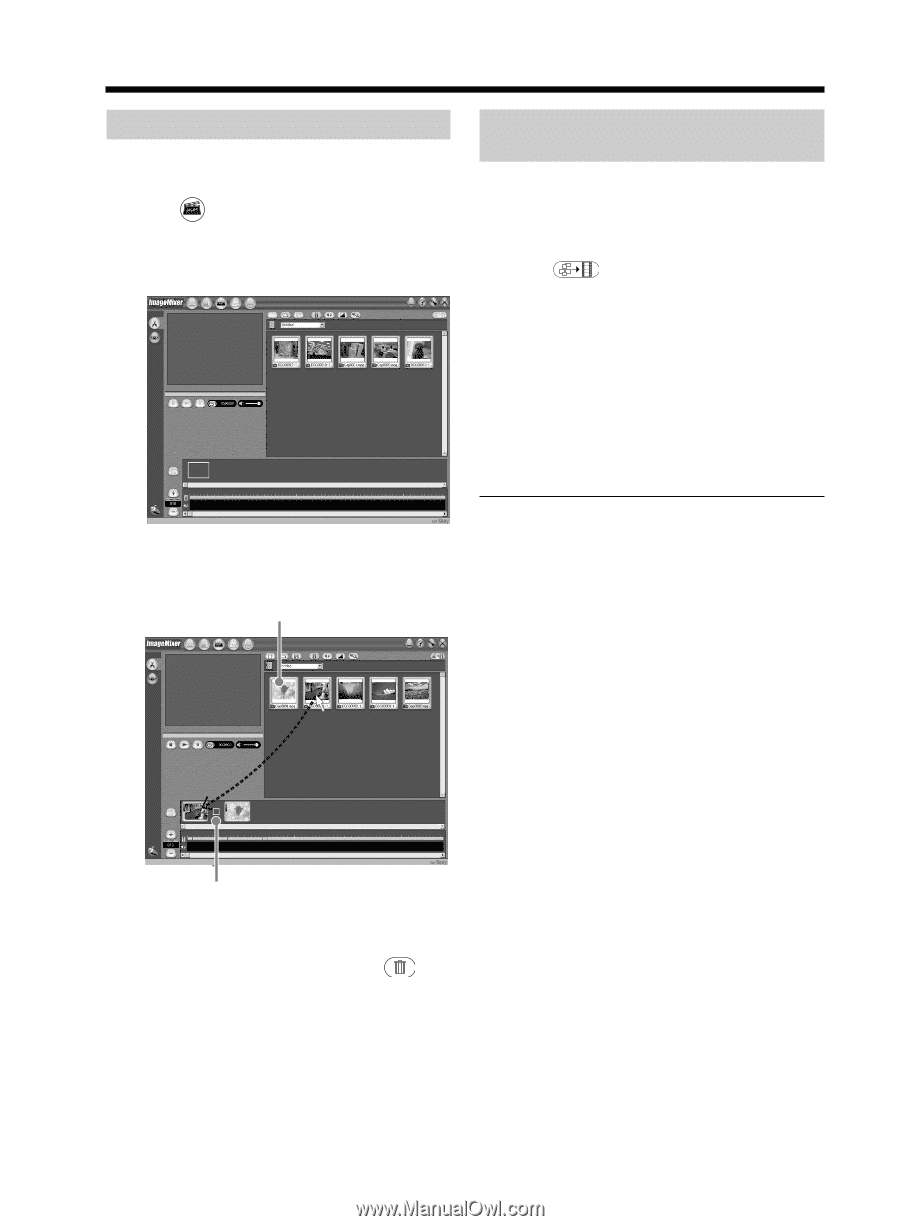Sony DCR-DVD201 Operating Instructions - Page 102
Editing and saving scenes, Editing movies, Saving the movie on your computer
 |
UPC - 027242644557
View all Sony DCR-DVD201 manuals
Add to My Manuals
Save this manual to your list of manuals |
Page 102 highlights
Editing and saving scenes Editing movies You can combine multiple scenes into a single scene. 1 Click on the title window. The window switches to the [Movie Editing Environment] and thumbnails appear. Saving the movie on your computer When the editing of the movie is completed, you can save the data on your computer. The following procedure shows an example of saving data in the [My Documents] folder. 1 Click on the right of the window. The [Output Format Settings] dialog box appears. 2 Click [OK]. 3 Select the [My Documents] folder as the saving destination, then name the file and click [OK] to save it. When the movie is saved, it is also saved as a new file in the album. 2 Drag and drop the thumbnails on the storyboard in the order you want to edit them. Thumbnail Note It takes some time for saving the file in the following cases: - when the file includes both movies and still images. - when the file includes multiple recording modes (HQ/SP/LP). - when some effects such as faders are added. To view the saved file Double-click the saved file (stored in the [My Documents] folder in this procedure). Windows Media Player starts and the file is played back. Storyboard When you want to delete a specific scene, click the scene, then click . 102