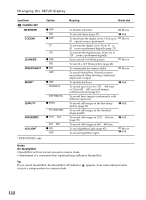Sony DCR-DVD201 Operating Instructions - Page 109
Dubbing onto a disc, When you have finished dubbing
 |
UPC - 027242644557
View all Sony DCR-DVD201 manuals
Add to My Manuals
Save this manual to your list of manuals |
Page 109 highlights
Connecting your camcorder to a TV and a VCR Dubbing a TV program or video tape onto a disc Dubbing onto a disc 1 Prepare the TV/VCR. If you are recording a tape from the VCR, insert a recorded tape into the VCR. 2 Set the mode dial to (Play/Edit) on your camcorder. 3 Insert a blank disc (or a disc you want to record additionally) into your camcorder. The [FORMAT] display appears when you insert a new DVD-RW. Format the disc in VIDEO mode or in VR mode (page 7) following the instructions on the display. 4 Press VISUAL INDEX on your camcorder. The Visual Index display disappears, and the image from the LINE appears. 5 Playback the tape on the VCR if you are recording a tape from a VCR. Select a TV program if you are recording from a TV. The picture from the VCR or TV appears on the LCD display or in the viewfinder. 6 Press RECz and the adjacent button at the same time on your camcorder at the scene where you want to start recording. Dubbing starts. When you have finished dubbing Press x on your camcorder to stop recording and stop the playback on the VCR. Note There may be time difference between the point when you press REC and the actual point that the recording starts/stops. Tips •To change the recording mode, see page 32. •If your VCR is a monaural type, connect the yellow plug of the A/V connecting cable to the video output jack and the white or the red plug to the audio output jack on the VCR or the TV. If you connect the white plug, the sound is from the L (left) signal. If you connect the red plug, the sound is from the R (right) signal. •Connecting via an S video jack reproduces pictures more faithfully. When there is an S video jack on the device to be connected, connect the S video plug to that jack instead of using the yellow video plug. The audio will not be output when you connect via the S video plug alone. REC 109