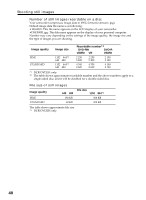Sony DCR-DVD201 Operating Instructions - Page 38
Selecting the still image quality and size, To select the still image quality
 |
UPC - 027242644557
View all Sony DCR-DVD201 manuals
Add to My Manuals
Save this manual to your list of manuals |
Page 38 highlights
Shooting still images Selecting the still image quality and size To select the still image quality You can select the image quality from [FINE] or [STANDARD] for still image recording. The default setting is [FINE]. 1 Set the mode dial to (Still). 2 Press SETUP. 3 Use the multi-selector to select MANUAL SET PROGRAM AE FLASH MODE FLASH LVL WHT BAL (CAMERA SET) . [ SETUP ] : END 4 Use the multi-selector to select [QUALITY]. CAMERA SET SELFTIMER BURST QUALITY IMAGESIZE N. S. LIGHT RETURN OFF [ SETUP ] : END 5 Use the multi-selector to select the desired image quality. The amount of recording data varies depending on the settings for image quality. Image quality settings FINE (FINE): Use this mode when you want to record high quality images. The images are compressed to about 1/4. STANDARD (STD): This is the standard image quality level for your camcorder. The images are compressed to about 1/10. 6 Press SETUP. The SETUP display disappears from the LCD display. 38