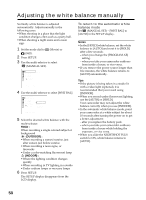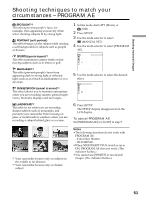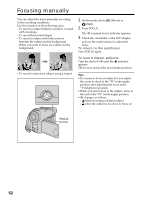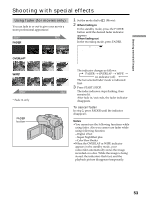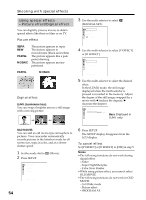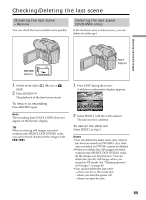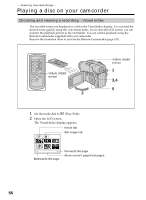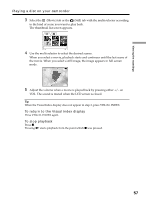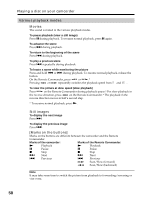Sony DCR-DVD201 Operating Instructions - Page 53
Shooting with special effects, Using fader (for movies only
 |
UPC - 027242644557
View all Sony DCR-DVD201 manuals
Add to My Manuals
Save this manual to your list of manuals |
Page 53 highlights
Shooting movies/still images Shooting with special effects Using fader (for movies only) You can fade in or out to give your movie a more professional appearance. STBY REC FADER 1 Set the mode dial to (Movie). 2 When fading in In the standby mode, press the FADER button until the desired fader indicator appears. When fading out In the recording mode, press FADER. FADER 0:00:00 -R VIDEO OVERLAP* WIPE* STBY * Fade in only FADER button The indicator changes as follows: FADER t OVERLAP t WIPE no indicator (off) The last selected fader mode is indicated first. 3 Press START/STOP. REC The fader indicator stops flashing, then remains lit. After fade in/out ends, the fader indicator disappears. To cancel fader In step 2, press FADER until the indicator disappears. Notes •You cannot use the following functions while using fader. Also you cannot use fader while using following function. - Digital effect - Super NightShot plus - Color Slow Shutter •When the OVERLAP or WIPE indicator appears in the standby mode, your camcorder automatically stores the image recorded on a disc. While the image is being stored, the indicators flash fast, and the playback picture disappears temporarily. 53