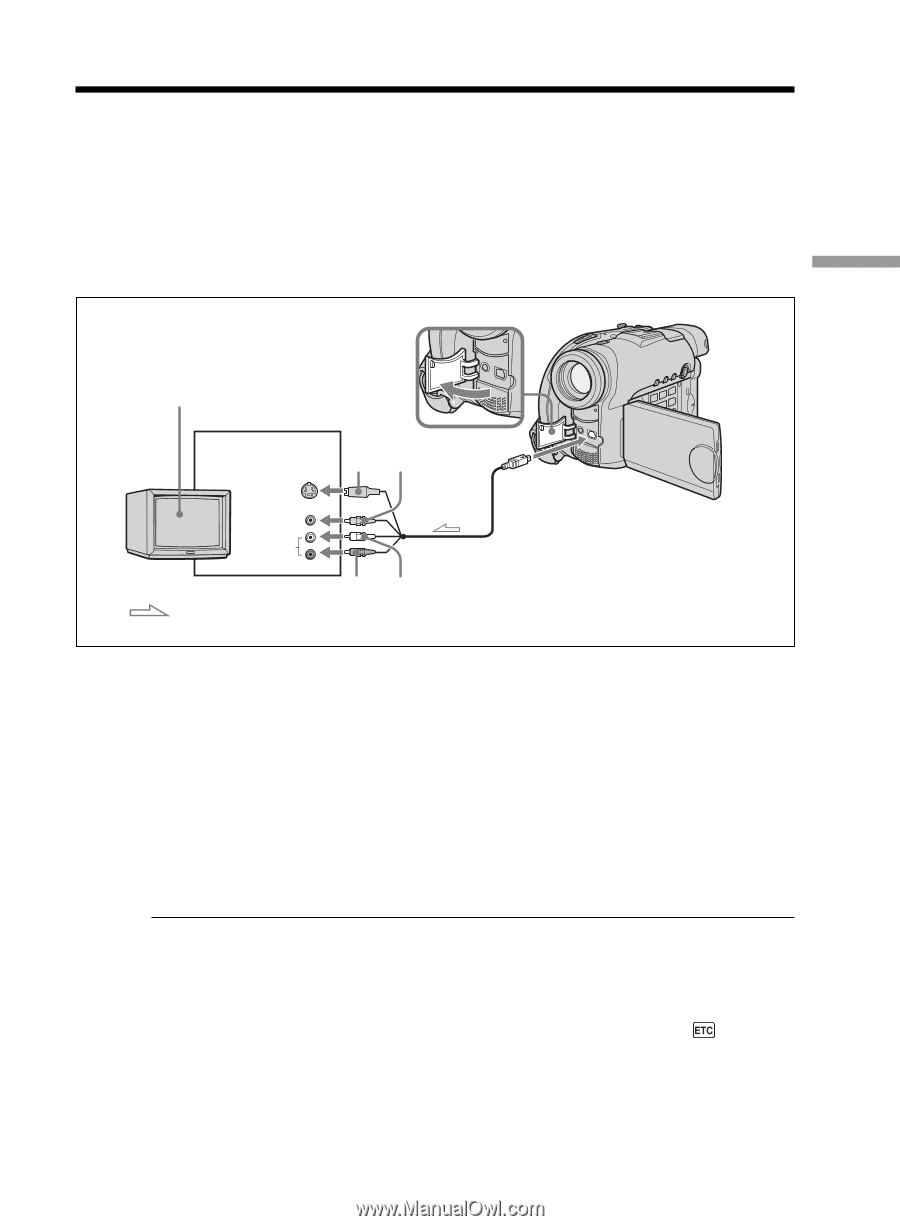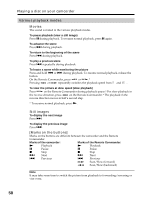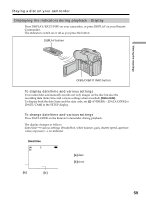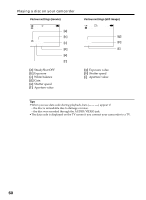Sony DCR-DVD201 Operating Instructions - Page 63
Viewing recordings on TV - screen all red
 |
UPC - 027242644557
View all Sony DCR-DVD201 manuals
Add to My Manuals
Save this manual to your list of manuals |
Page 63 highlights
Viewing recordings on TV Connect your camcorder to your TV with the A/V connecting cable supplied with your camcorder to watch playback pictures on the TV screen. You can operate the video control buttons in the same way as when you monitor playback pictures on the LCD display. When monitoring playback pictures on the TV screen, it is recommended that you power your camcorder from a wall outlet using the AC adaptor (page 18). Refer to the operating instructions of your TV. Open the jack cover. Connect your camcorder to the TV using the A/V connecting cable supplied with your camcorder. Then, set the TV/VCR selector on the TV to VCR. Viewing the recordings Switch the TV input to LINE. INPUT S VIDEO VIDEO AUDIO TV : Signal flow Black Yellow AUDIO/ VIDEO A/V connecting cable (supplied) Red White The supplied A/V connecting cable is equipped with an S video plug and a video plug. Use either the S video plug or the video plug depending on the TV or VCR. If your TV is already connected to a VCR Connect your camcorder to the LINE IN input on the VCR using the A/V connecting cable supplied with your camcorder. Set the input selector on the VCR to LINE. If your TV or VCR is a monaural type Connect the yellow plug of the A/V connecting cable to the video input jack and the white or the red plug to the audio input jack on the VCR or the TV. If you connect the white plug, the sound comes from the L (left) signal. If you connect the red plug, the sound comes from the R (right) signal. Tips •Connecting via an S video jack reproduces pictures more faithfully. When there is an S video jack on the device to be connected, connect the S video plug to that jack instead of using the yellow video plug. The audio will not be output when you connect via the S video plug alone. •To turn off the indicators on the TV, set [DISPLAY] to [V-OUT/LCD] in (OTHERS) in the SETUP display (page 116). Then press DISPLAY/BATT INFO on your camcorder. To display the indicators, press DISPLAY/BATT INFO on your camcorder again. 63