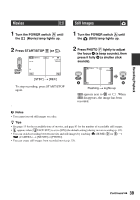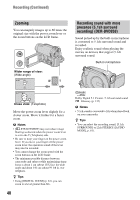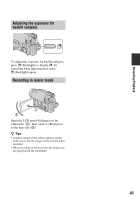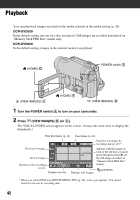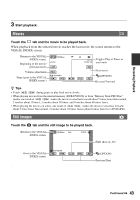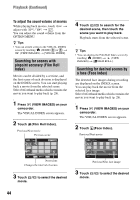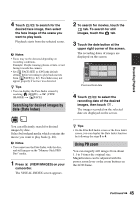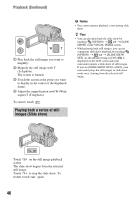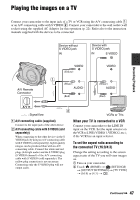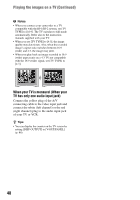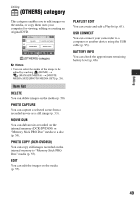Sony DCR-DVD650 Operating Guide - Page 44
Searching for scenes with pinpoint accuracy (Film Roll Index)
 |
UPC - 027242763111
View all Sony DCR-DVD650 manuals
Add to My Manuals
Save this manual to your list of manuals |
Page 44 highlights
Playback (Continued) To adjust the sound volume of movies While playing back movies, touch t adjust with / t . You can adjust the sound volume from the OPTION MENU. z Tips • You can switch screen to the VISUAL INDEX screen by touching (HOME) D (or E) t (VIEW IMAGES) t [VISUAL INDEX]. Searching for scenes with pinpoint accuracy (Film Roll Index) Movies can be divided by a set time, and the first scene of each division is displayed on the INDEX screen. You can start playing back a movie from the selected scene. Select beforehand media which contains the movie you want to play back (p. 28). 1 Press (VIEW IMAGES) on your camcorder. The VISUAL INDEX screen appears. 2 Touch (Film Roll Index). Previous/Next movie Previous scene 4 Touch / to search for the desired scene, then touch the scene you want to play back. Playback starts from the selected scene. z Tips • You can display the Film Roll Index screen by touching (HOME) t (VIEW IMAGES) t [ FILM ROLL]. Searching for desired scenes by a face (Face Index) The detected face images during recording are displayed on the INDEX screen. You can play back the movie from the selected face image. Select beforehand media which contains the movie you want to play back (p. 28). 1 Press (VIEW IMAGES) on your camcorder. The VISUAL INDEX screen appears. 2 Touch (Face Index). Previous/Next movie Next scene Changes the interval of scenes. 3 Touch / to select the desired movie. Previous/Next face image 3 Touch / to select the desired movie. 44