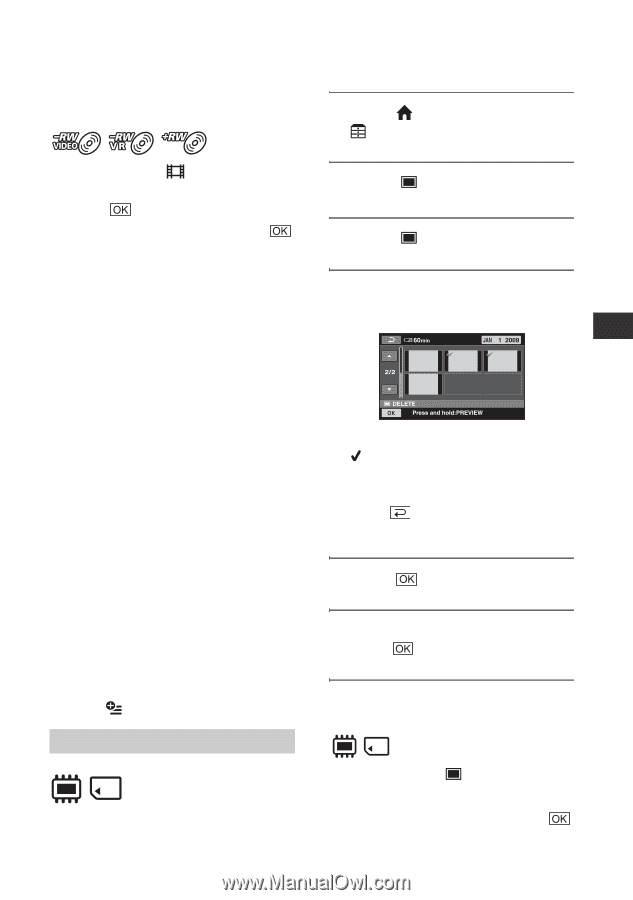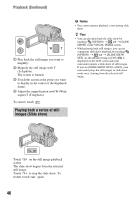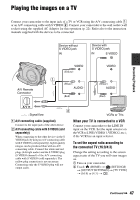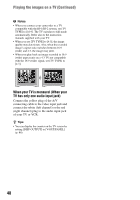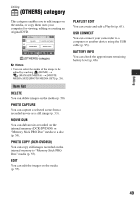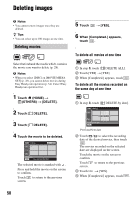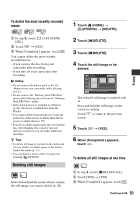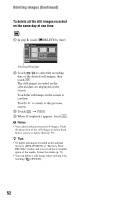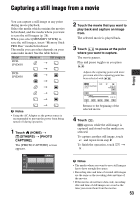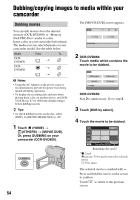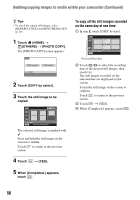Sony DCR-DVD650 Operating Guide - Page 51
Deleting still images, To delete the most recently recorded, movie
 |
UPC - 027242763111
View all Sony DCR-DVD650 manuals
Add to My Manuals
Save this manual to your list of manuals |
Page 51 highlights
To delete the most recently recorded movie 1 In step 3, touch [ LAST SCENE DEL]. 2 Touch t [YES]. 3 When [Completed.] appears, touch . You cannot delete the most recently recorded movie: - if you remove the disc from your camcorder after recording. - if you turn off your camcorder after recording. b Notes • Do not remove the battery pack or the AC Adaptor from your camcorder while deleting movies. • Do not remove the "Memory Stick PRO Duo" media while deleting movies from the "Memory Stick PRO Duo" media. • If the deleted movie is included in a Playlist (p. 61), the movie is deleted also from the Playlist. • You cannot delete protected movies. Undo the protection of the movies to delete them before you try to delete them (p. 57). • Even if you delete unnecessary movies from the disc, the remaining disc capacity may not increase as much as you can make additional recording. z Tips • To delete all images recorded on the media and recover all the recordable space of the media, format the media (p. 73). • You can delete a movie when viewing it by touching (OPTION). Deleting still images Select beforehand the media which contains the still image you want to delete (p. 28). 1 Touch (HOME) t (OTHERS) t [DELETE]. 2 Touch [ DELETE]. 3 Touch [ DELETE]. 4 Touch the still image to be deleted. The selected still image is marked with . Press and hold the still image on the screen to confirm. Touch to return to the previous screen. 5 Touch t [YES]. 6 When [Completed.] appears, touch . To delete all still images at one time 1 In step 3, touch [ DELETE ALL]. 2 Touch [YES] t [YES]. 3 When [Completed.] appears, touch . Continued , 51 Editing