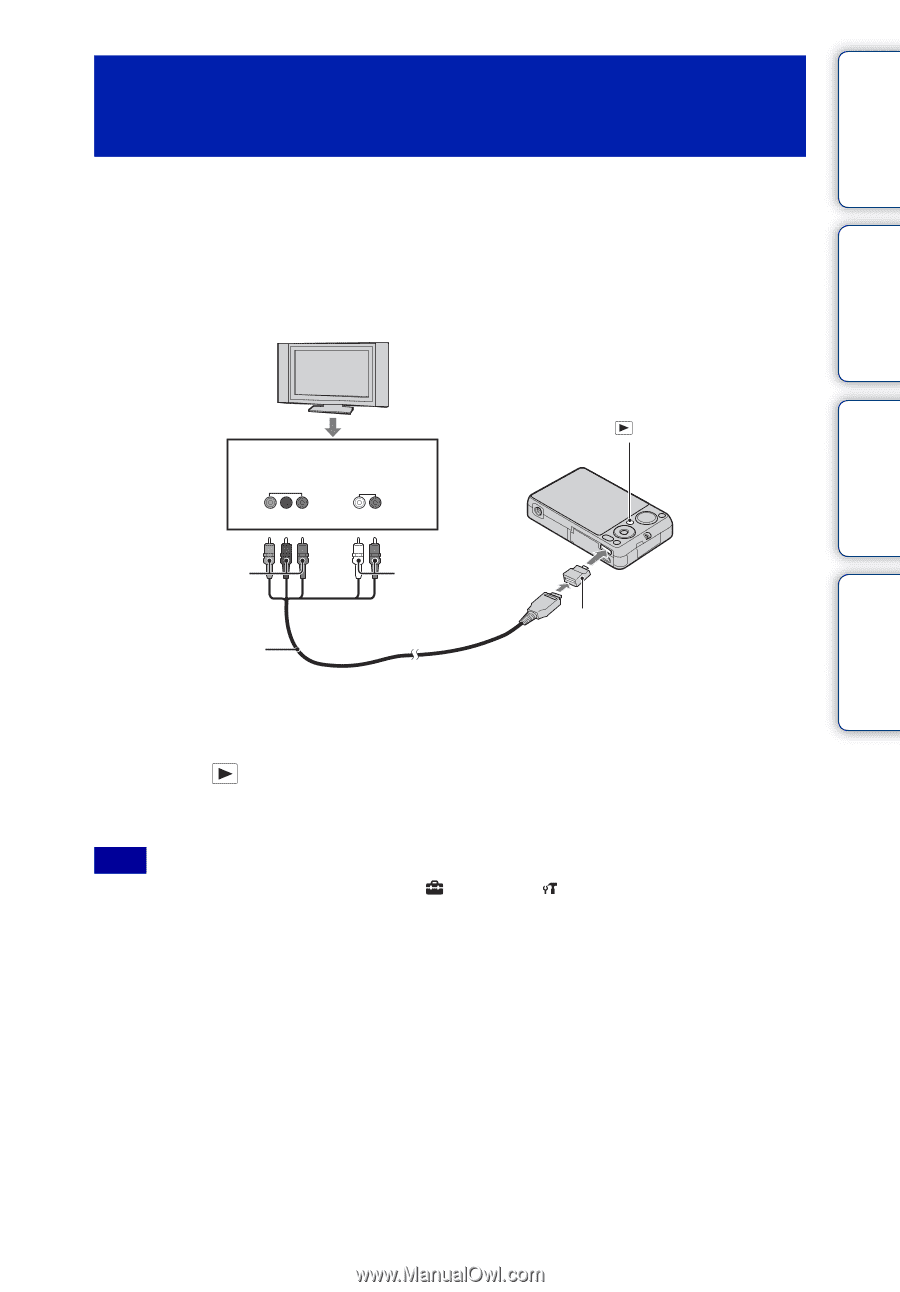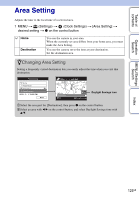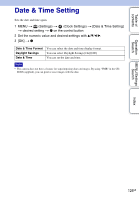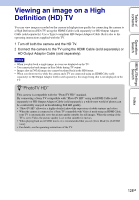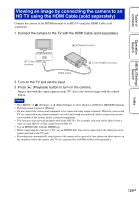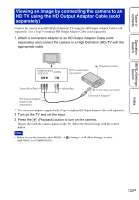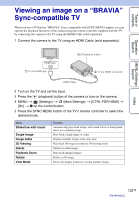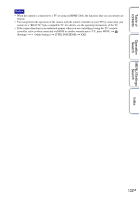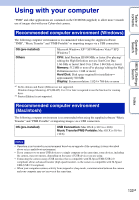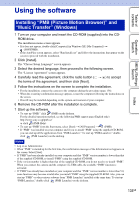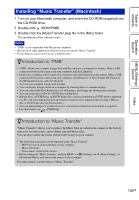Sony DSC-WX5 Cyber-shot® Handbook - Page 130
Viewing an image by connecting the camera to an, HD TV using the HD Output Adaptor Cable sold
 |
UPC - 027242792975
View all Sony DSC-WX5 manuals
Add to My Manuals
Save this manual to your list of manuals |
Page 130 highlights
Table of contents Operation Search MENU/Settings Search Viewing an image by connecting the camera to an HD TV using the HD Output Adaptor Cable (sold separately) Connect the camera to an HD (High Definition) TV using the HD Output Adaptor Cable (sold separately). Use a Type3-compliant HD Output Adaptor Cable (sold separately). 1 Attach a conversion adaptor to an HD Output Adaptor Cable (sold separately) and connect the camera to a High Definition (HD) TV with the appropriate cable. COMPONENT VIDEO IN AUDIO 1 To audio/video input jacks (Playback) button Green/Blue/Red White/Red 2 To the multi connector HD Output Adaptor Cable (sold separately) Conversion adaptor* * The conversion adaptor is supplied with a Type3-compliant HD Output Adaptor Cable (sold separately). 2 Turn on the TV and set the input. 3 Press the (Playback) button to turn on the camera. Images shot with the camera appear on the TV. Select the desired image with the control button. Note • Before you use this function, select MENU t [HD(1080i)] for [COMPONENT]. (Settings) t (Main Settings) to select Index 130GB